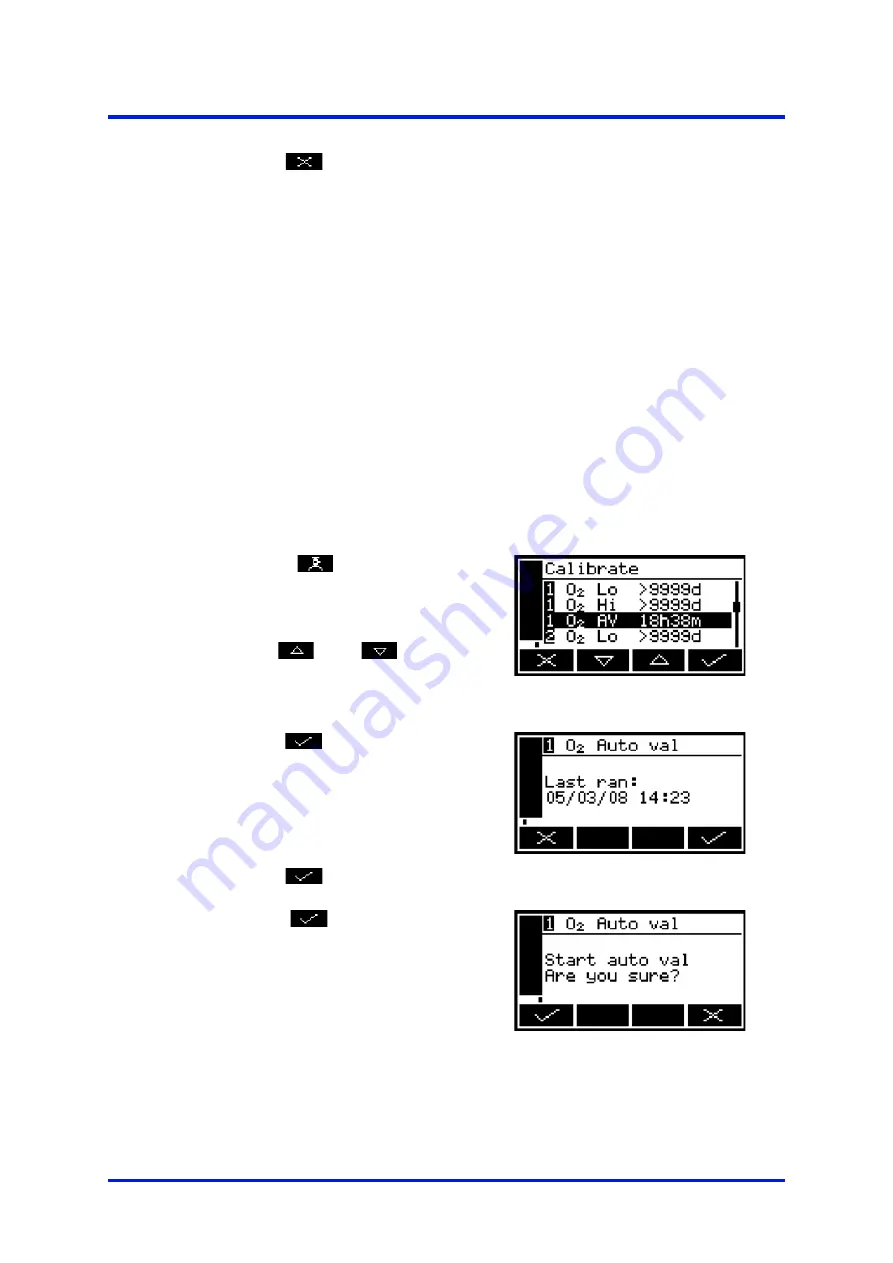
6 – Calibration
MultiExact Gas Analyser
9.
Press the
soft key to display the measurement screen again.
6.2
Automatic validation/calibration
6.2.1 Initiating an automatic validation/calibration
☞
You must have set up the parameters/options as described in Section 5.5.2
before you initiate an automatic validation/calibration.
☞
If the timer is active and you have set the repeat option, an automatic
validation/calibration will be initiated automatically at the specified times.
☞
When an automatic validation/calibration is in progress, all new initiation
requests will be ignored (that is, initiation requests are not queued).
Close the start auto val switch input on the appropriate interface connection
(see Section 5.2.5) to initiate an automatic validation/calibration. Alternatively you can
manually initiate an automatic validation/calibration as follows:
1.
Press the
soft key on the
measurement screen (or select the
'calibrate' option from the Menu
screen).
2.
Use the
and
soft keys
to select the required automatic
validation/calibration.
Figure 75 – The auto val/cal
select screen
3.
Press the
soft key.
4.
Note that the date/time of the last
automatic validation/calibration is
shown on the screen. ('–' will be
shown if no automatic validation/
calibration has previously been run).
5.
Press the
soft key.
Figure 76 – The auto val/cal
initiate screen
6.
Press the
soft key to initiate
the automatic validation/calibration.
Figure 77 – The auto val/cal
confirm screen
68
05410001A / Revision 6






























