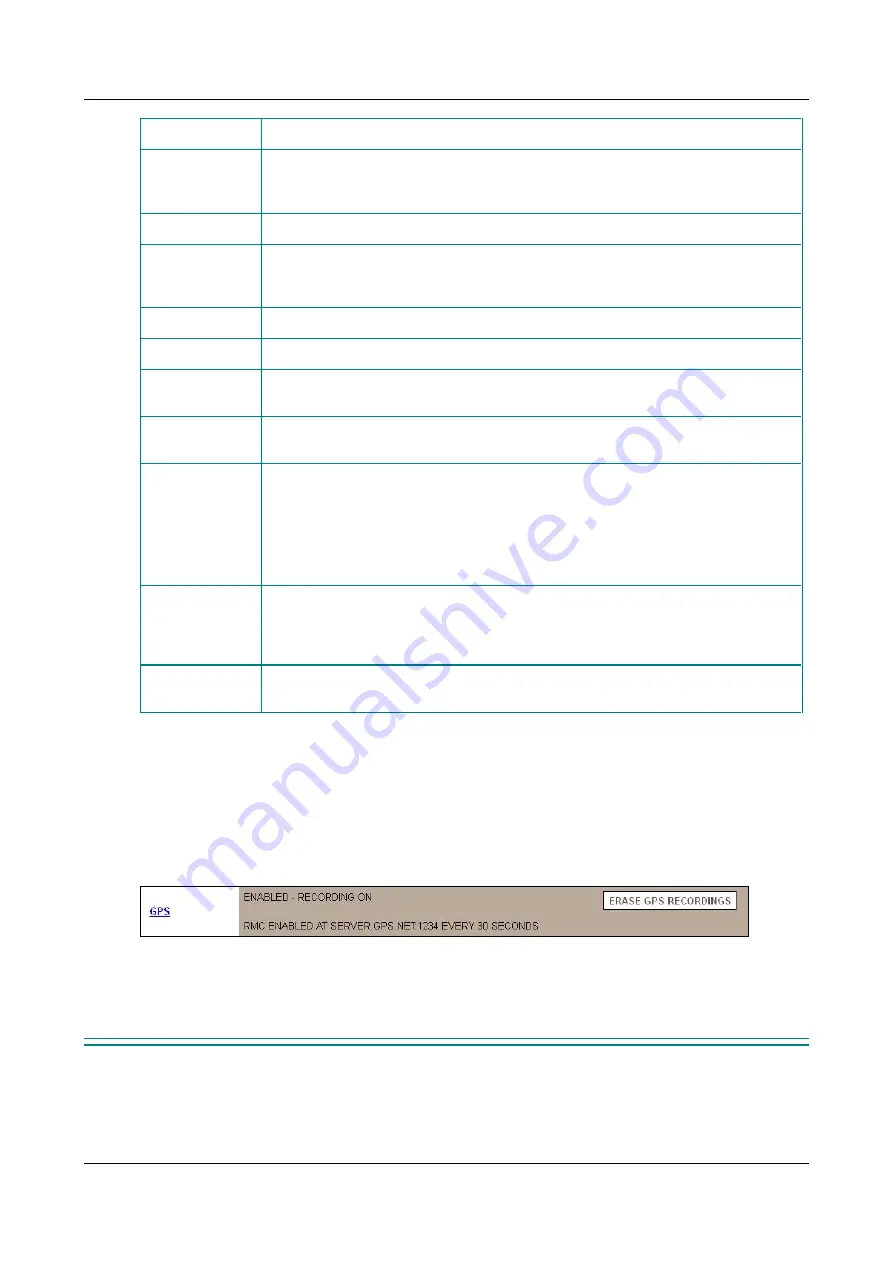
SerVision
Embedded Video Gateway System Guide
Configuring System Settings
90
Field
Description
RMC to serial
Select this option if you want to send GPS data in RMC syntax to a device connected to
the serial port of the Video Gateway unit. The data is sent at 4800 baud, 8 bits, no
parity, one stop bit (8N1).
GGA to server
Select this option if you want to send GPS data in GGA syntax to an NMEA server.
GGA to serial
Select this option if you want to send GPS data in GGA syntax to a device connected to
the serial port of the Video Gateway unit. The data is sent at 4800 baud, 8 bits, no
parity, one stop bit (8N1).
GLL
Select this option if you want to send GPS data to a Galooli server.
ID
If you selected
GLL
, enter the Galooli server ID.
Server address
If you opted to send RMC, GGA, or GLL data to a server, fill in the IP address or
hostname of the server.
Port
If you opted to send either RMC or GGA data to an NMEA server, fill in the port used to
by the server to receive NMEA data.
Sending
frequency
If you opted to send RMC, GGA, or GLL data to a server, specify how often the data
should be transmitted to the server, in seconds. Recommended value: 30.
Note:
This value should be a multiple of the
GPS Frequency
value, and should not be
higher than the
GPS Frequency
(i.e., the
Sending Frequency
should not be set to a
smaller number of seconds than the
GPS Frequency
). If it is, the
GPS Frequency
is
actually set to equal the
Sending Frequency
.
Sending
frequency -
ignition off
If you opted to send GPS data to a server, and the Video Gateway is configured to
continue working after the vehicle ignition is turned off (either for a limited period of
time or indefinitely; see page 22), specify how often the data should be be transmitted
to the server when the ignition is off.
RMC history
If you chose to send RMC data, specify how much data should be stored for sending
later if the unit fails to send the data to the RMC server.
Erasing Recorded GPS Data
Recorded GPS data is normally stored on the unit's storage media until it is over-written by newer data. You can
also erase all GPS data from the unit manually.
To erase all recorded GPS data from the unit's storage media:
In the
System Summary
screen, under
GPS
, click
Erase GPS Recordings
. The recordings are erased.
Figure 97: Erase GPS Recordings
Note:
The
Erase GPS Recordings
button only appears if GPS recording is enabled in the
General System
Settings






























