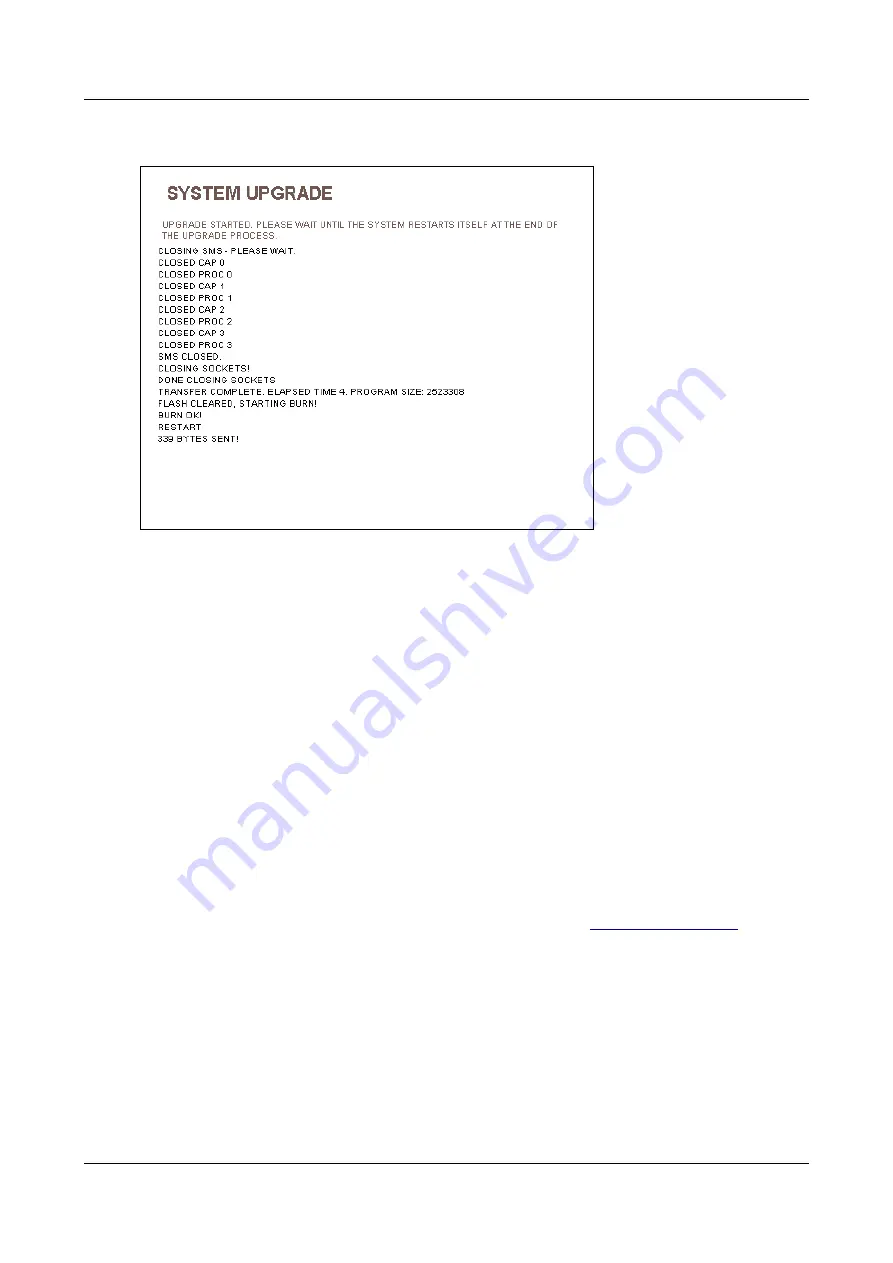
SerVision
Embedded Video Gateway System Guide
Upgrading the Firmware
185
4. Select the required version from the list, and then click
Update
. The update process begins. A progress log is
displayed.
Figure 221: Log of the upgrade process
When the process is complete, you are logged out of the configuration utility. Log in again to continue
configuring the unit.
Upgrading Firmware via the TVG Download Utility
If your distributor does not offer direct downloading of firmware updates via a
TVG Upload Server
, you must
download the required files and install them as explained in this section. In addition, the Catch Boot operation can
only be implemented using the method described below.
Required Files
To upgrade the firmware, you need the following files:
The
Download Utility
:
TVG_download.exe
A DLL file required by the Download Utility:
PCOMM.dll
The firmware file to install on to the Video Gateway unit; the file has a
TVX
file extension (for example,
tvg_2_2_10a3.tvx
)
You can download the latest versions of these files from the SerVision website (
). Be sure
to save the Download Utility and the DLL file in the same folder. The firmware file can be saved in any location on
your PC.
Downloading the Firmware to the Unit
The new firmware can be downloaded to the Video Gateway from a computer that is connected to the unit through
a LAN, via a cross cable, or over the internet. However, because of potential communication problems when using
the internet, it is recommended to download through the LAN or cross cable whenever possible.






























