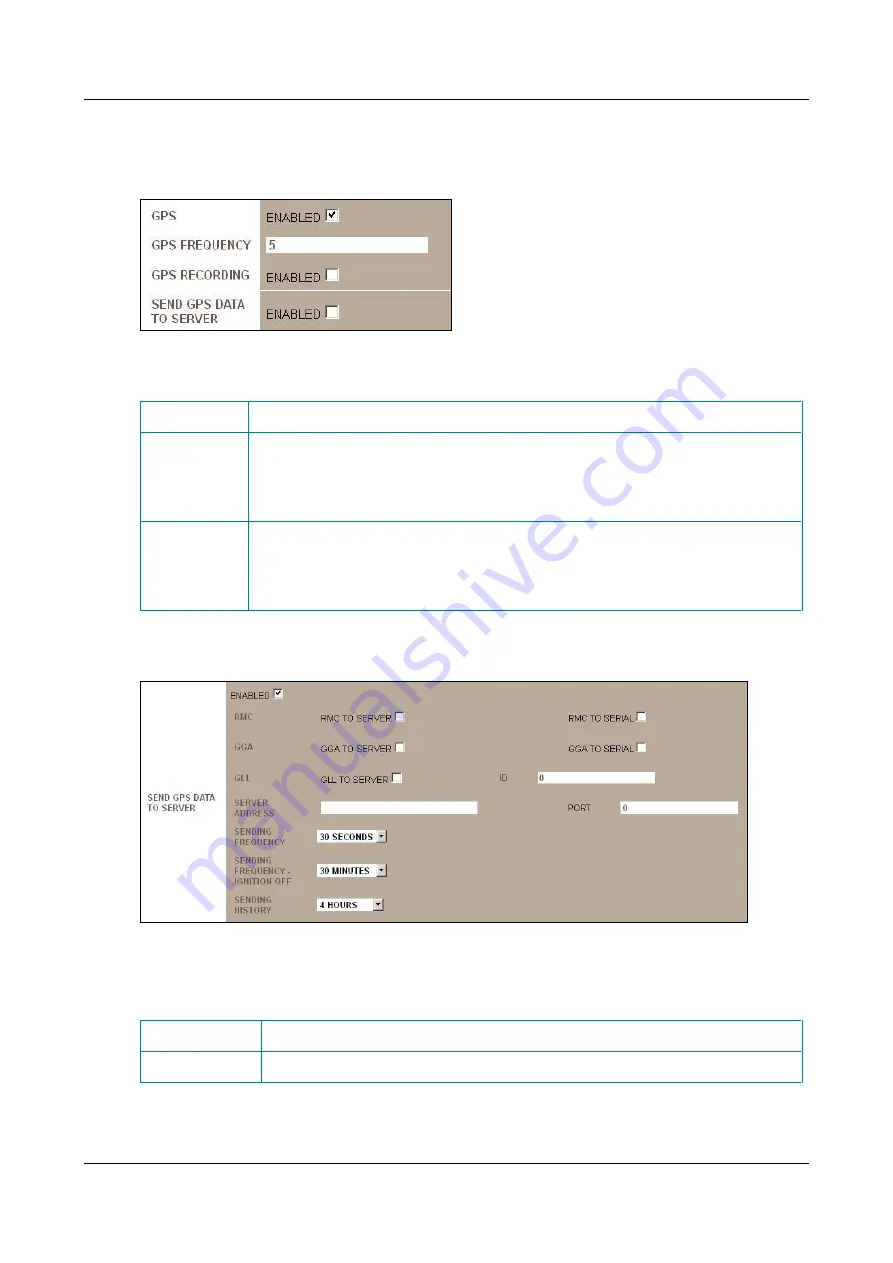
SerVision
Embedded Video Gateway System Guide
Configuring System Settings
89
To configure the GPS settings:
1. In the
GPS Settings
screen, under
GPS
, select
Enabled
. The fields required to configure the GPS settings are
added to the screen:
Figure 95: GPS settings
2. Fill in the fields as follows:
Field
Description
GPS Frequency Specify how often the unit records its location, in seconds. Recommended value: 5.
Note:
Because GPS location recording requires system resources, it is not recommended
to increase the frequency. While one check every five seconds is not sufficient for
navigation via GPS, it provides ample information for tracking purposes.
GPS Recording Select this option to record the results of each GPS location check. This option must be
selected it you want to be able to see the route followed by the vehicle, or see where the
vehicle was when a particular event occurred, in SVMultiClient.
Note:
Clearing this option does not free disk space for other uses.
3. If you want to send GPS data to a server or a device connected to the serial port, under
Send GPS Data to
Server
, select
Enabled
. The fields required to configure this option are added to the screen.
Figure 96: Send GPS Data to Server settings
Note:
Whenever this option is enabled, GPS recording is automatically activated and cannot be deactivated.
4. Fill in the fields as follows:
Field
Description
RMC to server
Select this option if you want to send GPS data in RMC syntax to an NMEA server.






























