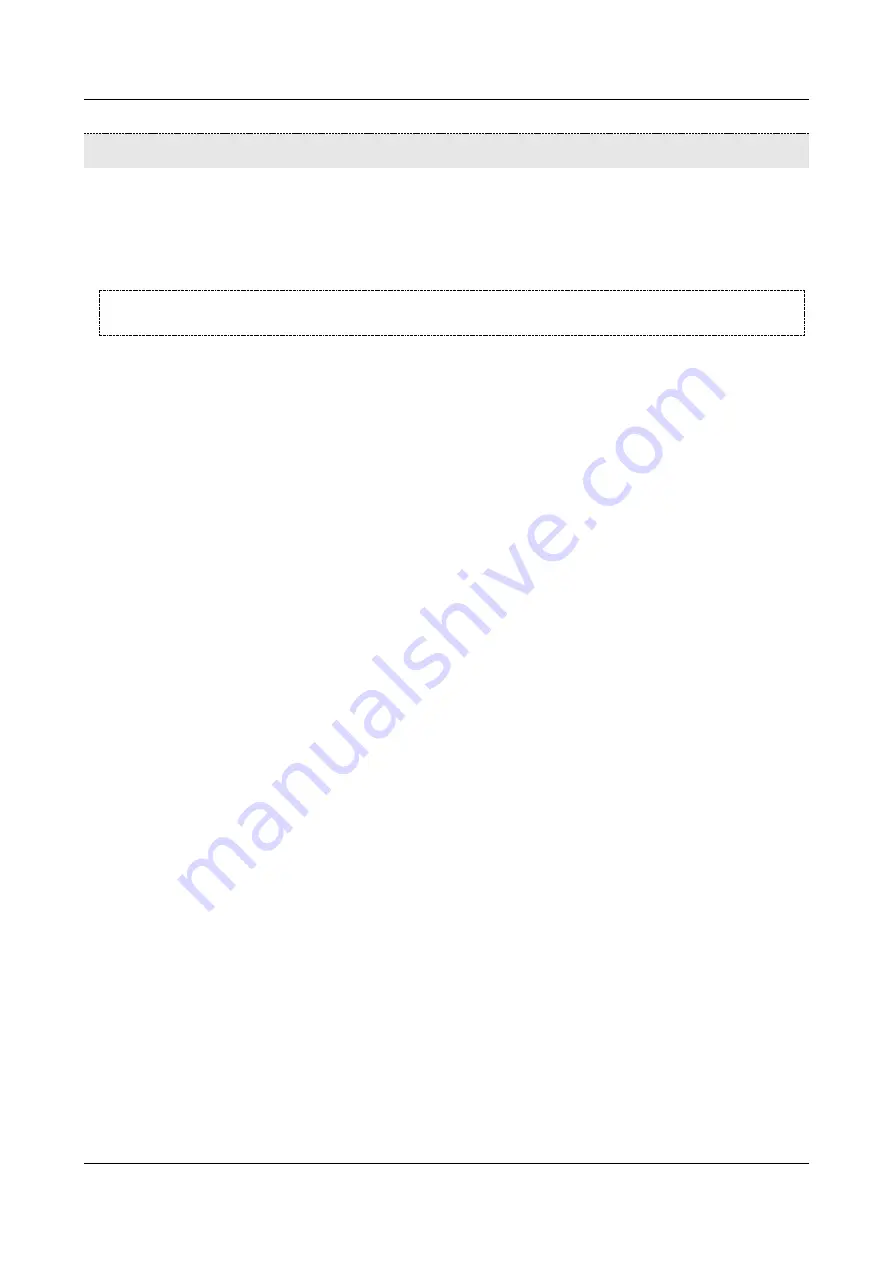
SerVision
Embedded Video Gateway System Guide
Modifying the AES Key
192
Modifying the AES Key
You can prevent unauthorized access to data that is transmitted from the Video Gateway to client devices by
encrypting the data before it is transmitted. SerVision's embedded Video Gateways support AES encryption. By
default, they use a default encryption key. If you want to use this default key for your Video Gateways, no extra
configuration is required on the Video Gateways. All you have to do is ensure that all client devices are configured
to use encryption.
NOTE:
You can configure the Video Gateway to refuse connections from clients that do not request
encryption. For additional information, see
You can increase the security further by using a custom AES encryption key instead of the default key. To do this,
you must set the custom key manually in all of your client devices as well as on the Video Gateway; the keys on
both ends of every encrypted connection must match.
In addition, you can only set one custom encryption key for a client device at any given time. Thus, all Video
Gateways to which a given client will connect using an AES-encrypted connection must use the same key.
In order to set up a custom AES encryption key for your system, you must begin by defining the key in
SVMultiClient. The key must be in ASCII hex, and can either contain
128, 192 or 256
bits. Each character uses 4
bits. Thus, for example, a 128-bit key would contain 32 characters. (For additional information about defining a
custom encryption key in SVMultiClient, please refer to the
SVMultiClient User Guide
.)
When you create a custom key in SVMultiClient, it is a good idea to assign a name to it, so that you can identify it
easily. Be sure to make a note of the key when you define it in SVMultiClient, because it is hidden after it is
created. Then, copy the key to your clipboard, so that you can paste it in the appropriate field in the TVG Download
Utility, as explained below.
To set a custom AES encryption key on the Video Gateway:
1. Run the TVG
_download.exe
utility with the
–key
parameter.
To add the
–key
parameter, create a shortcut to TVG
_download.exe
, open its
Properties
and in the
Target
field add
–key
after the file name.






























