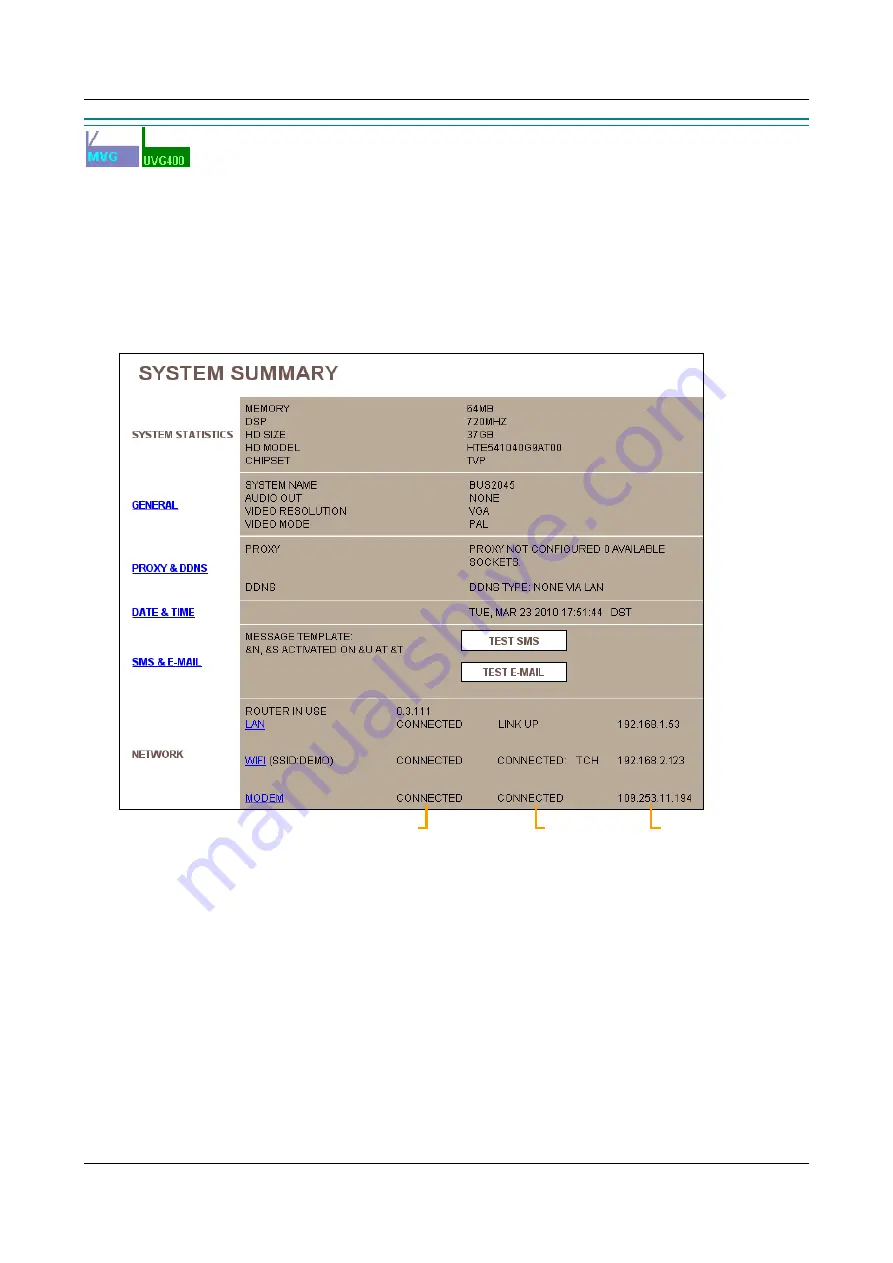
SerVision
Embedded Video Gateway System Guide
Configuring System Settings
41
Video Gateway with Router
Modem settings configure the system to use the cellular modem connected to the unit’s USB port. Before you
configure the modem, ask your cellular supplier for the correct settings. When the modem is correctly configured,
the Video Gateway automatically attempts to establish a connection to the cellular network through it.
When the unit is connected to a cellular network, the
Modem
status displayed in the
System Summary
screen, in
the network settings, is “Connected,” and the IP address of the Video Gateway on the cellular network is displayed
there.
Figure 36: System Summary screen showing the Video Gateway connected to a cellular network
The system can be configured to automatically test the modem connection periodically once it is established. To do
this, the unit uses a network feature called
LCP
to send a test “ping” to the network. If the connection is functioning
properly, the network replies with a corresponding “ping” of its own. If the unit receives no response from the
network, it assumes the connection is no longer functional, and attempts to reconnect. In most cases, it is
recommended that this feature be enabled. This feature is not available on all cellular networks and, as such, it is
recommended that you contact your cellular provider for more information as to whether it should be used.
The unit does not have to be restarted before a cellular connection is established. This makes it possible to quickly
test the settings. Nevertheless, it is important to save the settings once they are correctly configured. Otherwise, the
settings will be erased when the unit is next restarted.
IP in the cellular
network
Cellular connection
status
Additional
status
information






























