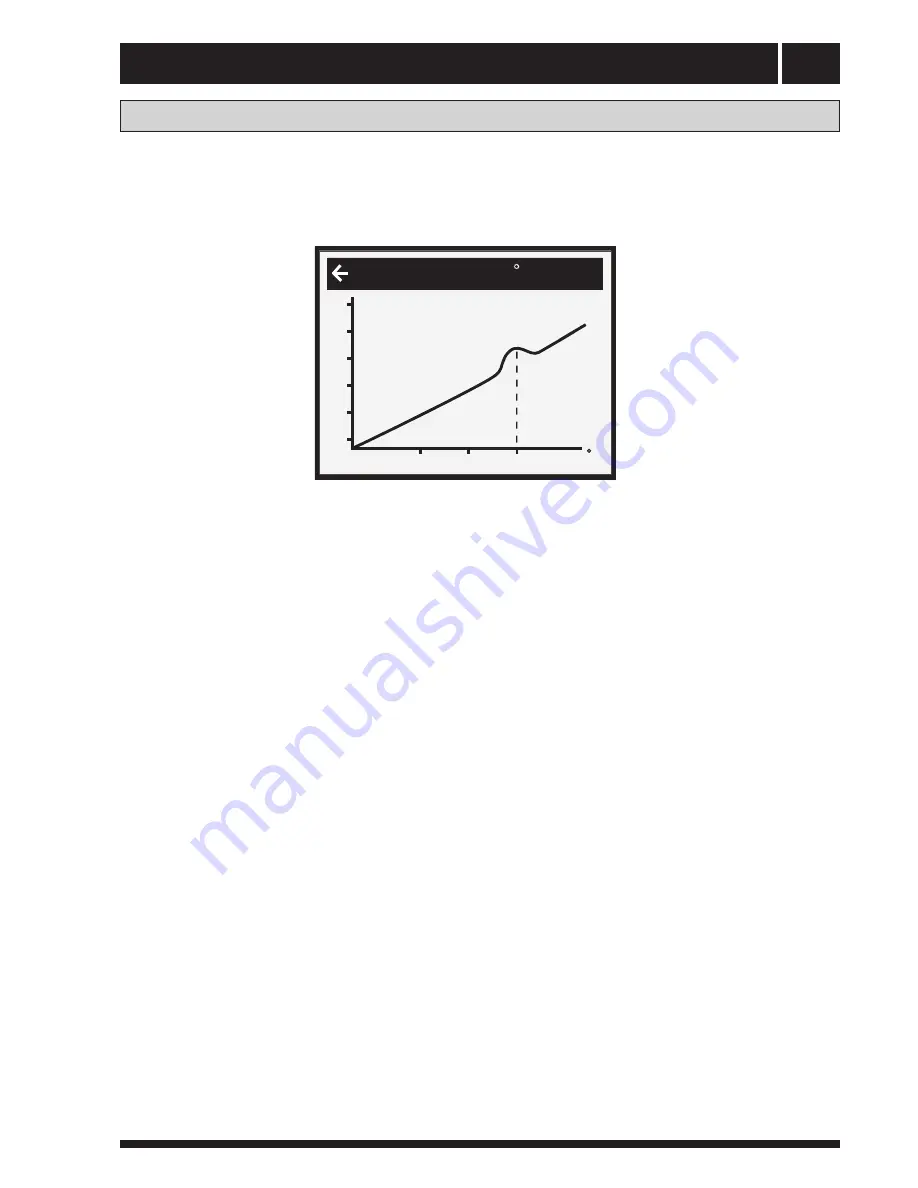
Control
36
Adjustments to be made regularly
Graph of
recent changes
in
TEMPERATURE
All temperatures registered during the last hour can be viewed in the sub-menu TEMPERATURE in the shape of a
graph. This will enable you to monitor changes in the different system temperatures
.
There is a graph available for all temperatures, except for the ROOM temperature,where you can only view the
setpoint value. The integral value that is displayed represents the heating system’s energy balance.
If you wish to check the TEMPERATURE graphs:
1 Open the main menu INFORMATION by pressing the right- or left-hand button once.
You will find the cursor at the sub-menu OPERATION.
2 Press the ”down” button to move the cursor to the sub-menu TEMPERATURE
3 Open the menu by pressing the right-hand button once.
4 You will find the cursor at the parameter OUT.
5 Press the ”down” or ”up” button to move the cursor to the desired temperature.
6 Open the selected value by pressing the right-hand button once. A graph will be shown in the display.
7 Move the cursor along the time axis using the ”up” (plus) or the ”down” (minus) button.
The exact temperature at the selected point of time appears at the top of the display.
8 Press the left-hand button three times to return to the main menu.
CURVE
C
C
0
5
-5
24
32
40
48
56
64
18
45
0
Содержание AWA-SS-10
Страница 2: ......
Страница 21: ...Electrical connection 19 Wiring Diagram 230V 50 HZ ...
Страница 22: ...Electrical connection 20 Wiring Diagram 3X400V 3 50 HZ ...
Страница 46: ...44 1 11 3 2 4 5 6 7 9 10 12 13 14 8 9 Component placement Please Note The picture for reference only ...
Страница 48: ...Component placement 3X400 V 3 50 HZ 230 V 50 HZ 70 71 70 71 46 Please Note The picture for reference only ...






























