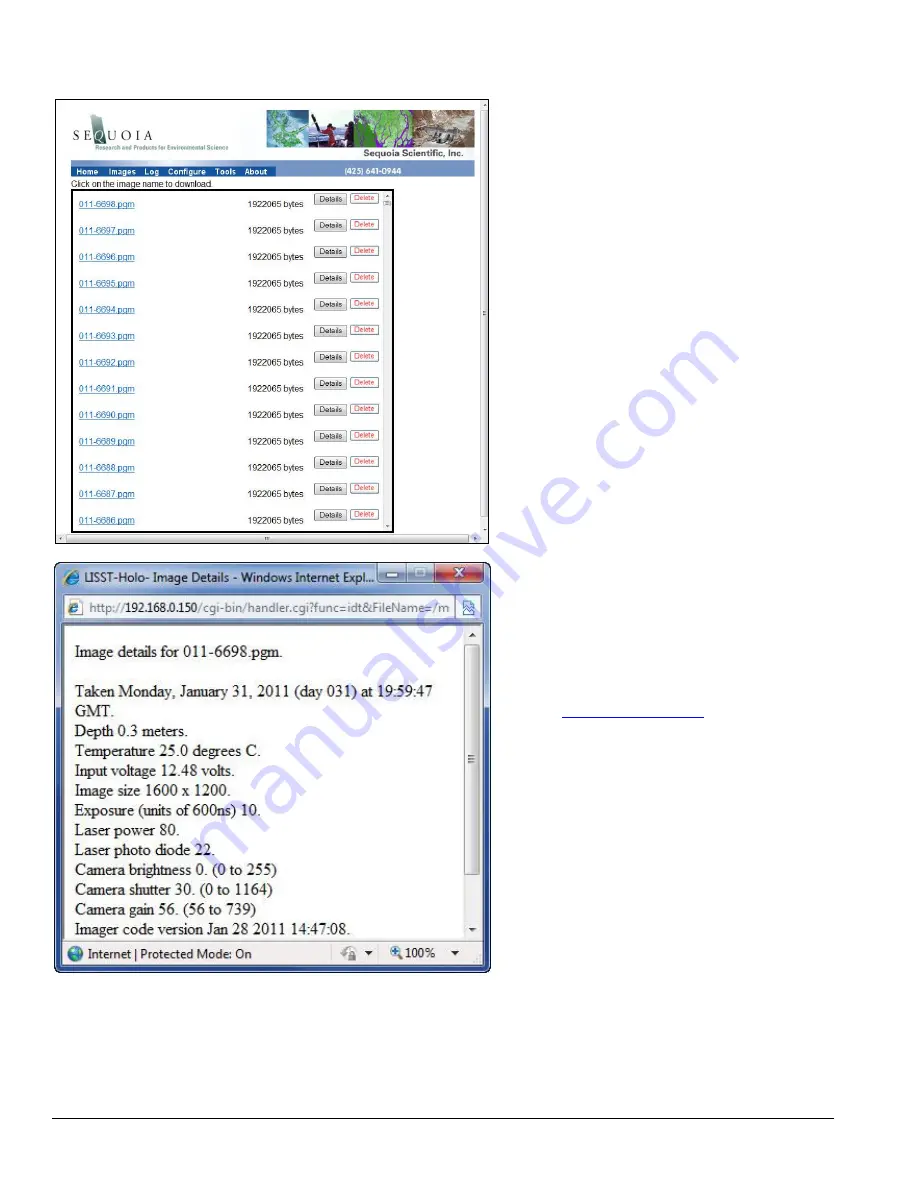
50
LISST-
HOLO User’s Guide
The hologram file name is a hyperlink to the file on
the internal drive of the LISST-HOLO. Click on the
file name to download the file to a temporary folder
and open the file in OpenSeeIt.
To copy the file to a specific folder, right click on the
file n
ame and choose “Save Target as” or “Save
Link as” and then enter a folder to store the file to.
To see specific information about the hologram such
as date and time, depth, and temperature click on
the Details button.
The Details Button then opens up a 2
nd
window
showing the details.
Click the Delete button to delete a hologram. You
can only delete one hologram at the time using the
Delete button.
To download or delete multiple holograms from the
internal drive you will need to use an FTP utility like
Filezilla (
) as described in
section 5.7.
6.4 Log page
The LISST-Holo writes information to a file as it is operating. This file contains information that can
be helpful in troubleshooting problems and it can be sent to Sequoia for evaluation. The Log option
of the main menu allows the user view the contents of the log file.
Содержание LISST-HOLO
Страница 2: ......
Страница 4: ......
Страница 6: ......
Страница 10: ...10 LISST HOLO User s Guide...
Страница 14: ...14 LISST HOLO User s Guide...
Страница 20: ...20 LISST HOLO User s Guide...
Страница 57: ...LISST HOLO User s Guide 57...
Страница 64: ...64 LISST HOLO User s Guide...
Страница 70: ...70 LISST HOLO User s Guide...






























