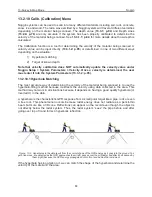13-Survey & Map Mode
Noggin
78
13.2 Data Acquisition
Selecting the
Line
,
Grid
or
Run without Saving Data
options from the Survey & Map menu will
start data acquisition. The Run without Saving Option goes straight to data acquisition while the
Line and Grid options require the user to select a project or grid number, file number and press
Run before data acquisition begins.
If the Auto Start option is set to ON (
13.3.2.3: p.100
) the system will automatically boot up and be
ready for data acquisition. If Auto Start is set to OFF the user must press the Start button to boot
up the system.
After acquisition has started, the Start button disappears and a Stop button appears on the right.
A Gain button is also visible as well as the current Depth setting and equivalent Time Window
length in nanoseconds (
Figure 13-1
).
Data acquisition begins by pressing the Start button on the DVL.
When the Start button is pressed for the first time after the unit is turned on, the Noggin will boot
up (this can take up to 30 seconds depending on the software version of the Noggin). During this
time the system is self-calibrating and measuring such factors as temperature and battery
voltage.
Once this boot up has been completed, data acquisition can begin. For subsequent lines there is
only a short delay before data acquisition can begin.
Data acquisition is done by moving the Smart System along the survey line. During data
acquisition, the Gain button is dynamic and the screen display of the signal can be changed on
the go (
13.2.6: p.81
).
When the survey line is completed, press the Stop button to stop data acquisition. At this point
no more data can be collected without starting a new line.
13.2.1 Replaying or Overwriting Data
Immediately after a data file has been collected and the Stop button pressed, the data file can be
replayed by pressing the left and right arrow buttons to the scroll the data to the left and right.
During data replay, the gain (
13.2.11: p.92
) and filter (
13.2.12: p.93
) settings can be changed
and the image can be zoomed by pressing the Zoom button and changing the zoom factor. For
example, zooming 2 times on data with a depth setting of 5.0 meters will show the first 2.5 meters
of data on the screen.
Any data file that has been collected is indicated by an asterisk (*) beside the line number. The
data line can be replayed at any time by selecting the file number and selecting Run. The user
then has the option to View, Overwrite or Delete the data file.
Содержание Noggin 100
Страница 1: ...User s Guide Copyright 2012 Sensors Software Inc 2011 00022 02 Noggin ...
Страница 2: ......
Страница 4: ......
Страница 8: ......
Страница 17: ...Noggin 2 Noggin Components 3 Figure 2 3 Noggin 100 components ...
Страница 156: ...Appendix D Instrument Interference Noggin D 2 ...
Страница 158: ...Appendix E Safety Around Explosive Devices Noggin E 2 ...
Страница 162: ...Noggin G 4 ...