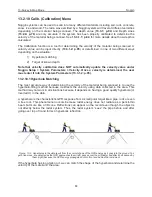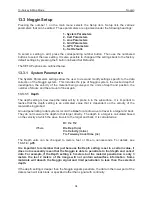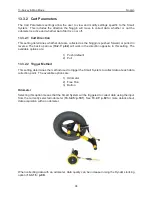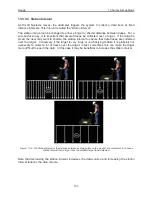Noggin
13-Survey & Map Mode
89
With the hyperbola visible on the DVL screen, select the hyperbola (
∩
) button. This will
superimpose a hyperbola on the data. This hyperbola can be moved up (
), down (
), left (
)
and right (
) using the appropriate arrow buttons. The goal is move the hyperbola until it lies on
top of the hyperbola in the data (
Figure 13-3
). Then, the user can adjust the width of the
hyperbola to make it wider (
) or narrower (
) until the shape of the hyperbola matches the
shape of the hyperbola in the data. After matching the hyperbola, the velocity value is displayed
and now can be entered under the System Parameters (
13.3.1.2: p.95
).
Pressing the up, down left, right, wider and narrow buttons once makes a very small change in
the position or width of the hyperbola. These buttons must sometimes be pressed many times to
move the hyperbola to the correct position or width. To speed up the movement of the hyperbola,
use the REPEAT button. For example, to move the hyperbola up a long distance, press the up
button (
) followed by the REPEAT button. The hyperbola will then start moving upward without
having to press any more buttons. When it gets close to the desired location press any button to
stop it and then use the up, down, left and right buttons to fine-tune the position. The REPEAT
button can also be used after pressing the wider (
) or narrower (
) button.
(a)
(b)
Figure: 13-3 Hyperbola matching to extract velocity. After pressing the CALIB and Hyperbola
(
∩
)
buttons, a hyper-
bola appears on the screen (a). This hyperbola should be moved overtop of a hyperbola in the data using the arrow
keys. It can then be widened or narrowed to match the shape of the hyperbola in the data (b). When the hyperbola
shapes match, the velocity is extracted and displayed. The user can then use this velocity value for surveys done in
the area.
Hyperbola Matching calibration can be done during data acquisition and also while viewing
previously collected data.
If units are meters then depths will appear in meters and velocities in meters per nanosecond (m/
ns). If units are feet then depths will appear in feet and velocities in feet per nanosecond (ft/ns).
To change units see
13.3.1.3: p.95
.
Содержание Noggin 100
Страница 1: ...User s Guide Copyright 2012 Sensors Software Inc 2011 00022 02 Noggin ...
Страница 2: ......
Страница 4: ......
Страница 8: ......
Страница 17: ...Noggin 2 Noggin Components 3 Figure 2 3 Noggin 100 components ...
Страница 156: ...Appendix D Instrument Interference Noggin D 2 ...
Страница 158: ...Appendix E Safety Around Explosive Devices Noggin E 2 ...
Страница 162: ...Noggin G 4 ...