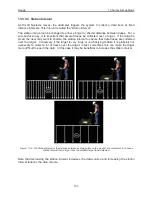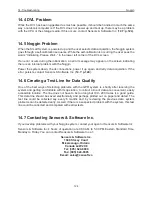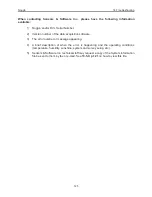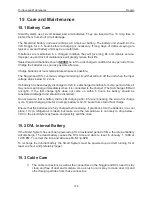13-Survey & Map Mode
Noggin
116
$GPVTG,34.0,T,,,001.4,N,002.5,K,D*70
$GPGSA,A,3,30,26,10,13,24,06,,,,,,,4.2,2.1,3.6*36
$GPGGA,134713.00,4338.221086,N,07938.421365,W,2,06,2.1,152.51,M,-35.09,M,5.0,0118*79
$GPVTG,34.0,T,,,001.4,N,002.5,K,D*70
$GPGSA,A,3,30,26,10,13,24,06,,,,,,,4.2,2.1,3.6*36
Before using the GPS with the Noggin, the DVL software needs to know the prefix of the LAST
string being sent in each group. In the example above, three strings are being sent each time
(GPGGA, GPVTG and GPGSA). Since GPGSA is the last one being sent in each group, the End
String needs to be specified as GPGSA.
To see what the End String is for your particular GPS, run System Test #1 and note the first 5
characters on the last line after each series of strings is written to the screen. These are the 5
characters that need to be filled in under End String.
The End String option allows the user to fill in the 5 character GPS prefix. Use the Left and Right
buttons to move left or right to different characters in the string. The currently selected character
will have an “^” under it. To change the letter of the current character, use the Next button to
change it to the next letter in the alphabet and the Previous button to change it to the previous
letter in the alphabet. Using these keys all 5 characters can be filled in with the necessary GPS
End String.
See the GPS Receiver User’s Guide for details on how to set up the receiver to output specific
NMEA strings or groups of NMEA strings.
13.3.5.7 System Test #1
After all the settings above have been input and the GPS receiver is attached to the serial port on
the DVL, the user can test that the DVL is receiving the GPS output by using the Test #1 option.
If the NMEA strings are successfully being read by the DVL they will appear on the DVL screen.
This is a good time to note the prefix of the last NMEA string in the list and input it in the End
String setting above.
If the NMEA strings do not appear, check that the port settings, especially the Baud Rate, are
correct.
It is also possible that a crossover cable is required between the output cable of the GPS
receiver and the serial port on the DVL.
13.3.5.8 System Test #2
Once the GPS system is running successfully, System Test #2 can be used to graphically display
the GPS data. This screen displays the GPS Time, Latitude, Longitude and Altitude as well as
other values indicating the accuracy of the GPS reading. The GPS position is also displayed in a
square that can be Zoomed from 2 meters square to 16384 meters square.
13.3.6 Set Defaults
To reset all the parameter settings back to the factory default settings press the 6 button (labelled
Set Defaults).
Содержание Noggin 100
Страница 1: ...User s Guide Copyright 2012 Sensors Software Inc 2011 00022 02 Noggin ...
Страница 2: ......
Страница 4: ......
Страница 8: ......
Страница 17: ...Noggin 2 Noggin Components 3 Figure 2 3 Noggin 100 components ...
Страница 156: ...Appendix D Instrument Interference Noggin D 2 ...
Страница 158: ...Appendix E Safety Around Explosive Devices Noggin E 2 ...
Страница 162: ...Noggin G 4 ...