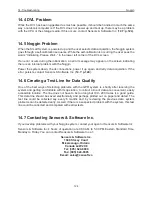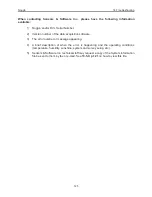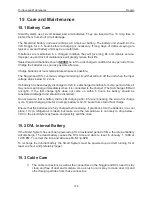13-Survey & Map Mode
Noggin
118
When “Create GPZ/KMZ Files” is selected, a list of all the Line and Grid projects on the Current
Data Storage Drive (
13.1.7: p.77
) are displayed.
Use the Up and Down Arrows to highlight a Line or Grid name. Then, press the Tag GPZ and, if
available, Tag KMZ buttons. To tag all the line project and grid folders at once, press the Tag All
button.
Once tagged, “GPZ” and/or “KMZ” appear beside the Line or Grid name in reverse video. When
all the desired tags are selected, press the Create button to generate the files. This process can
take several minutes, depending on the number, length and depth of data files in each folder.
Progress is indicated on the screen along with the option to Cancel generating the files. When
the GPZ and/or KMZ files are created, “GPZ” and/or “KMZ” are written beside the Line or Grid
project name.
Note that any generated KMZ and GPZ files are deleted if a change is made to the line or grid
project. For example, if you go back into a Line Project and collect another data line or delete a
line, the GPZ and KMZ files for that project are automatically deleted and must be regenerated.
13.4.2 Deleting Data on the DVL
After data has been successfully transferred to an external computer or if the data is longer
required, the whole Line Project or Grid can be deleted from the Current Data Storage Drive
(
13.1.7: p.77
) on the DVL. From the File Management main menu, select Delete Line Project or
Delete Grid Project. The next screen lists all the current projects.
To delete a Project, use the up and down arrows to highlight it and then press the DEL button.
Before the project is deleted, the user is asked to confirm the deletion by pressing Yes or No. If
the answer to the question is No, the project is not deleted.
This menu also allows the user to delete the TAGGED.GPS file (
13.3.5.1: p.113
).
13.4.3 Copy Internal to Removable
If data were collected to the internal drive of the DVL (
13.1.7: p.77
), the data can be copied to the
removable Compact Flash drive so it can be transferred to a PC (
13.4.4: p.119
).
The user is warned that this process will delete any data currently on the removable Compact
Flash card.
Содержание Noggin 100
Страница 1: ...User s Guide Copyright 2012 Sensors Software Inc 2011 00022 02 Noggin ...
Страница 2: ......
Страница 4: ......
Страница 8: ......
Страница 17: ...Noggin 2 Noggin Components 3 Figure 2 3 Noggin 100 components ...
Страница 156: ...Appendix D Instrument Interference Noggin D 2 ...
Страница 158: ...Appendix E Safety Around Explosive Devices Noggin E 2 ...
Страница 162: ...Noggin G 4 ...