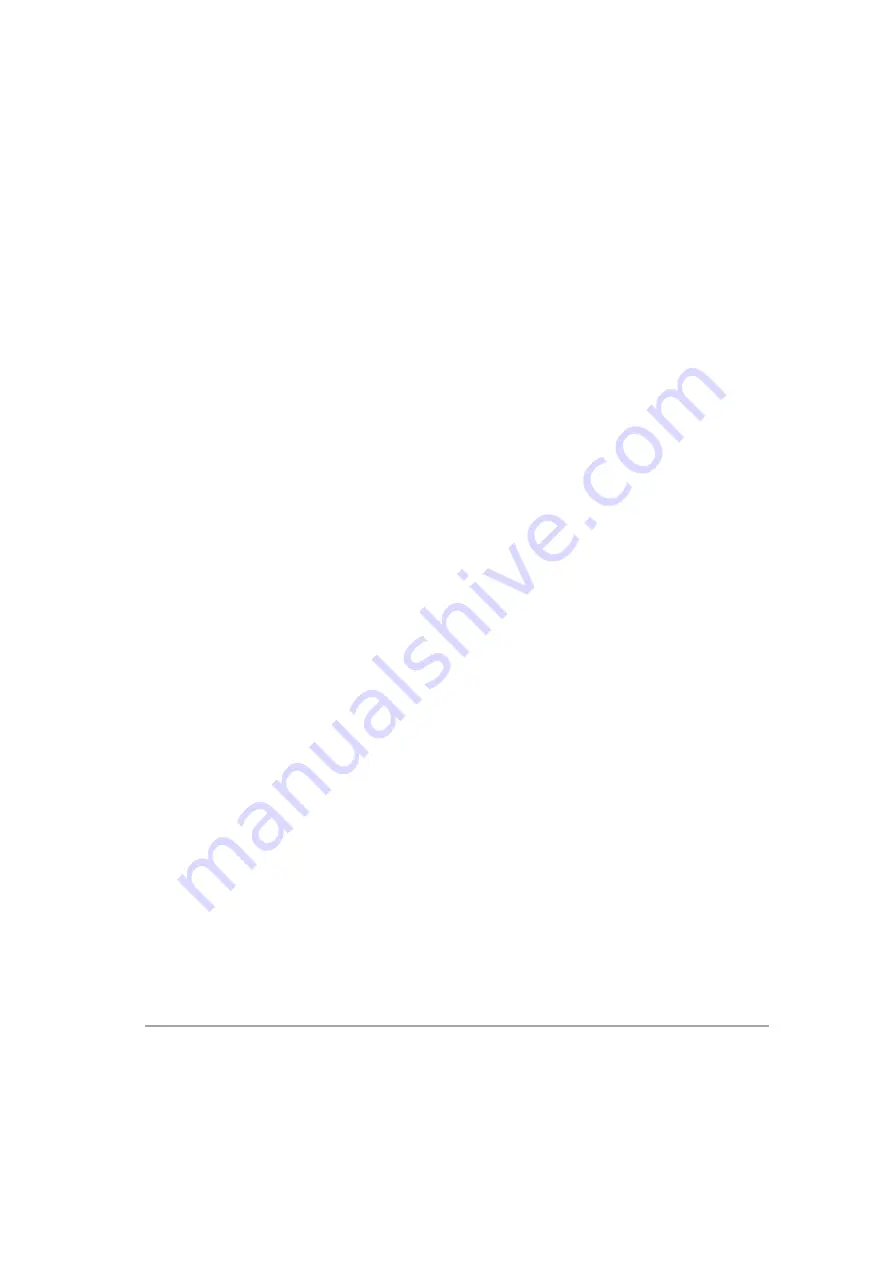
Table Of Content
3
Administrative User .......................................................................................................................... 77
SensiCloud Troubleshooting ............................................................................................................ 79
5 Troubleshooting .......................................................................................... 80
A Labeling ....................................................................................................... 82
System Labels.................................................................................................................................... 82
Labeling Symbols .............................................................................................................................. 83
B Handling ...................................................................................................... 84
Storage .............................................................................................................................................. 84
Cleaning ............................................................................................................................................. 84
Maintaining ....................................................................................................................................... 84
Packing instructions ......................................................................................................................... 85
C Technical Information ................................................................................. 86
Technical Specifications ................................................................................................................... 86
Classification and Standards ............................................................................................................ 88
FCC Compliance Statements ............................................................................................................ 88
Guidance and Manufacturer’s Declaration— Electromagnetic Immunity and Emissions .......... 89






































