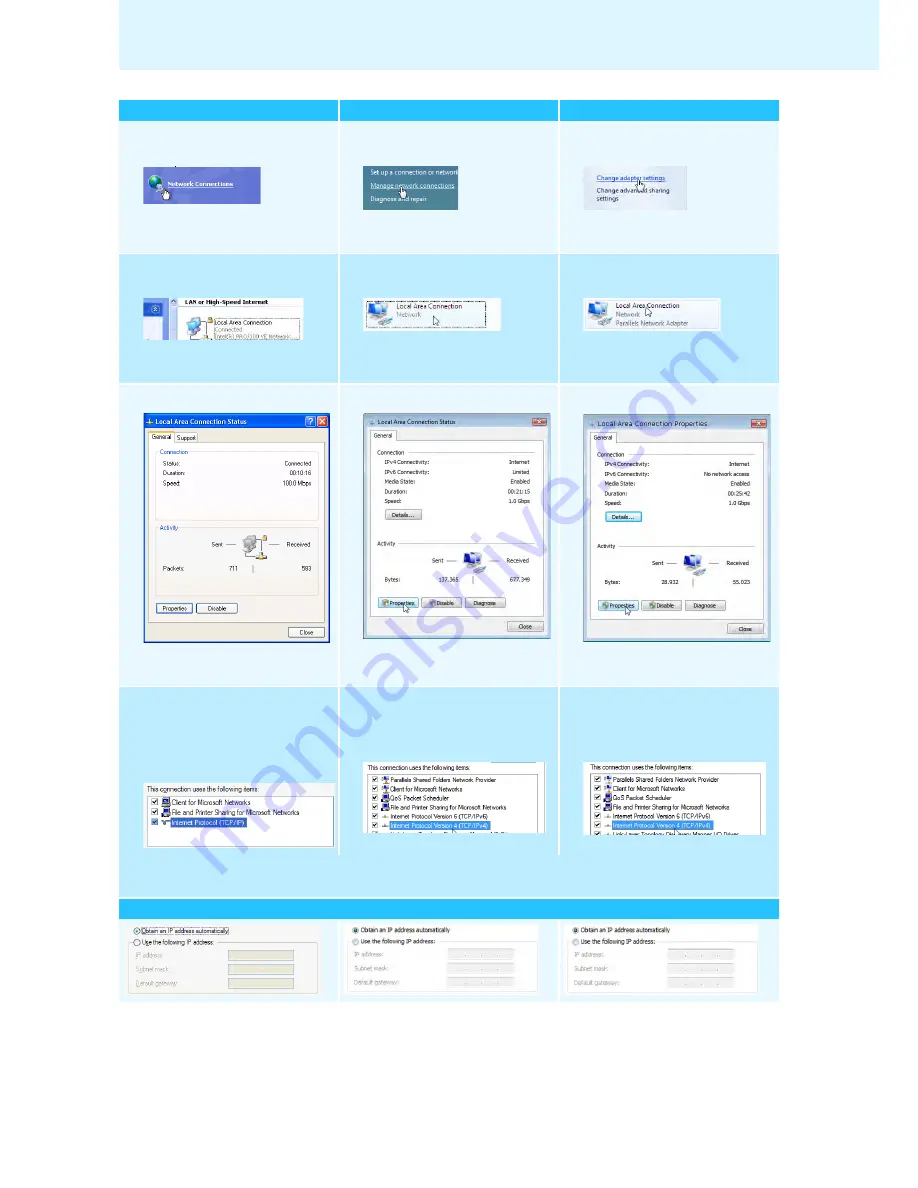
53
Using the “Conference Manager” software
왘
Click “
Network Connections
” in the
right column:
The “
Network Connections
” window
appears.
왘
Click “
Manage network connec-
tions
” in the left column:
The “
Network Connections
” window
appears.
왘
Click “
Change adapter settings
” in
the left column:
The “
Network Connections
” window
appears.
왘
Double-click “
Local Area Connec-
tion
”:
The “
Local Area Connection Status
”
window appears.
왘
Double-click “
Local Area Connec-
tion
”:
The “
Local Area Connection Status
”
window appears.
왘
Double-click “
Local Area Connec-
tion
”:
The “
Local Area Connection Proper-
ties
” window appears.
왘
Click the “
Properties
” button:
The “
Local Area Connection Proper-
ties
” window appears.
왘
Click the “
Properties
” button:
The “
Local Area Connection Proper-
ties
” window appears.
왘
Click the “
Properties
” button:
The “
Local Area Connection Proper-
ties
” window appears.
왘
In the “
This connection uses the
following items
” box, scroll to the
bottom.
왘
Double-click “
Internet Protocol
(TCP/IP)
”.
왘
In the “
This connection uses the
following items
” box, double-click
“
Internet Protocol Version 4 (TCP/
IPv4)
”.
왘
In the “
This connection uses the
following items
” box, double-click
“
Internet Protocol Version 4 (TCP/
IPv4)
”.
The “
Internet Protocol (TCP/IP) Properties
” window appears.
Here you can see whether the Windows PC is assigned a static or dynamic IP address. Adjust your central unit as follows:
a) The Windows PC is assigned a dynamic IP address in the network:
Windows XP
Windows Vista
Windows 7






























