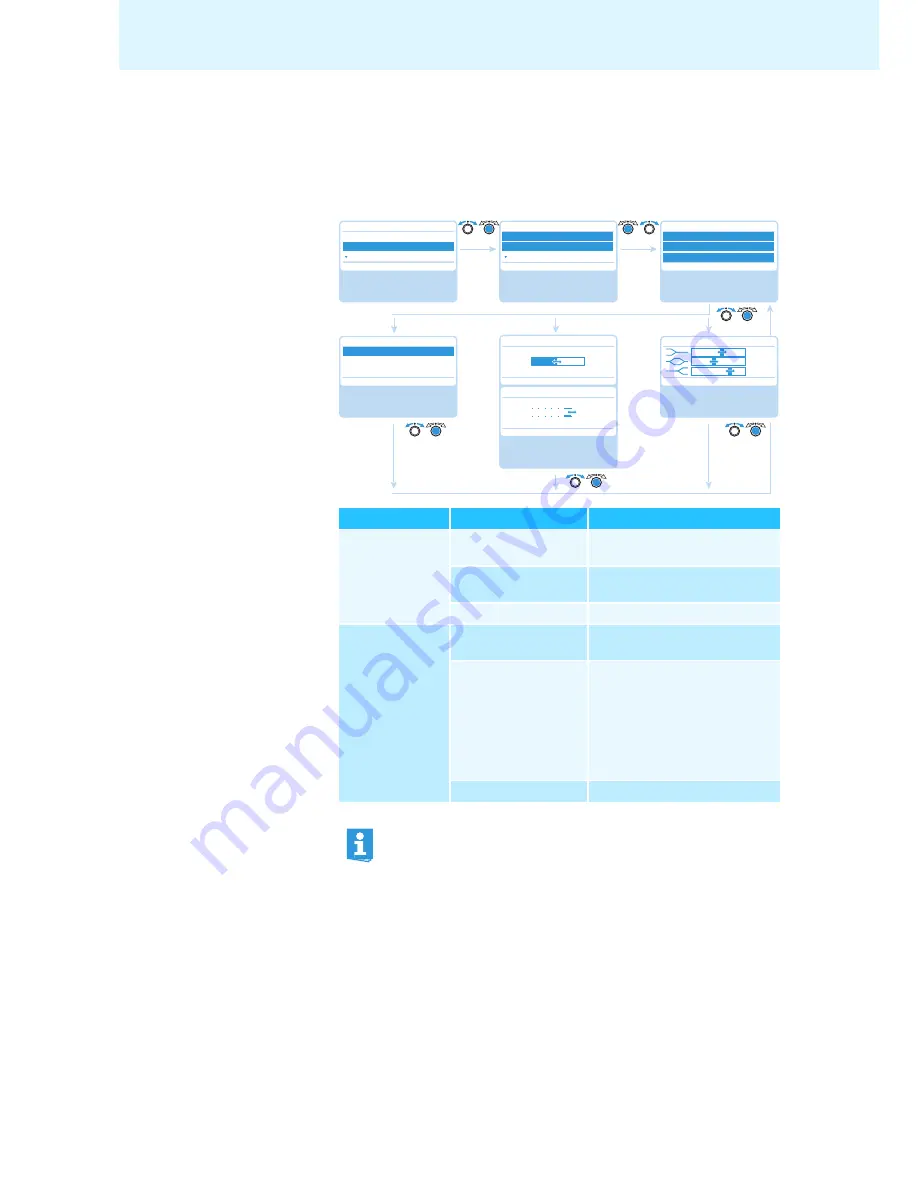
31
Configuring the conference system via the central unit
Adjusting the audio settings – “
Audio
”
The “
Audio
” submenu allows you to adjust settings that affect the audio signals of
the conference system.
Adjusting settings for the OUT audio output and the IN audio input – “XLR Out”
and “XLR In”
Submenu
Menu item
Function
“
XLR Out
”
“
XLR Out Status
”
Activates/deactivates the
OUT audio output
“
XLR Out
Volume
”
Adjusts the volume of the
OUT audio output
“
XLR Out
Equalizer
”
Adjusts the tone color
“
XLR In
”
“
XLR In Status
”
Activates/deactivates the
IN audio input
“
XLR In Sensitivity
”
Adjusts the sensitivity of the
IN audio input (the current level
is displayed).
왘
Adjust the sensitivity so that
the level display shows an
almost full deflection at
maximum input volume.
“
XLR In Equalizer
”
Adjusts the tone color
In the “
Equalizer
” menu item, you can change between the frequency
ranges by pressing the jog dial
.
Press the
ESC
key
to cancel your entry and restore the previous state
of all frequency ranges.
Select and call up the
“Audio” submenu
Select and call up
different submenus
Select and call up
different menu items
Main Menu
Conference
Audio
System
Audio
XLR Out
XLR In
Floor/Loudspeakers
XLR Out/XLR In
XLR Out Status/XLR In Status
XLR Out Volume/XLR In Sensitivity
XLR Out Equalizer/XLR In Equalizer
No
No
XLR Out Status/XLR In Status
XLR Out Volume
XLR Out Equalizer/XLR In Equalizer
No
No
Select the “XLR Out
Status/XLR In Status”
setting; store the setting
Select the “Equalizer”
setting; store the
setting
On
Off
Conf. Mode
+6 dB
Off
Conf. Mode
+ 02 dB
– 03 dB
Off
+ 05 dB
On
XLR In Sensitivity
No
Select the “XLR Out
Volume/XLR In sensitivity”
setting; store the setting
+6 dB
+07.5 dBu
+07.5 dBu
4
5






























