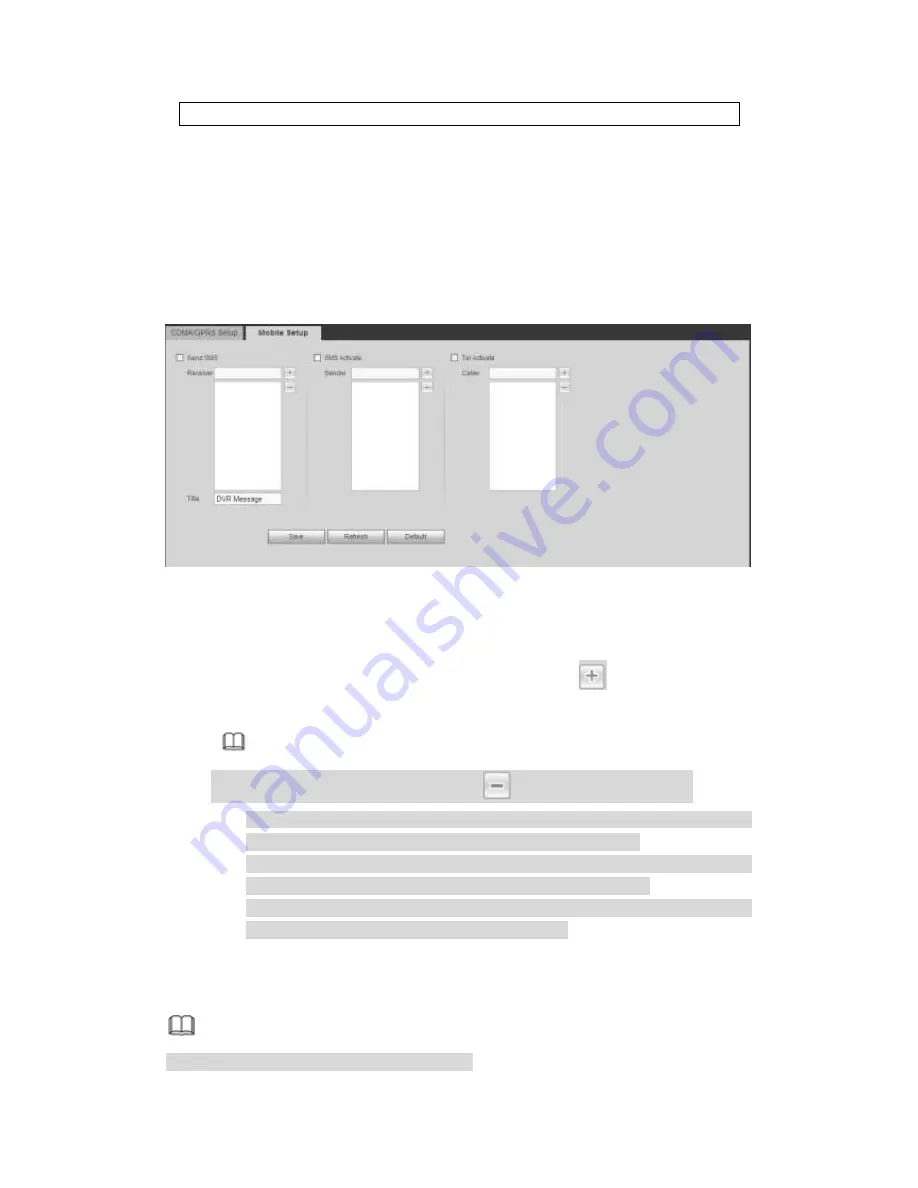
506
using main stream to monitor.
Step 3 Check Dial/SMS activate
Step 4 Click Save button to connect device to 3G/4G network.
View the IP address if the connection is OK.
5.10.2.5.2 Mobile
Make sure the SIM card and the 3G/4G module supports SMS function.
Before you set cellphone, please go to the previous chapter to enable Dial/SMS activate
function.
Step 1 From main window->Setup->Network->3G/4G->Mobile.
Enter mobile setup interface. See Figure 5-56.
Figure 5-56
Step 2 Activate or turn off the 3G/4G connected phone or mobile phone, or the phone
you set to get alarm message.
Step 3 Input sender/caller cellphone number and then click
to add the cellphone
user to the list.
Note
Select a number in the list and then click
to delete current number.
Send SMS: Check the box to enable this function. Various kinds of alarm can
trigger the DVR to send out alarm message to the receiver.
SMS activate: Check the box to enable this function. The user can send out
the message to the receiver to enable/disable 3G/4G module.
Telephone activate: Check the box to enable this function. The user can call
the 3G/4G user to enable/disable 3G/4G module.
Step 4 Click Save to complete the setup.
5.10.2.6 PPPoE
Note
This function is for some series products only.
Содержание PENDVR-EL16M4K
Страница 1: ...PENDVR EL16M4K ELITE SERIES...
Страница 20: ...247 2 3 Connection Sample...
Страница 128: ...363 restore original status Figure 4 115 Figure 4 116 4 9 1 3 1Upgrade Camera...
Страница 151: ...386 Figure 4 137 Figure 4 138...
Страница 158: ...393 Figure 4 145 Step 2 Draw tripwire 1 Click Draw button to draw the tripwire See Figure 4 146 Figure 4 146...
Страница 162: ...397 Figure 4 149 Step 2 Draw the zone 1 Click draw button to draw the zone See Figure 4 150 Figure 4 150...
Страница 164: ...399 Figure 4 151 Step 2 Draw the zone 1 Click draw button to draw the zone See Figure 4 152 Figure 4 152...
Страница 166: ...401 Figure 4 153 Step 2 Draw the zone 1 Click Draw button to draw a zone See Figure 4 154...
Страница 172: ...407 Figure 4 157 Figure 4 158...
Страница 173: ...408 Figure 4 159 Figure 4 160...
Страница 174: ...409 Figure 4 161 Figure 4 162...
Страница 177: ...412 Figure 4 165 Figure 4 166...
Страница 178: ...413 Figure 4 167 Figure 4 168...
Страница 184: ...419 Figure 4 177 Figure 4 178 4 9 4 1 2 2 Trigger Snapshot...
Страница 186: ...421 Figure 4 180 Figure 4 181 4 9 4 1 2 3 Priority...
Страница 192: ...427 Figure 4 186 Figure 4 187...
Страница 197: ...432 Figure 4 193 Figure 4 194...
Страница 210: ...445 Figure 4 209 For digital channel the interface is shown as below See Figure 4 210 Figure 4 210...
Страница 217: ...452 Figure 4 218 Step 2 Click Add user button in Figure 4 218 The interface is shown as in Figure 4 219 Figure 4 219...
Страница 283: ...518 Figure 5 69 Figure 5 70...
Страница 299: ...534 device Figure 5 86 Figure 5 87...
Страница 305: ...540 Figure 5 94 Figure 5 95...
Страница 306: ...541 Figure 5 96 Figure 5 97 Please refer to the following sheet for detailed information...
Страница 310: ...545 Figure 5 101 Figure 5 102 Figure 5 103 Please refer to the following sheet for detailed information...
Страница 333: ...568 Figure 5 136 Note For admin you can change the email information See Figure 5 137...
Страница 363: ...598 448K 196M 512K 225M 640K 281M 768K 337M 896K 393M 1024K 450M 1280K 562M 1536K 675M 1792K 787M 2048K 900M...






























