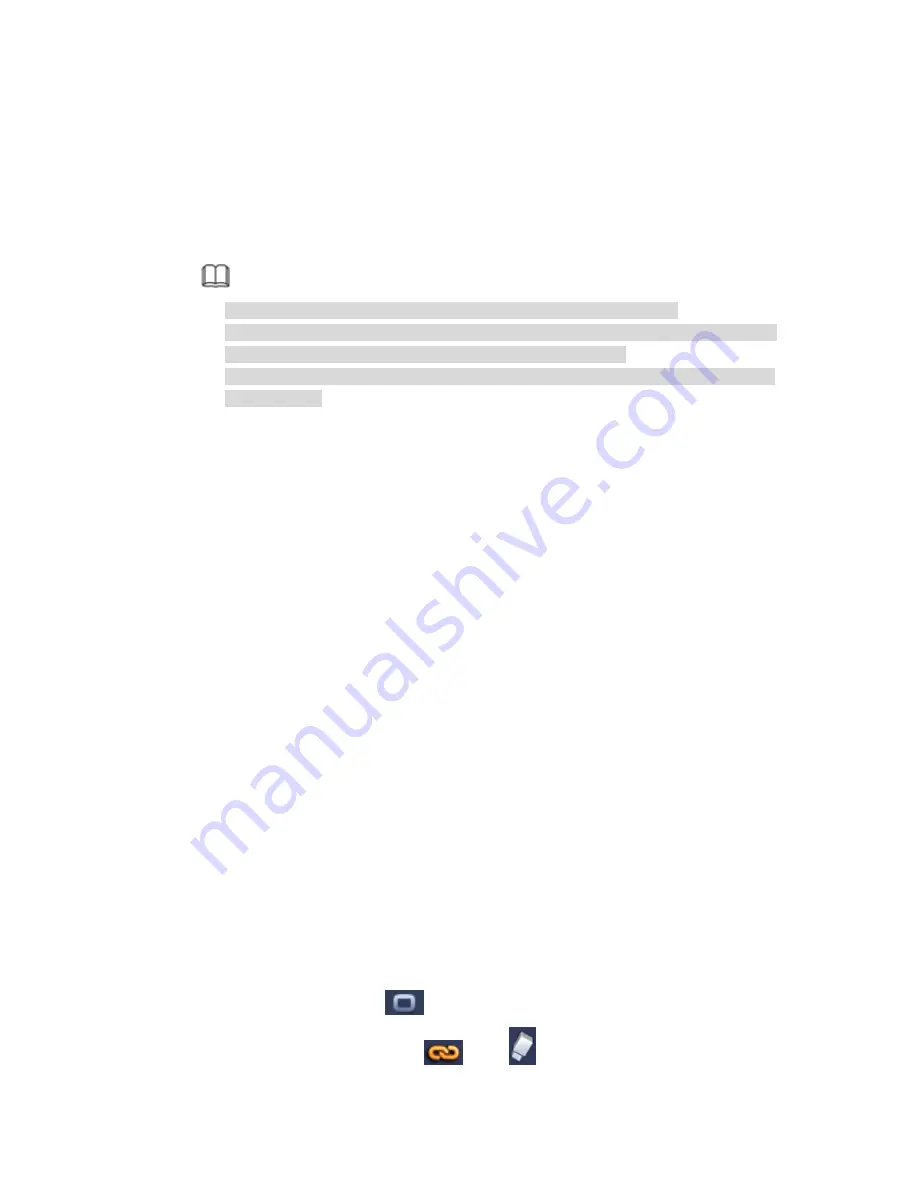
383
Enable PIR: PIR function help enhance the motion detect accuracy and validity. It is to
filter the false alarm triggered by leaves, small fly and insects. The PIR detection zone
is smaller than the camera angle of view. The PIR function is enabled by default if the
connected remote device supports the PIR function. When the PIR function is on,
motion detection function is on by default. The motion detect event occurs when these
two function are enabled at the same time. If the PIR function is disabled, check the
enable box to enable the general motion detect function.
Note
The channel type shall be CVI if you want to enable PIR function.
If the remote device does not support PIR function, the PIR item on the interface
is grey or is hiding. That is to say, the PIR function is null.
The interface does not display PIR enable state if current DVR does not support
PIR function.
Region: Click select button, the interface is shown as in Figure 4-136. Here you can
set motion detection zone. There are four zones for you to set. Please select a zone
first and then left drag the mouse to select a zone. The corresponding color zone
displays different detection zone. You can click Fn button to switch between the arm
mode and disarm mode. In arm mode, you can click the direction buttons to move the
green rectangle to set the motion detection zone. After you completed the setup,
please click ENTER button to exit current setup. Do remember click save button to
save current setup. If you click ESC button to exit the region setup interface system
will not save your zone setup.
Sensitivity: System supports 6 levels. The sixth level has the highest sensitivity.
Anti-dither: Here you can set anti-dither time. The value ranges from 5 to 600s. The
anti-dither time refers to the alarm signal lasts time. It can be seem as the alarm
signal activation stays such as the buzzer, tour, PTZ activation, snapshot, channel
record. The stay time here does not include the latch time. During the alarm process,
the alarm signal can begin an anti-dither time if system detects the local alarm again.
The screen prompt, alarm upload, email and etc will not be activated. For example, if
you set the anti-dither time as 10 second, you can see the each activation may last
10s if the local alarm is activated. During the process, if system detects another local
alarm signal at the fifth second, the buzzer, tour, PTZ
activation, snapshot, record
channel will begin another 10s while the screen prompt, alarm upload, email will not
be activated again. After 10s, if system detects another alarm signal, it can generate
an alarm since the anti-dither time is out.
Period: Click set button, you can see an interface is shown as in Figure 4-138. Here
you can set motion detect period. System only enables motion detect operation in the
specified periods. It is not for video loss or the tampering. There are two ways for you
to set periods. Please note system only supports 6 periods in one day.
In Figure 4-138, Select icon
of several dates, all checked items can be edited
together. Now the icon is shown as
. Click
to delete a record type from one
Содержание PENDVR-EL16M4K
Страница 1: ...PENDVR EL16M4K ELITE SERIES...
Страница 20: ...247 2 3 Connection Sample...
Страница 128: ...363 restore original status Figure 4 115 Figure 4 116 4 9 1 3 1Upgrade Camera...
Страница 151: ...386 Figure 4 137 Figure 4 138...
Страница 158: ...393 Figure 4 145 Step 2 Draw tripwire 1 Click Draw button to draw the tripwire See Figure 4 146 Figure 4 146...
Страница 162: ...397 Figure 4 149 Step 2 Draw the zone 1 Click draw button to draw the zone See Figure 4 150 Figure 4 150...
Страница 164: ...399 Figure 4 151 Step 2 Draw the zone 1 Click draw button to draw the zone See Figure 4 152 Figure 4 152...
Страница 166: ...401 Figure 4 153 Step 2 Draw the zone 1 Click Draw button to draw a zone See Figure 4 154...
Страница 172: ...407 Figure 4 157 Figure 4 158...
Страница 173: ...408 Figure 4 159 Figure 4 160...
Страница 174: ...409 Figure 4 161 Figure 4 162...
Страница 177: ...412 Figure 4 165 Figure 4 166...
Страница 178: ...413 Figure 4 167 Figure 4 168...
Страница 184: ...419 Figure 4 177 Figure 4 178 4 9 4 1 2 2 Trigger Snapshot...
Страница 186: ...421 Figure 4 180 Figure 4 181 4 9 4 1 2 3 Priority...
Страница 192: ...427 Figure 4 186 Figure 4 187...
Страница 197: ...432 Figure 4 193 Figure 4 194...
Страница 210: ...445 Figure 4 209 For digital channel the interface is shown as below See Figure 4 210 Figure 4 210...
Страница 217: ...452 Figure 4 218 Step 2 Click Add user button in Figure 4 218 The interface is shown as in Figure 4 219 Figure 4 219...
Страница 283: ...518 Figure 5 69 Figure 5 70...
Страница 299: ...534 device Figure 5 86 Figure 5 87...
Страница 305: ...540 Figure 5 94 Figure 5 95...
Страница 306: ...541 Figure 5 96 Figure 5 97 Please refer to the following sheet for detailed information...
Страница 310: ...545 Figure 5 101 Figure 5 102 Figure 5 103 Please refer to the following sheet for detailed information...
Страница 333: ...568 Figure 5 136 Note For admin you can change the email information See Figure 5 137...
Страница 363: ...598 448K 196M 512K 225M 640K 281M 768K 337M 896K 393M 1024K 450M 1280K 562M 1536K 675M 1792K 787M 2048K 900M...






























