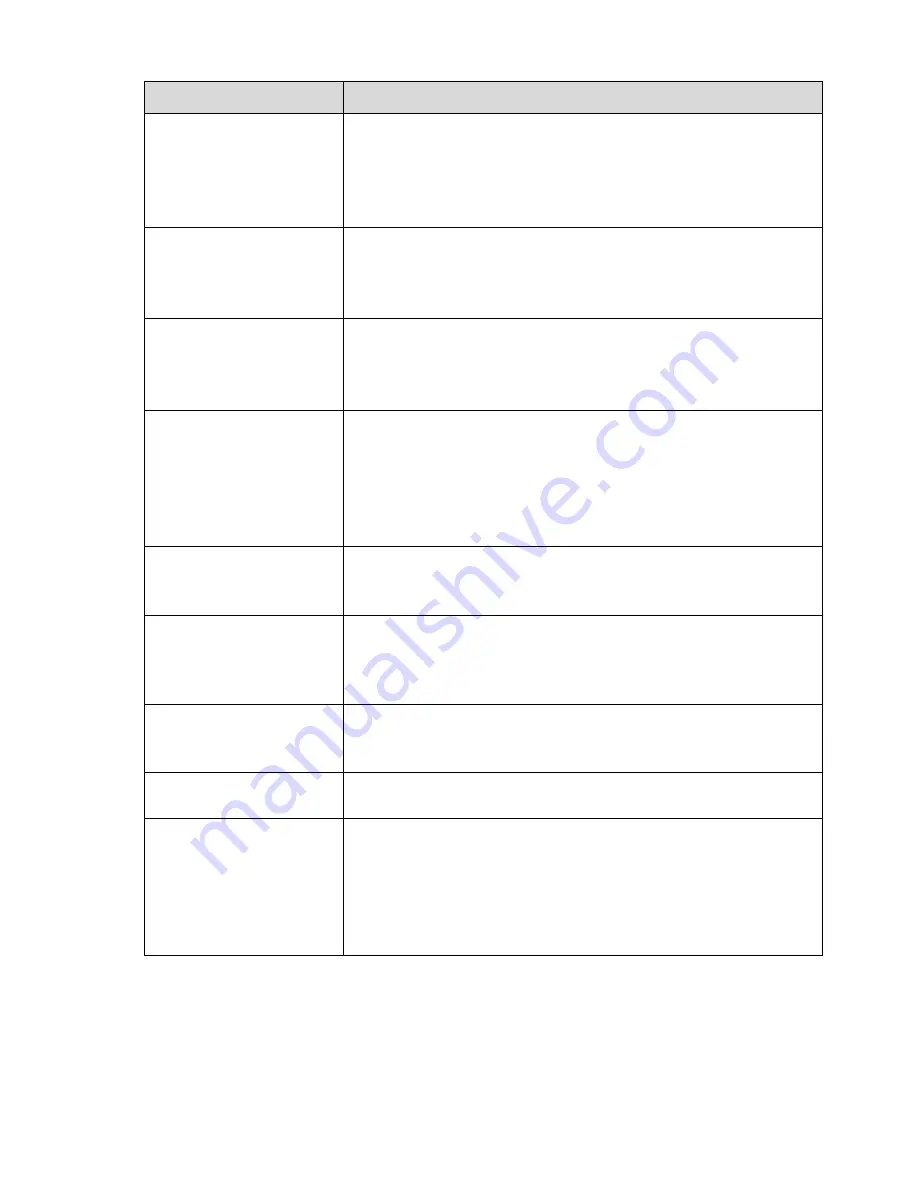
493
Questions
Solutions
Alarm signal can not been
disarmed.
Alarm setup is not correct.
Alarm output has been open manually.
Input device error or connection is not correct.
Some program versions may have this problem. Please upgrade
your system.
Alarm function is null.
Alarm setup is not correct.
Alarm cable connection is not correct.
Alarm input signal is not correct.
There are two loops connect to one alarm device.
Record storage period is
not enough.
Camera quality is too low. Lens is dirty. Camera is installed against
the light. Camera aperture setup is not correct.
HDD capacity is not enough.
HDD is damaged.
Can not playback the
downloaded file.
There is no media player.
No DXB8.1 or higher graphic acceleration software.
There is no DivX503Bundle.exe control when you play the file
transformed to AVI via media player.
No DivX503Bundle.exe or ffdshow-2004 1012 .exe in Windows XP
OS.
Forgot local menu
operation password or
network password
Please contact your local service engineer or our sales person for
help. We can guide you to solve this problem.
There is no video. The
screen is in black.
IPC IP address is not right.
IPC port number is not right.
IPC account (user name/password) is not right.
IPC is offline.
The displayed video is not
full in the monitor.
Please cheek current resolution setup. If the current setup is
1920*1080, then you need to set the monitor resolution as 1920*1080.
There is no HDMI output.
Displayer is not in HDMI mode.
HDMI cable connection is not right.
The video is not fluent
when
I
view
in
multiple-channel
mode
from the client-end.
The network bandwidth is not sufficient. The multiple-channel
monitor operation needs at least 100M or higher.
Your PC resources are not sufficient. For 16-ch remote monitor
operation, the PC shall have the following environment:
Quad Core, 2G or higher memory, independent displayer,
display card memory 256M or higher.
Содержание NVR-ELE4ME-WS
Страница 1: ...1080p Resolution 1yr Warranty Motion Activated Recording PTZ Control View From Anywhere NVR ELE4ME WS...
Страница 33: ...163 Figure 3 3 3 5 4 Compact 1U Series Please refer to Figure 3 4 for connection sample...
Страница 34: ...164 Figure 3 4 3 5 5 Compact 1U Wireless Series Please refer to Figure 3 5 for connection sample...
Страница 43: ...173 Figure 3 16 3 5 17 Professional 1 5U Series Please refer to Figure 3 17 for connection sample...
Страница 45: ...175 Figure 3 18 3 5 19 Professional 2U Series Please refer to Figure 3 19 for connection sample...
Страница 47: ...177 Figure 3 20 3 5 21 Professional 2U with RAID series Please refer to Figure 3 21 for connection sample...
Страница 48: ...178 Figure 3 21 3 5 22 Professional 3U Series Please refer to Figure 3 22 for connection sample...
Страница 50: ...180 Figure 3 23 3 5 24 Beneficio Vertical 1U Series Please refer to Figure 3 24 for connection sample...
Страница 51: ...181 Figure 3 24...
Страница 63: ...193 Figure 4 14 Figure 4 15 Step 2 Set network camera login password WARNING...
Страница 71: ...201 Figure 4 24 Step 2 Click device display edit interface See Figure 4 25...
Страница 148: ...278 Figure 4 114 Figure 4 115...
Страница 159: ...289 Figure 4 126 Figure 4 127...
Страница 161: ...291 Figure 4 129 Click draw button to draw the zone See Figure 4 130...
Страница 165: ...295 Figure 4 133 Click Draw button to draw a zone See Figure 4 134 Figure 4 134...
Страница 170: ...300 Figure 4 139 Click draw button to draw the zone See Figure 4 140...
Страница 183: ...313 Figure 4 151 Figure 4 152...
Страница 184: ...314 Figure 4 153 Figure 4 154...
Страница 214: ...344 Figure 4 189 In Figure 4 189 click one HDD item the S M A R T interface is shown as in Figure 4 190 Figure 4 190...
Страница 250: ...380 Figure 4 236...
Страница 294: ...424 Figure 5 60 Figure 5 61...
Страница 295: ...425 Figure 5 62 Figure 5 63...
Страница 319: ...449 Figure 5 97 Figure 5 98...
Страница 322: ...452 Figure 5 101 Figure 5 102...









































