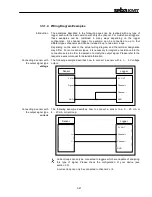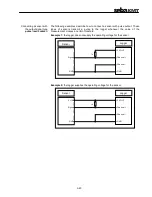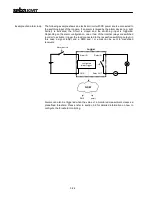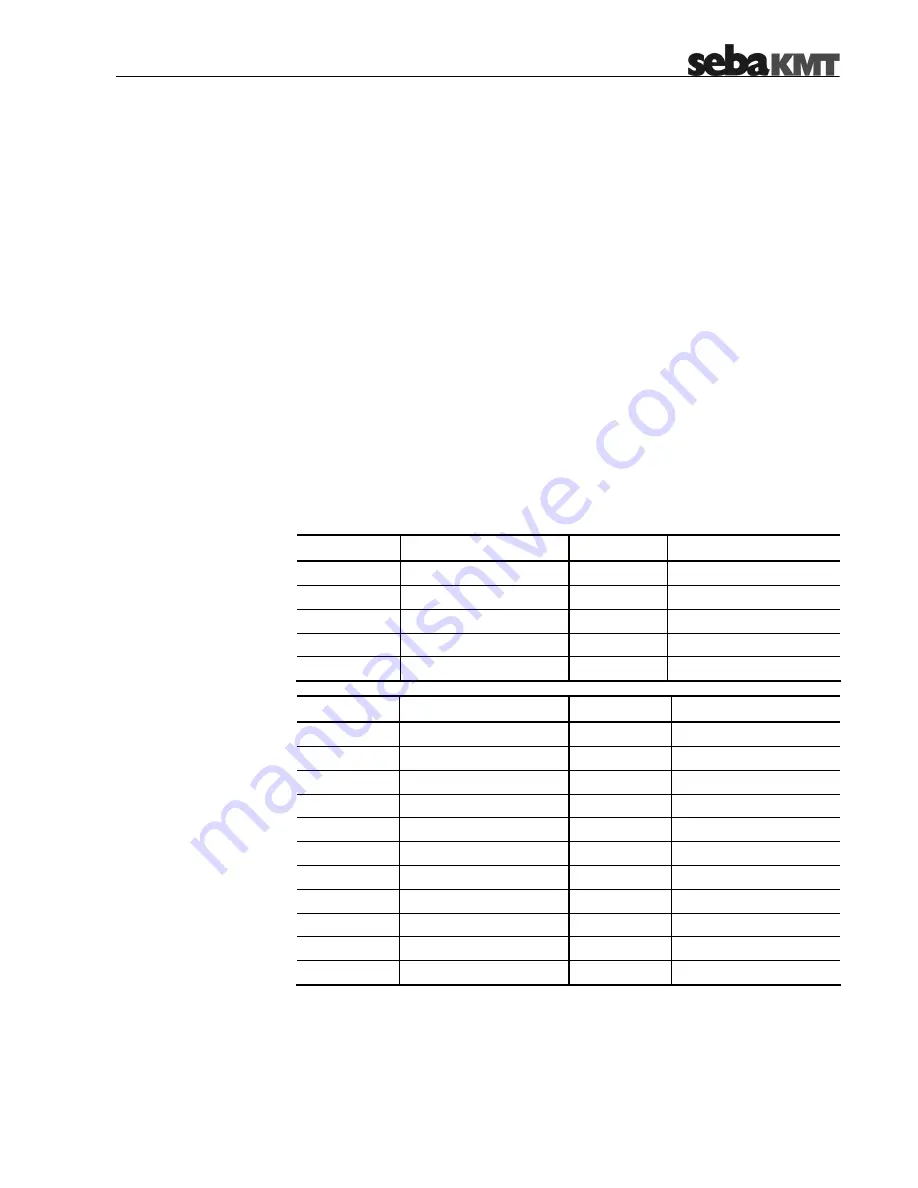
2-9
2.2
Scope of Delivery
Besides of the logger unit and a magnet, the Sebalog D package contains a CD with
the following content:
•
SebaDataView configuration and readout software
•
Driver
•
Sebalog D information materials
Depending on the configuration of the logger, the scope of delivery may contain even
more accessories which can also be ordered from SebaKMT (see section 2.5).
2.3
Available Configurations
Introduction The Sebalog D is available in a wide variety of configurations. It ranges from a basic
version with 1 channel to a full equipped version with 4 channels, integrated pressure
sensors and an internal GSM modem.
The feature options can be combined in almost any possible way which leads to the
many configurations listed in the table below. By means of the item number (PN) on
the bottom of the logger you can identify the type of your device:
Single-channel versions
Item number
Type
Item number
Type
820013543
LOG D1-B
820013549
LOG D1-GSM-P1-16
820013544
LOG D1-P1-16
820013550
LOG D1-GSM-P1-25
820013545
LOG D1-P1-25
820013551
LOG D1-GSM-P1-40
820013546
LOG D1-P1-40
820013552
LOG D1-I-B
820013547
LOG D1-GSM
820013559
LOG D1-I-GSM
2-channel versions
Item number
Type
Item number
Type
820013506
LOG D2-B
820013522
LOG D2-GSM-P2-16
820013507
LOG D2-P1-16
820013523
LOG D2-GSM-P2-25
820013508
LOG D2-P1-25
820013525
LOG D2-GSM-P2-40
820013510
LOG D2-P1-40
820013527
LOG D2-I-B
820013512
LOG D2-P2-16
820013530
LOG D2-I-P1-16
820013515
LOG D2-P2-25
820013531
LOG D2-I-P1-25
820013516
LOG D2-P2-40
820013532
LOG D2-I-P1-40
820013518
LOG D2-GSM
820013536
LOG D2-I-GSM
820013519
LOG D2-GSM-P1-16
820013537
LOG D2-I-GSM-P1-16
820013520
LOG D2-GSM-P1-25
820013538
LOG D2-I-GSM-P1-25
820013521
LOG D2-GSM-P1-40
820013539
LOG D2-I-GSM-P1-40
Содержание Sebalog D
Страница 2: ......