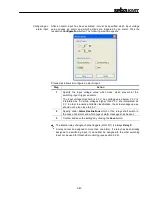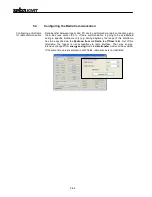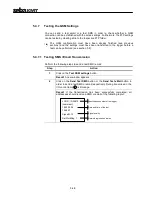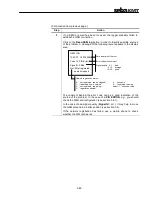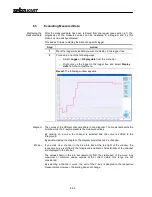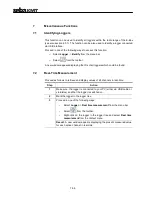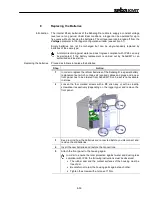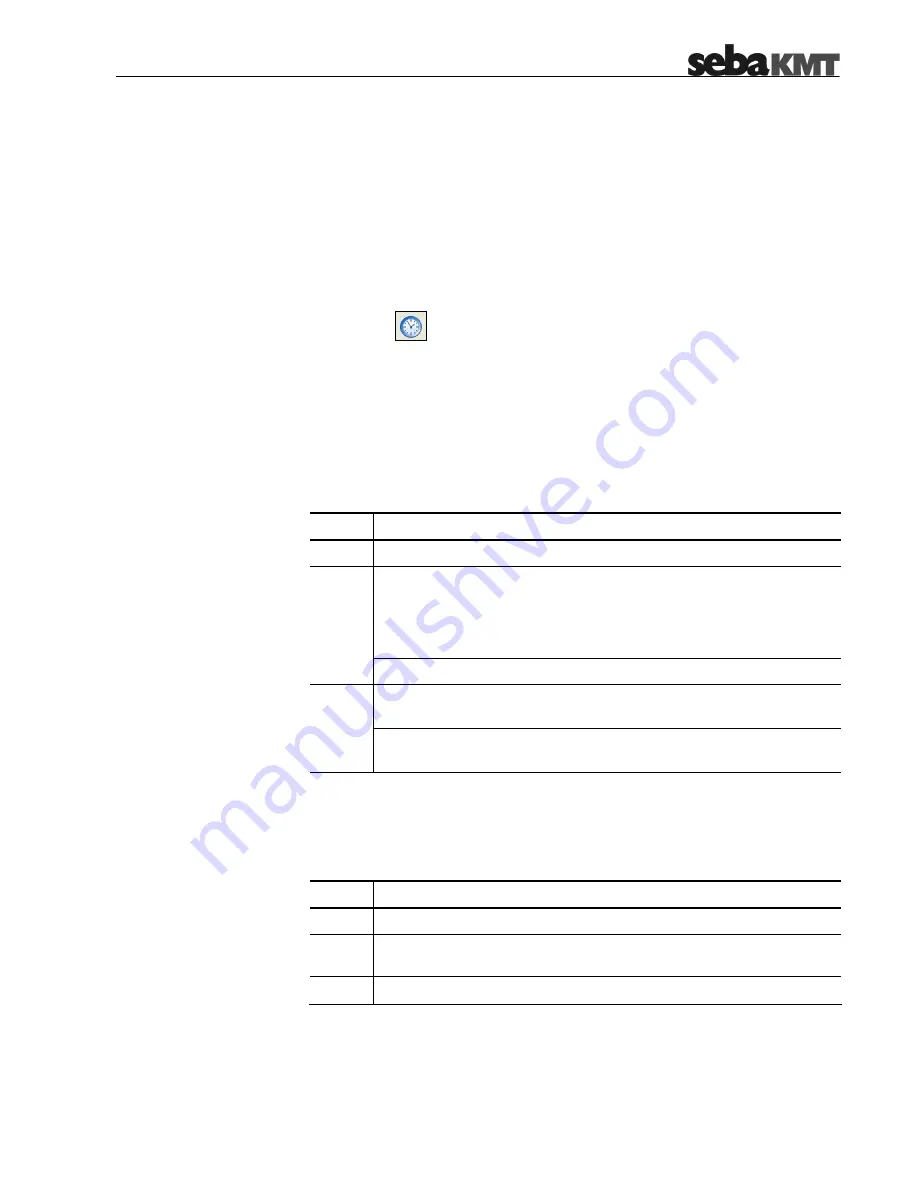
7-57
7.3
Setting the Clock
In order to make the measurement results comparable over time, the loggers must
be time-synchronous. For this purpose, the internal clock of all loggers within the
radio range of the E-Box can be adjusted to the system time. This also works if only
one logger is connected to the PC via USB interface.
Proceed in one of the following ways to access this function:
o
Select Logger -> Set clock from the menu bar.
o
Select
from the toolbar.
o
Right-click on the logger in the logger tree and select Set clock from the
context menu.
7.4
CSV Export
The data collected from a logger can be exported in CSV (Comma Separated
Values) format. In doing so, a CSV file containing all logged value-time pairs line by
line is saved to the hard disk. Proceed as follows:
Step
Action
1
Mark the logger whose data you want to export in the logger tree.
Proceed in one of the following ways:
o
Select Logger -> Export CSV from the menu bar.
o
Right-click on the logger in the logger tree and select Export
CSV from the context menu.
2
Result: An explorer window appears.
Browse to the folder where you want to save the CSV file and click
Open.
3
Result: The file is saved to the selected folder and can be viewed on
the PC using any CSV-capable application (e.g. Excel).
7.5
Deleting Logged Data
Proceed as follows to delete data which has been already exported in CSV format or
is not needed anymore:
Step
Action
1
Mark the logger whose data you want to delete in the logger tree.
2
Right-click on the logger in the logger tree and select Clear from the
context menu.
3
Click Ok in order to clear the data from the database.
Содержание Sebalog D
Страница 2: ......