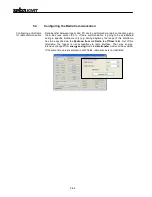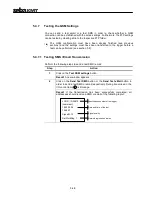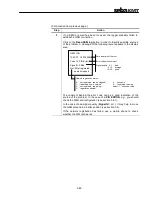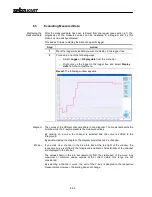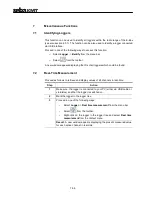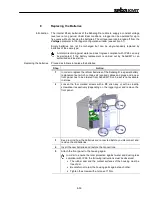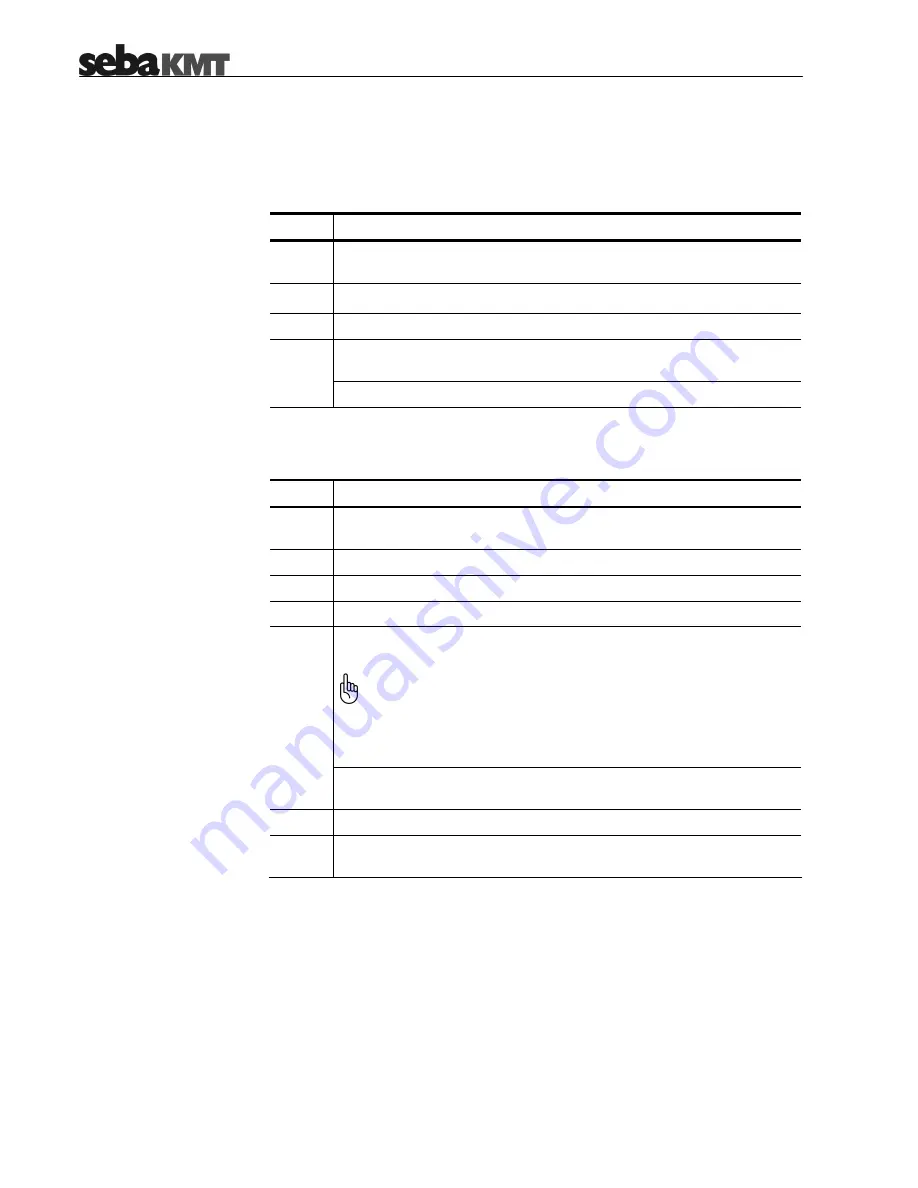
7-58
7.6
Firmware
Checking the firmware
version
Proceed as follows to check the current firmware version of a logger:
Step
Action
1
Make sure, the logger is connected to your PC (either via USB cable or
via E-Box) and that the logger is switched on.
2
Select Program Settings -> Firmware Update from the menu bar.
3
Enter the ID of the logger.
Click on the Show logger version button to query the firmware version
from the logger.
4
Result: The current firmware version is displayed.
Updating the firmware
Please check our website www.sebakmt.com frequently for an updated Sebalog D
firmware version. If a newer version is available, save the file to your hard disk and
proceed as follows to update the firmware of the logger:
Step
Action
1
Make sure, the logger is connected to your PC (either via USB cable or
via E-Box) and that the logger is switched on.
2
Select Program Settings -> Firmware Update from the menu bar.
3
Enter the ID of the logger.
4
Click on the start update button.
Browse to the location of the firmware file select the file and click Open.
Afterwards, the file is transferred to the logger.
Only update with firmware provided by SebaKMT. If you use other
files, the device will not start and it will have to be repaired by
SebaKMT Service.
Do not switch off the device during the update. If you do, the device
will have to be repaired by SebaKMT Service.
5
Result: After the update has been finished, a notification window
appears and the logger switches off.
6
Switch on the logger again and establish a connection to the PC.
7
Check whether the new firmware version has been successfully
installed on the logger (see above).
Содержание Sebalog D
Страница 2: ......