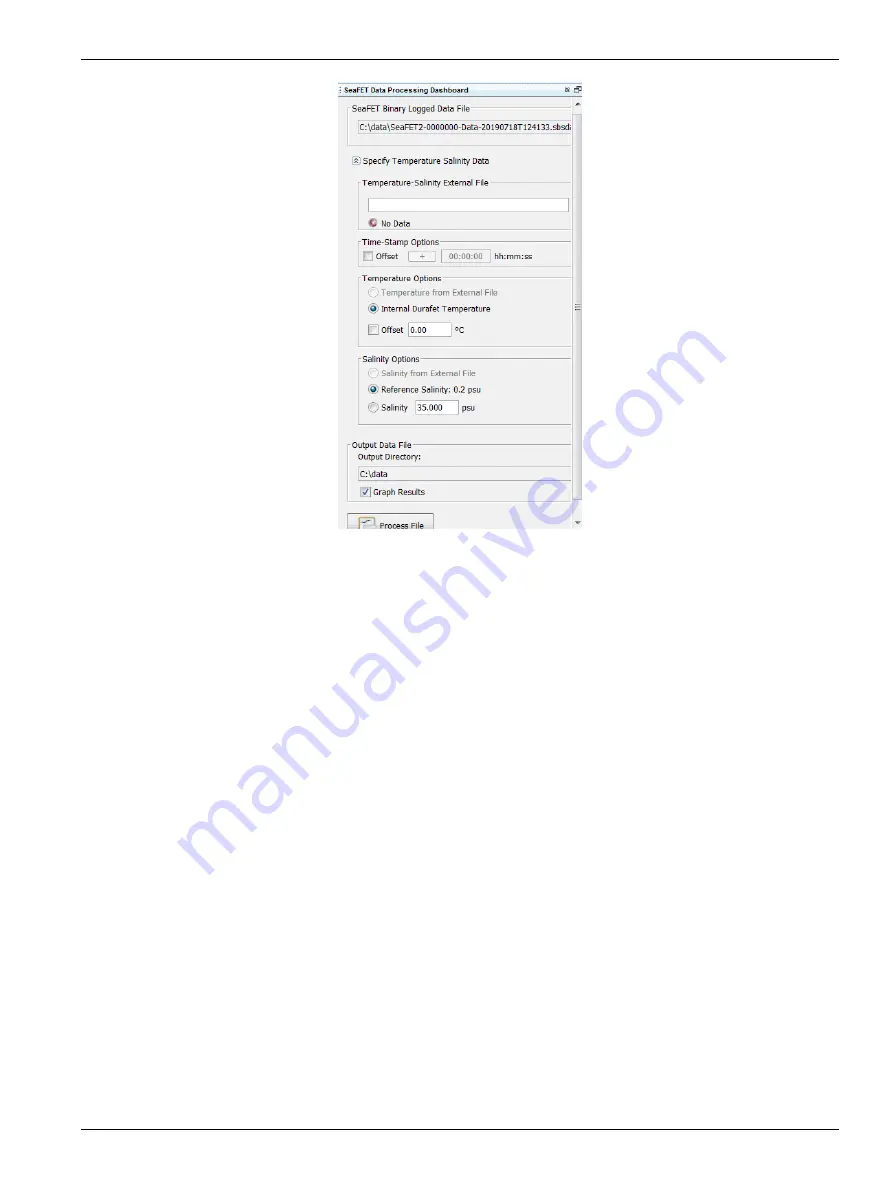
2.
In the "SeaFET Binary Logged Data File" area, select a data file that was transmitted
to the PC.
It has a .sbsdat file type.
3.
Select "Specify Temperature Salinity Data" to see the options for temperature and
salinity.
4.
If an external temperature-salinity file is available:
a.
Enter the file name in the "Temperature-Salinity External File" area.
b.
Select "Temperature from External File" in the "Temperature Options" area.
c.
Select "Salinity from External File" in the "Salinity Options" area.
5.
If there is no external temperature-salinity file available, use the internal temperature
value stored in the sensor, and a static salinity value.
6.
Put a check in the "Offset" box and enter the time in the "Time-Stamp Options" area
for the software to calculate the offset.
7.
Select the "Output Directory" for the processed data.
8.
Push
Process File
.
6.4 Export data to .csv or MS Excel format
Data from the sensor can be saved to either a comma-separated (.csv) file or a
Microsoft
®
Excel file with a local or UTC time stamp. Use the software to transmit data
from the sensor and then export that data to a human-readable format.
1.
From the
Data
menu, select
Export Stored Data
.
2.
Push
Browse
to find the file to export.
3.
Select the file from the list.
4.
Push
Open
.
5.
Push
Next
. The current output format shows (all sensors but SUNA).
Transmit and process data
27
Содержание Deep SeapHOx V2
Страница 2: ......
Страница 8: ...2 1 3 Illustrations Figure 1 SeaFET V2 dimensions Specifications 6 ...
Страница 9: ...Figure 2 Y cable for SeapHOx V2 Figure 3 Data I O cable Specifications 7 ...
Страница 12: ...Specifications 10 ...
Страница 16: ...Product overview 14 ...
Страница 26: ...Deployment and recovery 24 ...
Страница 42: ...Maintenance 40 ...
Страница 46: ...Reference 44 ...
Страница 50: ...Software reference 48 ...
Страница 55: ......






























