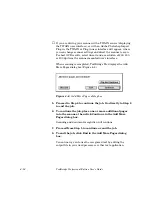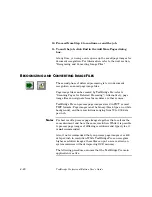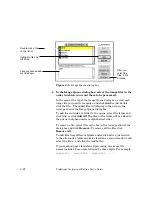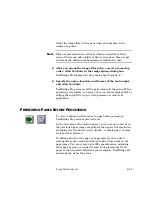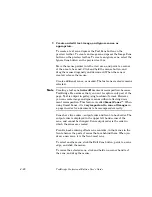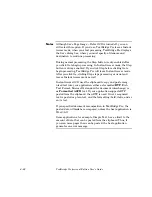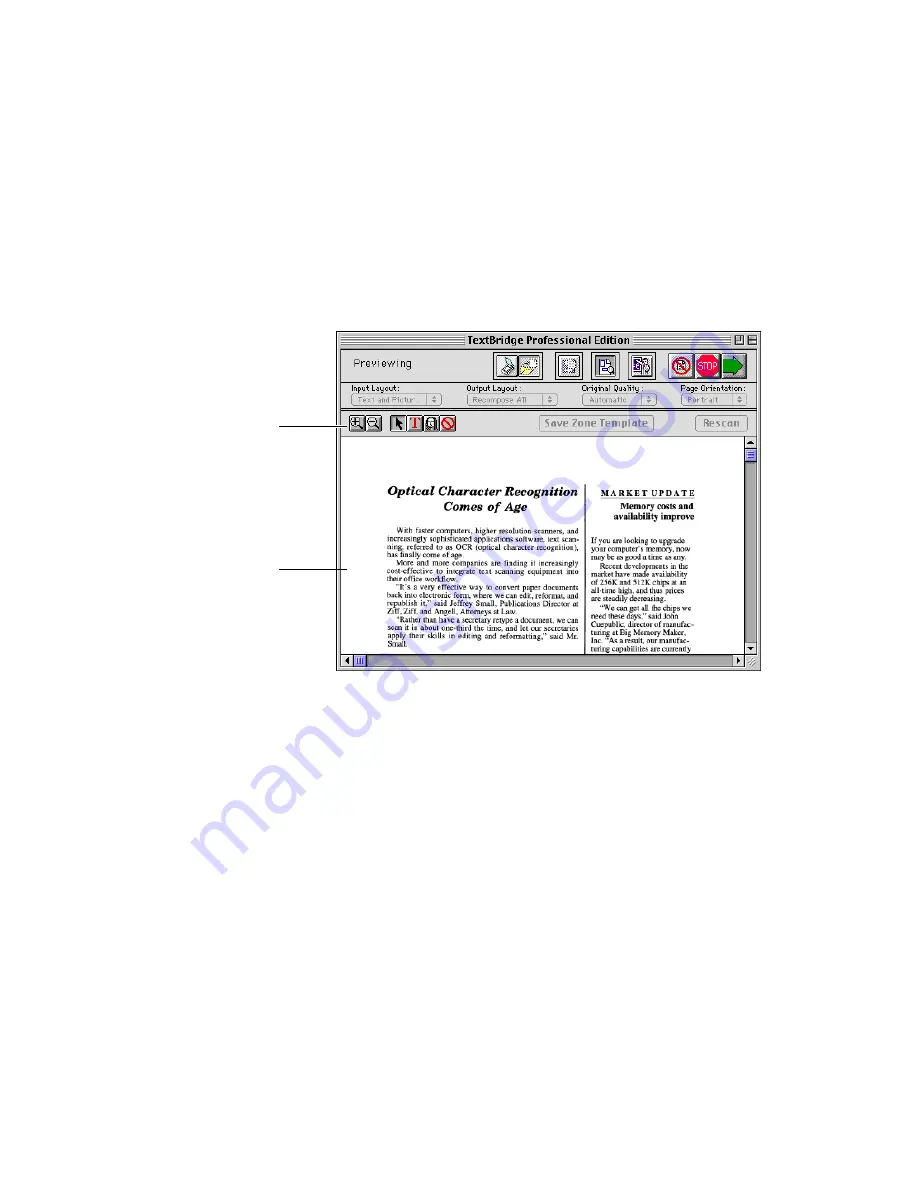
Using TextBridge Pro
4–25
TextBridge Pro acquires the page, and displays the image in the
view area of the main window. It also adds the Preview toolbar to
the main window (Figure 4–6).
Preview toolbar is added
Page image is displayed
Figure 4–6. Main window in preview mode
Scroll bars in the view area let you shift the display horizontally
and vertically.
6. Zoom the page if desired.
To zoom in or out on the page image, use the appropriate zoom
tool from the preview toolbar, or pull down the View menu and
select the Zoom In or Zoom Out command.
Содержание TextBridge PRO 8.5
Страница 1: ...User s Guide PRO TextBridge 8 5...