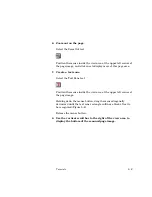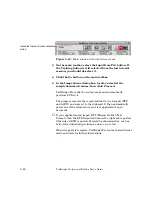5–16
TextBridge Professional Edition User's Guide
Indicates Instant-Access
mode
Figure 5–10. Main window in Instant Access mode
3. On the main toolbar, select the Input from File button. If
the Training button is still selected from the last tutorial
session, you should de-select it.
4. Click the Go button on the main toolbar.
5. In the Image Queue dialog box, locate and select the
sample document resume, then click Proceed.
TextBridge Pro reads the on-line image and automatically
performs OCR on it.
The program converts the recognized text to two formats (RTF
and ASCII) and copies it to the clipboard. It then automatically
pastes one of the formats into your text application’s open
document.
☞
If your application can import RTF (Microsoft’s Rich Text
Format), then the RTF-formatted data on the clipboard is pasted.
Otherwise, ASCII is pasted. Formatting characteristics, such as
bold, italic, underlining, columns, and so on, are lost.
When the paste is complete, TextBridge Pro leaves Instant Access
mode and waits for further instructions.
Содержание TextBridge PRO 8.5
Страница 1: ...User s Guide PRO TextBridge 8 5...