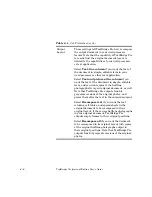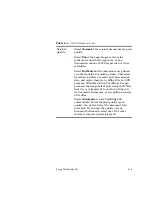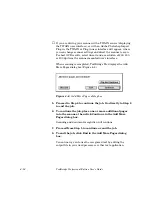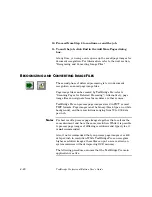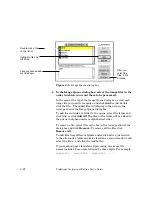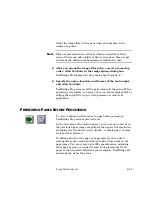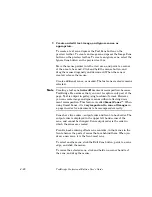Using TextBridge Pro
4–17
However, because recognition can be time-consuming, TextBridge
Pro enables you to perform the two stages of document
recognition separately.
That is, you can scan all the pages of the document without OCR
taking place. Then, later, you can queue up the page images of
the document for OCR, and go home or perform other tasks while
OCR is taking place. This is referred to as deferred processing.
To perform the first phase of document recognition—scanning the
pages for deferred processing—use the following procedure:
Note
The following procedure assumes that your scanner is properly
installed, powered on and ready, and that the TextBridge Pro
main application is active.
1. Insert the page(s) to be processed into the scanner.
If you have a scanner with a sheet feeder, you can load a stack of
pages. If you have a flatbed scanner, place the first page of the
document on the platen.
2. On the main toolbar, identify your scanner as the input
source by depressing the Input From Scanner button.
Note
You can specify Input From File instead of Input From Scanner
with the Save Page Image – Defer OCR option. This allows you to
convert a file from one image format, such as PICT, to another
image format, such as TIFF CCITT Group 3. Doing so may enable
you to use otherwise incompatible files with third-party
applications; however, it provides no benefit to deferred
processing in TextBridge Pro.
3. If necessary, specify scanner preferences.
For details, refer to “Specifying scanner preferences” earlier in
this chapter.
Содержание TextBridge PRO 8.5
Страница 1: ...User s Guide PRO TextBridge 8 5...