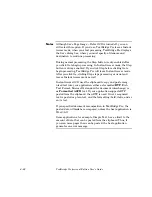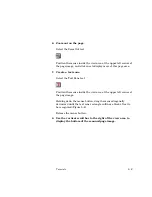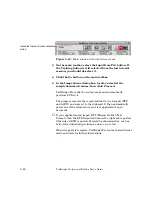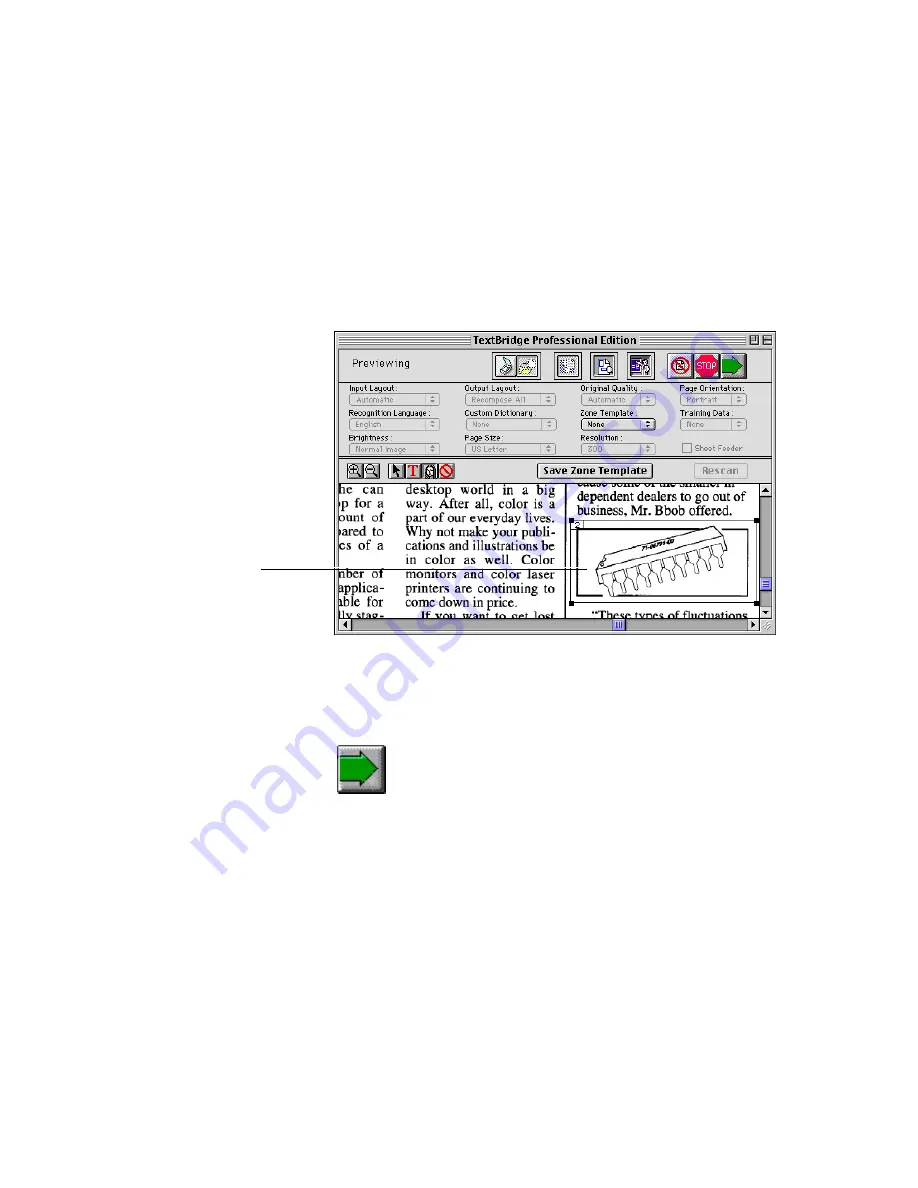
Tutorials
5–11
Holding down the mouse button, drag the mouse diagonally
downward until the image zone rectangle outlines the line art
(Figure 5–7). Release the mouse button.
Image zone identifies
graphic to be captured
Figure 5–7. Image zone on the previewed page
11. Click the Go button again to process the zoned text and
image:
When processing is complete, TextBridge Pro
converts and saves
the recognized data and returns to Ready status.
12. Open the file with your word processor or other text
application.
The text contained in the text zone you created in Step 5 is
followed by the line art in the image zone you created in Step 8.
Содержание TextBridge PRO 8.5
Страница 1: ...User s Guide PRO TextBridge 8 5...