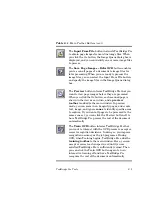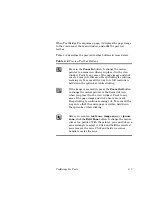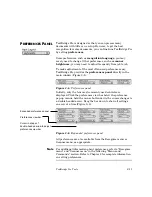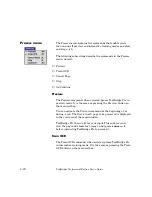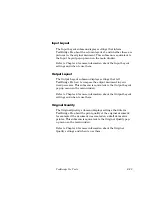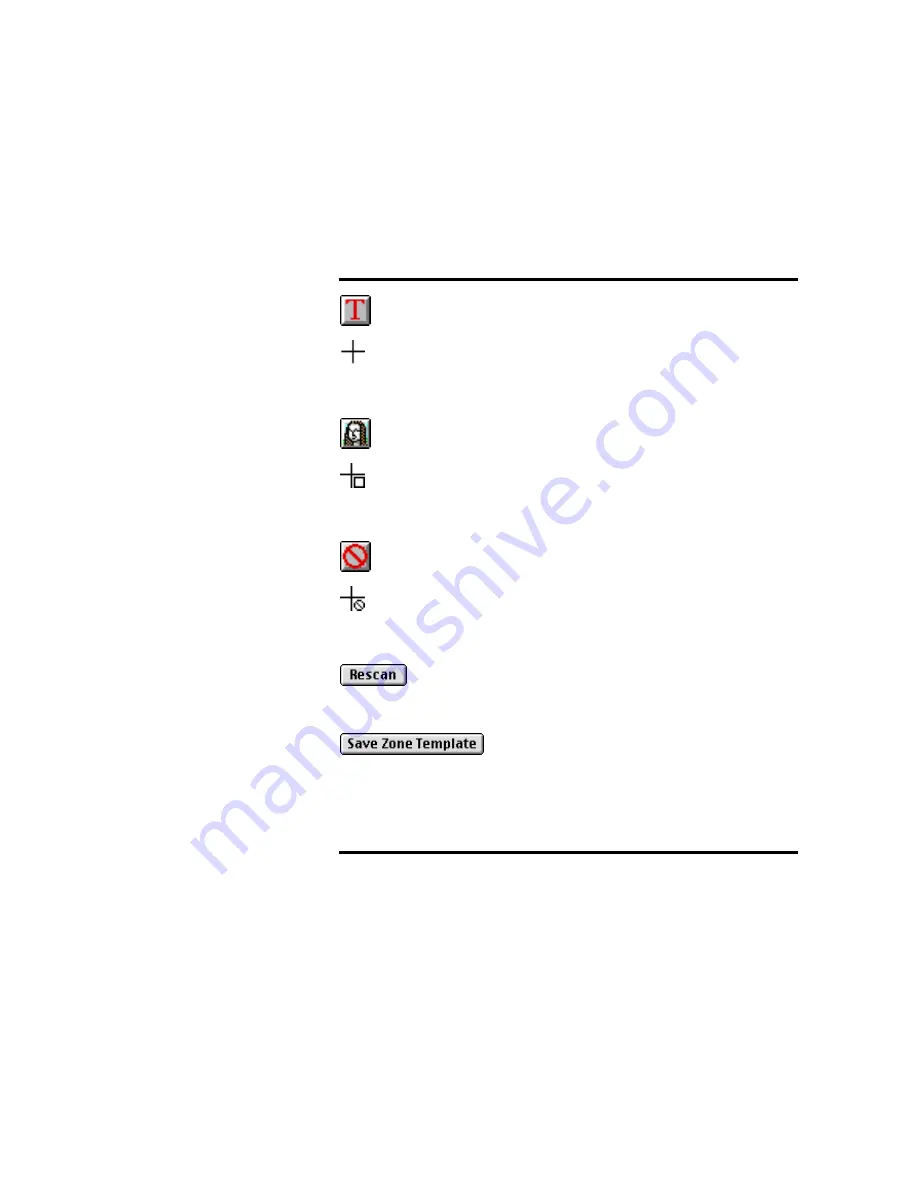
3–8
TextBridge Professional Edition User's Guide
Table 3–2. Preview Toolbar Buttons (cont.)
Use the Create Text Zone button to change the
mouse cursor to a cross-hair. Place the cross-hair at the
corner of a text area you want to capture from the
displayed page image, click and drag the mouse
diagonally to create the text zone. Release the mouse
when you are done.
Use the Create Image Zone button to change the
mouse cursor to the image zone cross-hair. Place the
cross-hair at the corner of a picture you want to
capture from the displayed page image, click and drag
the mouse diagonally to create the image zone. Release
the mouse when you are done.
Use the Create Ignore Zone button to change the
cursor to the ignore zone cross-hair. Place the cross-
hair at the corner of the area you do not want to
capture from the displayed page image, click and drag
the mouse diagonally to create the ignore zone. Release
the mouse when you are done.
If the scanned image quality is poor, adjust scanner
settings, reload the page in the scanner and then click
Rescan.
Use the Save Zone Template button to save the
current set of zones. Later , you can use the Zone
Templates submenu to load them for use with another
document with the same layout.
Содержание TextBridge PRO 8.5
Страница 1: ...User s Guide PRO TextBridge 8 5...