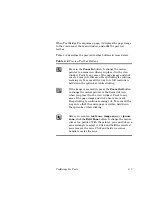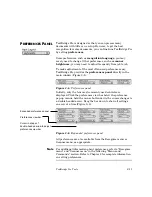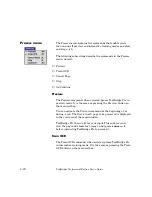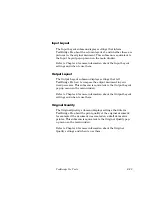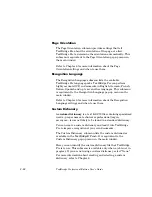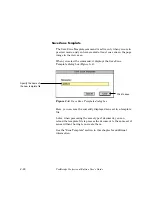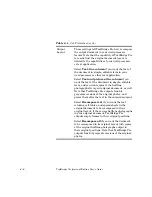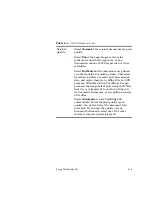TextBridge Pro Tools
3–21
You can select the Train OCR command at the beginning of, or
during, a job. The first (or next) page to be processed is displayed
in the view area of the main window. TextBridge Pro displays the
training toolbar with the first suspect word in the Word text box,
then waits for your input.
This enables you to interact with the OCR process to achieve the
highest level of recognition accuracy, and to have TextBridge Pro
learn from your input.
You can also save this training data and reload it for other docu-
ments of the same type. For more information on this feature, see
the Save Training Data command and Training Data submenu.
Cancel Page
The Cancel Page command is functionally equivalent to the
Cancel Page button on the main toolbar.
The Cancel Page command is available when TextBridge Pro is
currently processing a page, or when the program is in preview
mode, and a page is displayed in the view area. It instructs
TextBridge Pro to discard the current page and then to read and
display (or process) the next page, if one is pending.
Stop
The Stop command and Stop button in the main toolbar are
equivalent. The Stop command cancels a job in progress.
If the current page is the first page of the job, TextBridge Pro
returns to Ready mode.
If at least one full page has already been processed, TextBridge
Pro displays a dialog box asking if you want to end the document,
discard it, or continue processing. (Refer to Figure 3–8.)
If no job is in progress, the Stop command is inactive (dimmed).
Содержание TextBridge PRO 8.5
Страница 1: ...User s Guide PRO TextBridge 8 5...