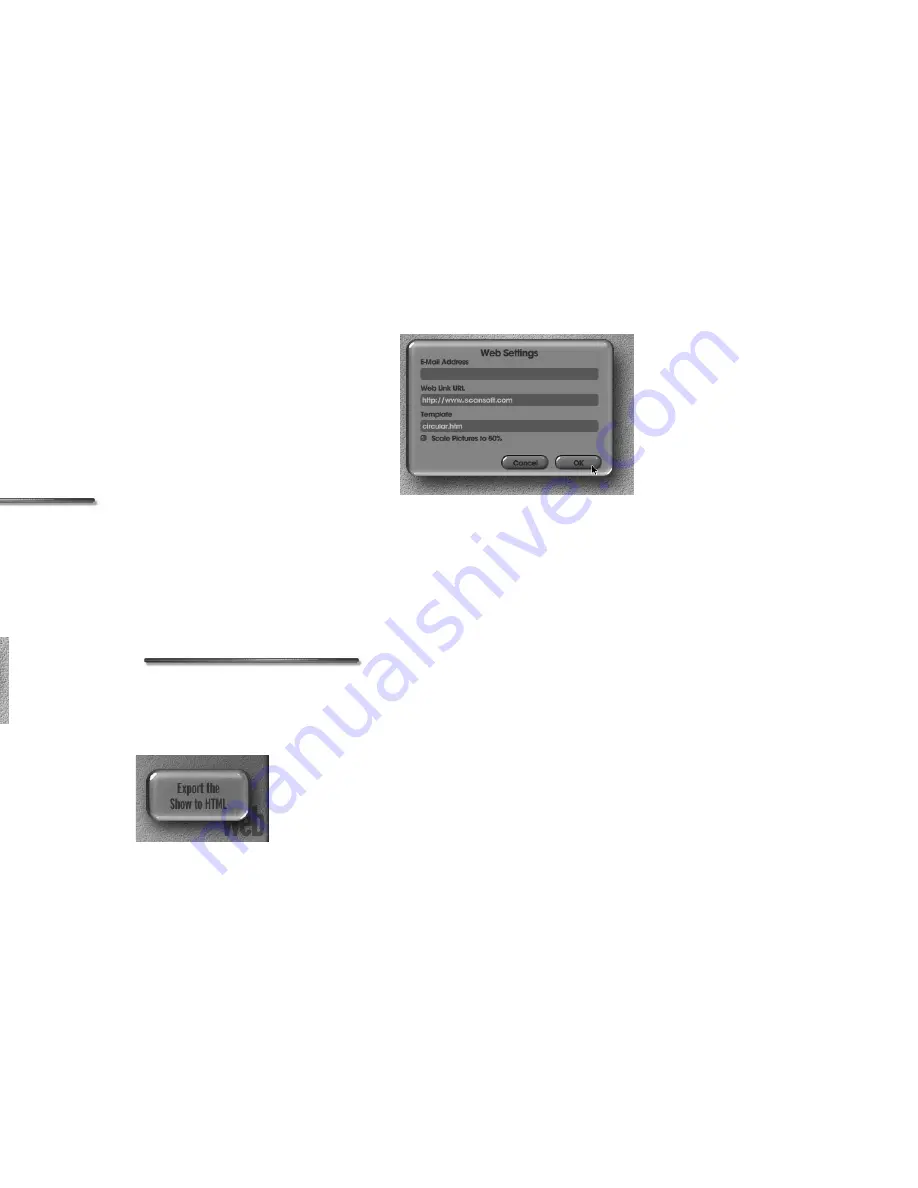
66 Kai’s Power SHOW
Saving a SHOW Slide
When you save a SHOW Slide, it’s saved as
an .shp file that can be opened only by
SHOW. All the text animations that you
applied to your slide in SHOW are saved
along with the slide background.
Once saved, you can add the slide to
another show, and all the text animations
you applied to the slide will appear.
To save a single SHOW slide:
1.
Select a slide from your show using
the Output Preview.
2.
Move the cursor over the Save Slide
label, then click the Save the Current
SHOW Slide button.
Saving as HTML Pages
A show saved as HTML can be displayed
on the World Wide Web as static Web
pages. Each slide is saved as a separate
HTML page. You can link the pages
together using one of the templates
provided in the Web Settings dialog, or as
you edit the HTML pages using an outside
HTML editor.
HTML Templates
The templates provided in the Web
Settings dialog automatically format the
Web pages produced by SHOW, and add
graphical navigation elements. These
templates can help you quickly set up a
Web site using your show.
Different templates provide different ways
of moving between slides.
Save as HTML, then open the resulting
HTML pages in your Web browser to see
what the template looks like. Just drop the
first HTML file (frame0001.html) onto
the browser icon or window.
To save a show in HTML:
1.
Move the cursor over the Web label,
then click the Export the Show to
HTML button.
The Web Settings dialog appears.
2.
Enter an E-mail address to attach to
the Web page in the E-mail address
field.
3.
Enter a home page URL address to
attach to the Web page.
4.
Click the Template field to choose a
basic template for your new HTML
Web page.
5.
Click the OK button, select a location
for the files and save.
Creating a site folder into which you
save the HTML files is a good site
management practice.
Use the Web Settings dialog to set up a template
for your HTML pages, and attach Web addresses
to it.
Содержание KAI S POWER SHOW
Страница 1: ...User Guide for Windows and Macintosh...


















