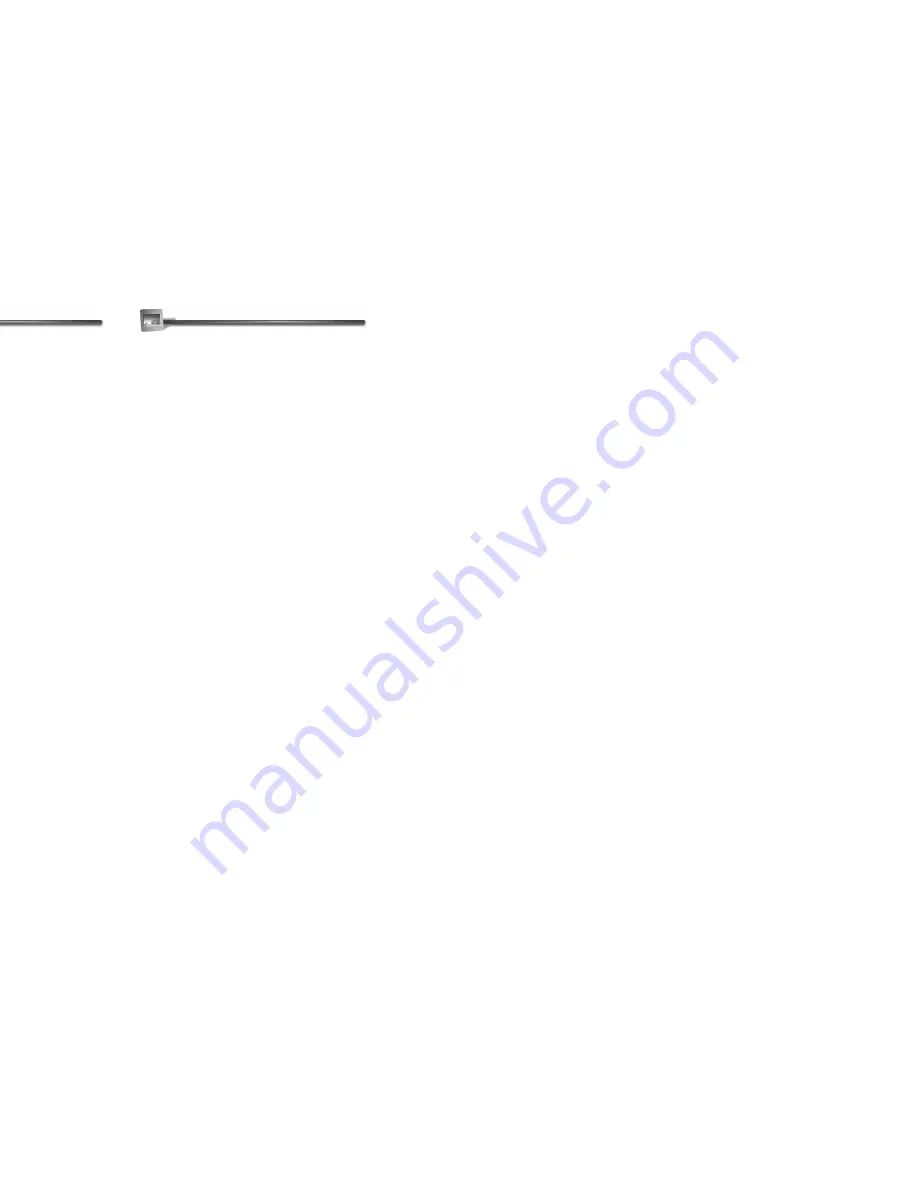
vi Kai’s Power SHOW
Technical Support
You will find the answers to most of your
questions within the pages of this user
guide.
If you need further assistance, contact
ScanSoft Customer Support on the World
Wide Web at:
www.scansoft.com
Note: ScanSoft reserves the right to
change its support policies at any time.
Technical Tips
SHOW can perform truly wonderful
real-time special effect transitions, text
effects, and previews. To perform at this
peak level, SHOW requires an adequate
amount of computer power to look its
best. If you notice that transitions or
animations look “jerky,” if the colors look
strange, or if you simply want to ensure
that you are getting the most from the
application, then this section is for you.
Even more than computer performance,
our tests indicate that setting up your
video card properly can have the most
positive impact on SHOW performance.
This section talks about two important
setup factors and how you might enhance
them to ensure efficiency.
Video Drivers
It is very important to obtain the latest
video drivers from your manufacturer.
Upgrading drivers is usually free, and
generally provides a speed boost and bug
fixes as well.
Video Settings
Modern video cards give you a “color
depth” choice. This color depth is the
number of bits to use for each screen
pixel.
Generally, the more bits per pixel, the
better the quality, and the slower the
speed. However, that's not always the case,
and the only way to find out for sure is to
test the available options. To perform a
test, make one of the following changes
after closing SHOW. Then reopen SHOW
and use the same transition each time.
Choose the video setting that makes the
transitions look the most fluid.
Содержание KAI S POWER SHOW
Страница 1: ...User Guide for Windows and Macintosh...







































