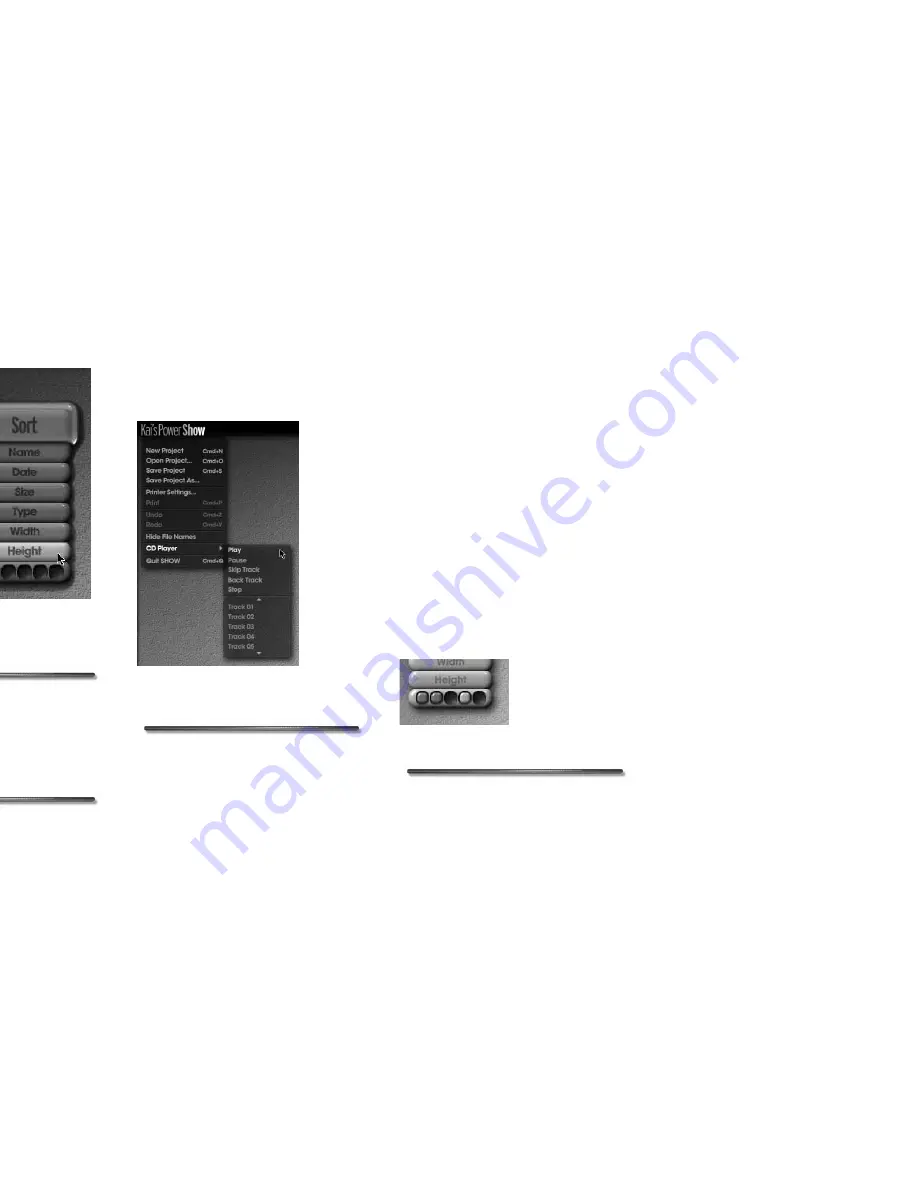
12
Kai’s Power SHOW
Minimized controls expand when you
click them. They remain expanded until
you click them again.
To display faded controls:
✤
Move the cursor over an area of the
room where a control is located.
Faded buttons are generally marked
by text labels on the desktop.
To expand minimized controls:
✤
Click the control to expand it. Click
the control again to minimize it.
The Global Menu
You can access several SHOW shortcuts,
such as New, Open, and Save commands,
Printer Settings, Undo, and Quit, from the
Global menu. This menu appears in all
four rooms.
To display the Global menu:
Click the Kai’s Power SHOW label in the
top-left corner of each room, or
Control-click or right-click anywhere on
the screen.
Using Memory Dots
Several of the controls in SHOW contain
memory dots. Memory dots store
user-definable presets and control
settings, so that you can quickly and easily
use those settings at a later time.
Memory dots are saved with SHOW
project or show files, so your settings are
available the next time you open the
project or show. Most memory dots come
preloaded.
Use memory dots to set and activate:
Simple Sentence Control scripts in the IN
Room, thumbnail positions on the
desktop in the SORT Room, and “Five
Favorites” effect options in the EDIT
Room. These dots serve different
purposes in different procedures, but they
all behave the same.
To activate a saved setting:
✤
Click a full memory dot.
The Sort and Select controls in the SORT Room
first appear minimized and can be expanded by
clicking on them.
Use the Global menu to access several shortcut
features.
Use memory dots to preset and control settings.
Содержание KAI S POWER SHOW
Страница 1: ...User Guide for Windows and Macintosh...



























