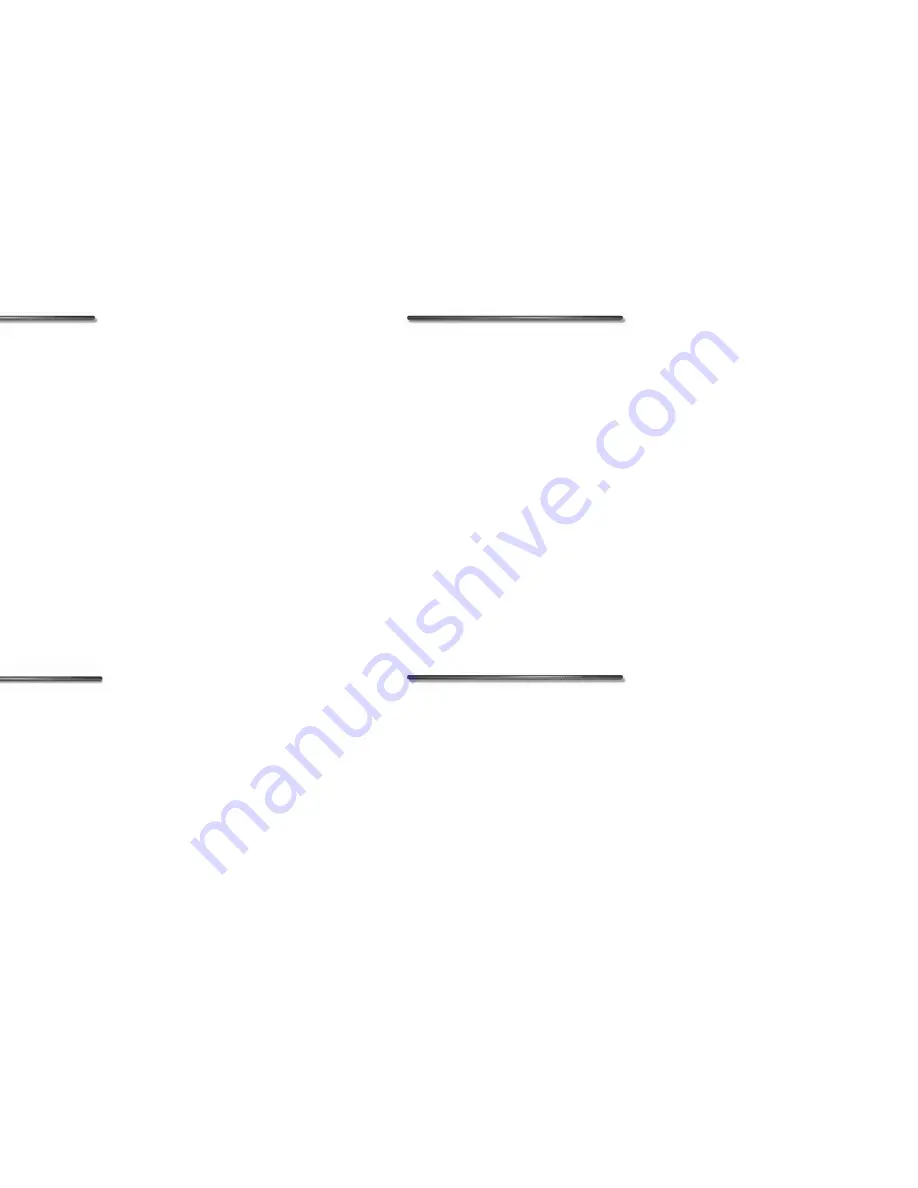
The SORT Room
47
To add thumbnails to the Sequencer
using the cursor:
1.
Click the Select control. A series of
buttons appears.
2.
Click the Sequence button.
3.
Click the thumbnail you want to add
to the Sequencer.
4.
When you select a thumbnail, it grays
out and moves to the back of a pile.
Sequencing Content in a
Show
The Sequencer is the main tool you’ll use
to determine the slide order for your
show. By using this tool, you can see
where individual slides are within the
entire show, and easily re-arrange their
order.
In order to provide bigger frames showing
more detail, the Sequencer displays only a
subset of frames in the show. Since you’re
seeing only part of the show at once, the
Sequencer provides indicators to help you
keep track of frame order:
•
The number of each frame within the
shows appears at the top of the frame.
•
The numbers on the left and right side
of the Sequencer let you know how
many frames precede the first visible
frame in the Sequencer, and how
many follow the last visible frame. For
example, if you’re viewing Frame 7
through 11 of a 20 frame show, the
right number will read 9, and the
number on the left end of the
Sequencer will read 6.
You can also use the Pre-Frame and
Post-Frame Indicator arrows on each end
of the Sequencer to scroll through all the
frames in your show.
Video clips in a Sequencer frame are
identified by a “filmstrip” icon. Sound
clips attached to a Sequencer frame are
identified by a “musical note” icon on the
frame.
To re-arrange frames in the Sequencer:
1.
Click-and-hold the mouse button
with the cursor over the desired frame
in the Sequencer.
2.
Drag the frame to a new position. As
you drag, borders between frames are
highlighted. These highlighted
borders indicate where your frame
will be inserted. Release the mouse
button when the border where you
want your frame placed is highlighted.
If you drag past either end of the
Sequencer, it automatically scrolls.
Note: If you try to drop a frame
exactly on top of another frame (i.e.,
if a border is not highlighted), the
frame you are moving returns to its
original location.
To scroll the Sequencer:
✤
Click or click-hold the Post-Frame
Indicator arrow located on the right
side of the Sequencer to scroll
forward.
✤
Click or click-hold the Pre-Frame
Indicator arrow on the left side to
scroll backward.
Click the Select control to display additional
buttons.
Содержание KAI S POWER SHOW
Страница 1: ...User Guide for Windows and Macintosh...






























