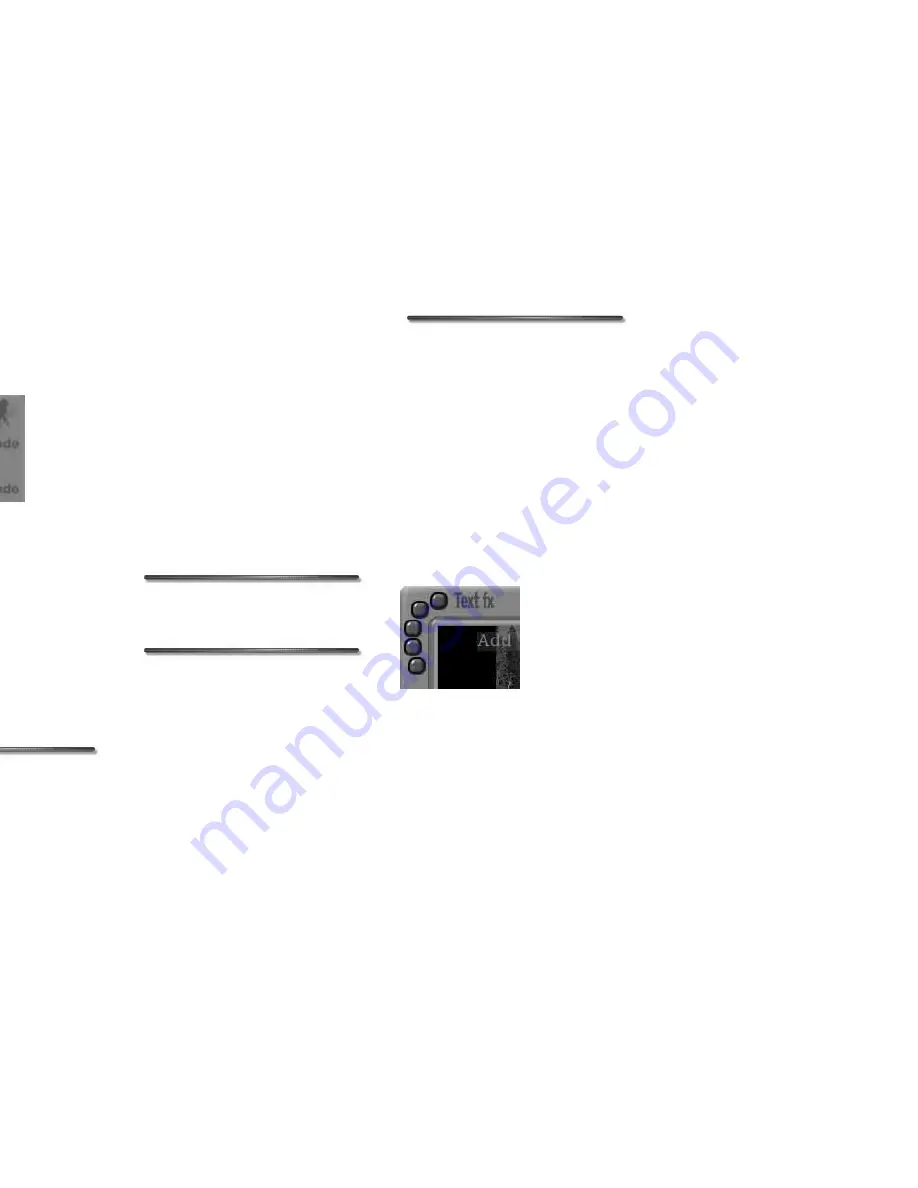
58 Kai’s Power SHOW
Animating Text
The Text fx dialog provides a wide range
of text animations you can apply to any of
the text strings or blocks on your slide.
You can assign a different In and Out text
animation to the same text string.
When you select a text effect animation,
the text animates in the Preview window.
Click the Randomize control “dice icon”
to see random text effect options. If you
do not have a text string highlighted, a
random quote is used to demonstrate the
animation. Simply click it, then enter your
own text.
To choose a text animation:
✤
Click a text string to select it.
✤
Click the fx In label, then choose an
animation from the menu.
✤
Click the Fade button to add a fade
variation to your animation selection.
✤
The text string animates using your
selection. If you don’t like your choice,
select another until you are satisfied.
✤
If you want an Out animation too,
click the fx Out label and repeat the
steps.
Previewing Text Animations
The Projector icon in the Text fx dialog
lets you preview all animations you’ve
added to the text in the Preview window.
To preview text animations:
✤
Click the Projector icon.
To apply your changes
✤
If you are happy with all text
attributes and animations on the
slide, select Done to apply them. The
slide then appears in the Sequencer.
✤
If you are not happy with text
attributes and animations on the
slide, hit Cancel to exit the dialog
without applying any changes to the
current frame.
To see random text effects:
✤
Click the “dice” icon to see random
text effects. Click anywhere to stop
and select the current effect.
Text fx Presets
The Five Favorites Text fx presets contain
five pre-formatted text options, complete
with font, color, and size attributes. Using
these Five Favorites, you can quickly add
text blocks to your slide, which you can
later edit to suit your needs.
To apply a preset, simply click its button.
You can change the Text fx presets, just as
you can the Transition Five Favorites.
Use the fx In and fx Out pop-up menus to apply
animations to your text.
Use the Five Favorites presets to add preset text to
a slide.
Содержание KAI S POWER SHOW
Страница 1: ...User Guide for Windows and Macintosh...


























