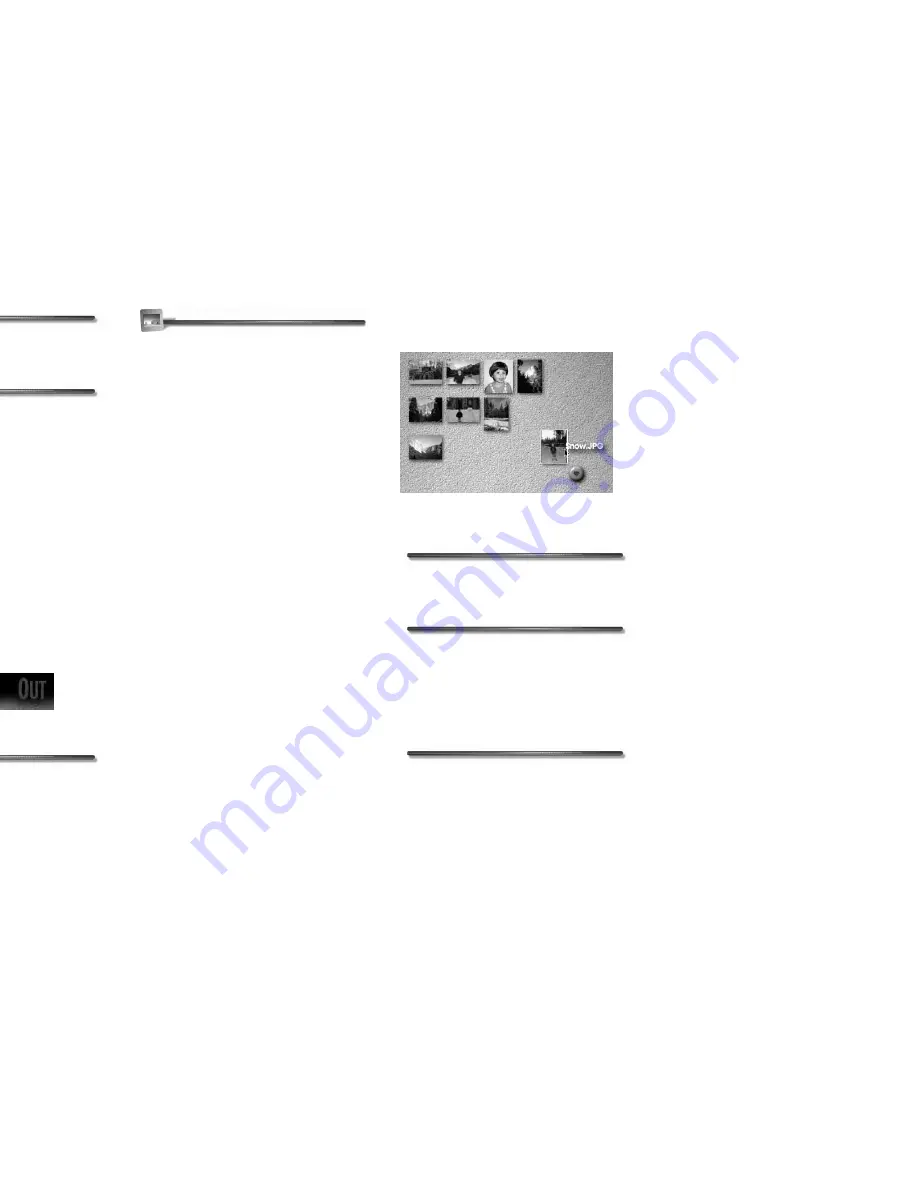
Kai’s Power SHOW Basics
13
To clear a memory dot:
✤
Option/Alt-click a full dot.
To store settings in a memory dot:
✤
Clear the memory dot of any existing
preset value.
✤
Select or highlight your desired preset.
✤
Click an empty memory dot to set it.
Moving Between Rooms
Although the linear order of SHOW’s four
rooms presents an efficient workflow, you
can move to any room, at any time.
Simply click a room name (located at the
top of each room) to enter that room. The
current room name appears in white.
To move between rooms:
✤
Click the desired room name in the
menu at the top of the screen.
Working with Show Content
A show is made up of a series of frames
that can be digital photos, pictures,
business slides, or video clips. Here are
basic procedures to use when working
with content.
Selecting Thumbnails
The content you import into SHOW
appears as thumbnails on the IN Room
and SORT Room desktops. When you
move between the IN and SORT Rooms,
thumbnail icons remain on the desktop.
Import a single file and it appears as a
single thumbnail. A folder of files displays
as a pile of thumbnails.
You can select thumbnails individually or
in groups in the SORT Room. Once
selected, thumbnails can be moved,
sequenced, or deleted.
A selected thumbnail has a highlight
around it.
To select a thumbnail:
✤
Click the thumbnail.
To select a group of thumbnails:
✤
Drag an area around the files you
want to select or hold down the Shift
key and click each file you want to
include in the selection.
To add to a selection:
✤
Hold down the Shift key and click the
file you want to add to the selection.
Click the room names to move between rooms.
When a thumbnail is selected, a highlight
appears around it.
Содержание KAI S POWER SHOW
Страница 1: ...User Guide for Windows and Macintosh...




























