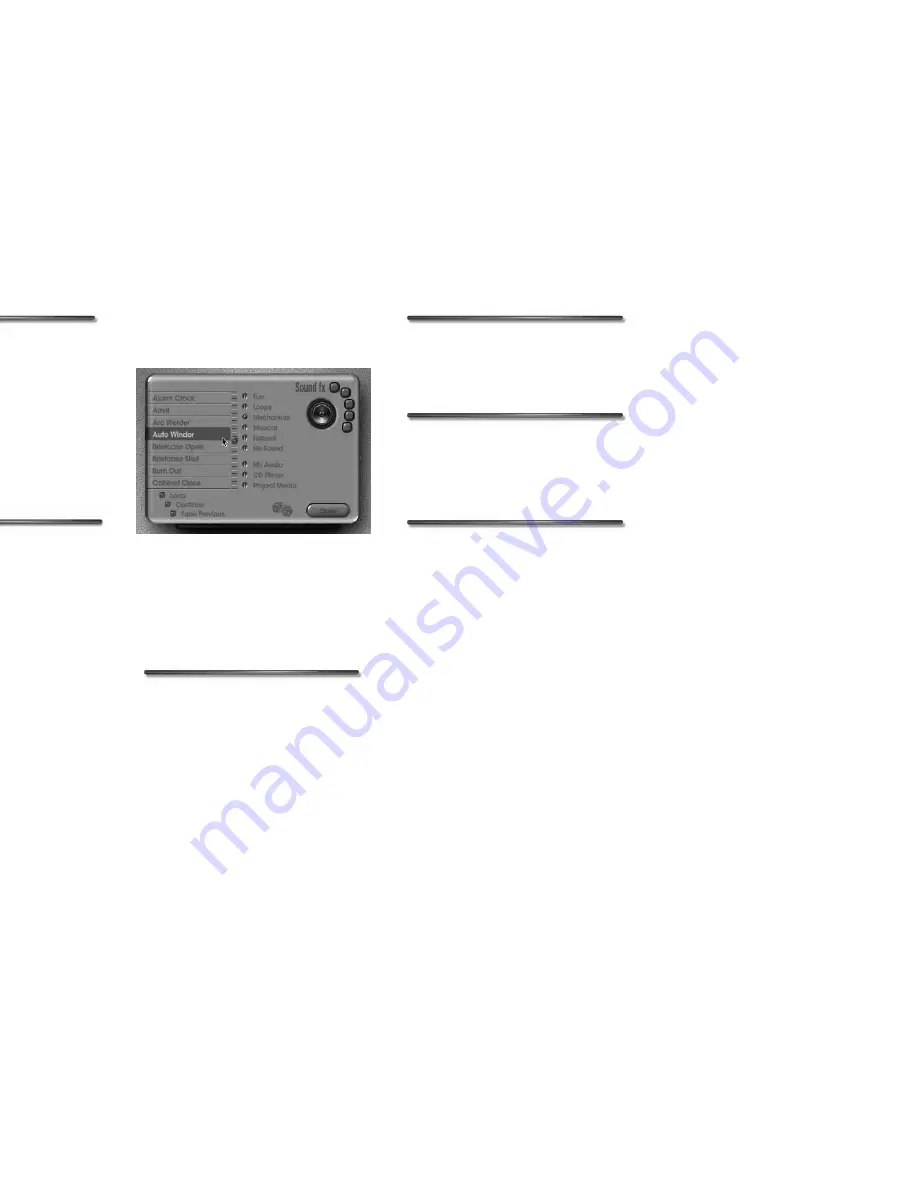
The EDIT Room
59
To save text as a new preset:
1.
While within the Text fx dialog,
OPT-click a preset button to clear any
preset value.
2.
Then, setup the text you want to use
as a preset.
3.
Click the empty Text fx Five Favorites
button to store the new preset text.
Adding Sound
Using the Sound fx dialog, you can attach
a sound clip to any frame in your show.
Sound clips are added using the Sound fx
dialog. In this dialog, the 100 clips
provided with SHOW are divided into five
categories, each category containing a
number of preloaded sound effects.
Like the Transition dialogs, this dialog lets
you move through the frames in your
show using the arrow keys on your
keyboard. This lets you quickly add
sounds to each frame.
As well, any changes you make in this
dialog are automatically applied to the
frame. This makes it even easier to apply a
different sound clip to each of the frames
in your show since you never have to exit
the dialog to make a change.
Sound clips attached to frames play
whenever the slide appears in the show.
Frames with sound clips attached contain
a musical note icon in the Sequencer.
To display the Sound fx dialog:
✤
Click the Sound fx label above the
Current Frame window.
Previewing Sound Clips
You can preview a sound clip simply by
clicking on it in the Sound fx menu.
To preview a sound:
1.
Click a category button.
2.
Click a sound clip.
To hear random sound effects:
✤
Click the “dice” icon to hear random
text effects. Click anywhere to stop,
and select the current effect.
To choose a sound effect:
1.
Click the sound category you want to
use (fun, loops, mechanical, etc.).
2.
Click the sound clip you want to use.
You can also use the Scroll button to
browse through the list of clips.
Playing CD Tracks in a Show
Sound clips are not the only type of sound
you can use in your presentation. You can
also have a track from an audio CD play
when a slide appears, or you can have a
track play in the background of your
entire show.
Then, as long as an audio CD is in the
CD-ROM drive on your system, the CD
track will play whenever the slide appears
in your show.
Use the Sound fx dialog to choose and attach a
sound clip.
Содержание KAI S POWER SHOW
Страница 1: ...User Guide for Windows and Macintosh...

























