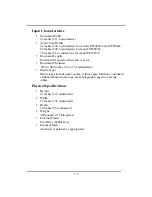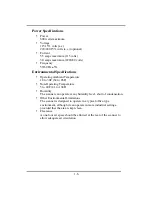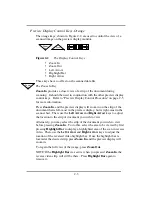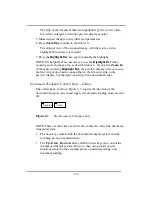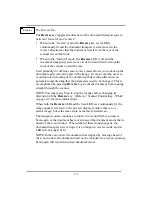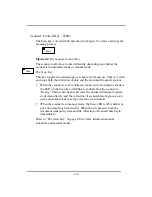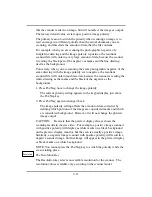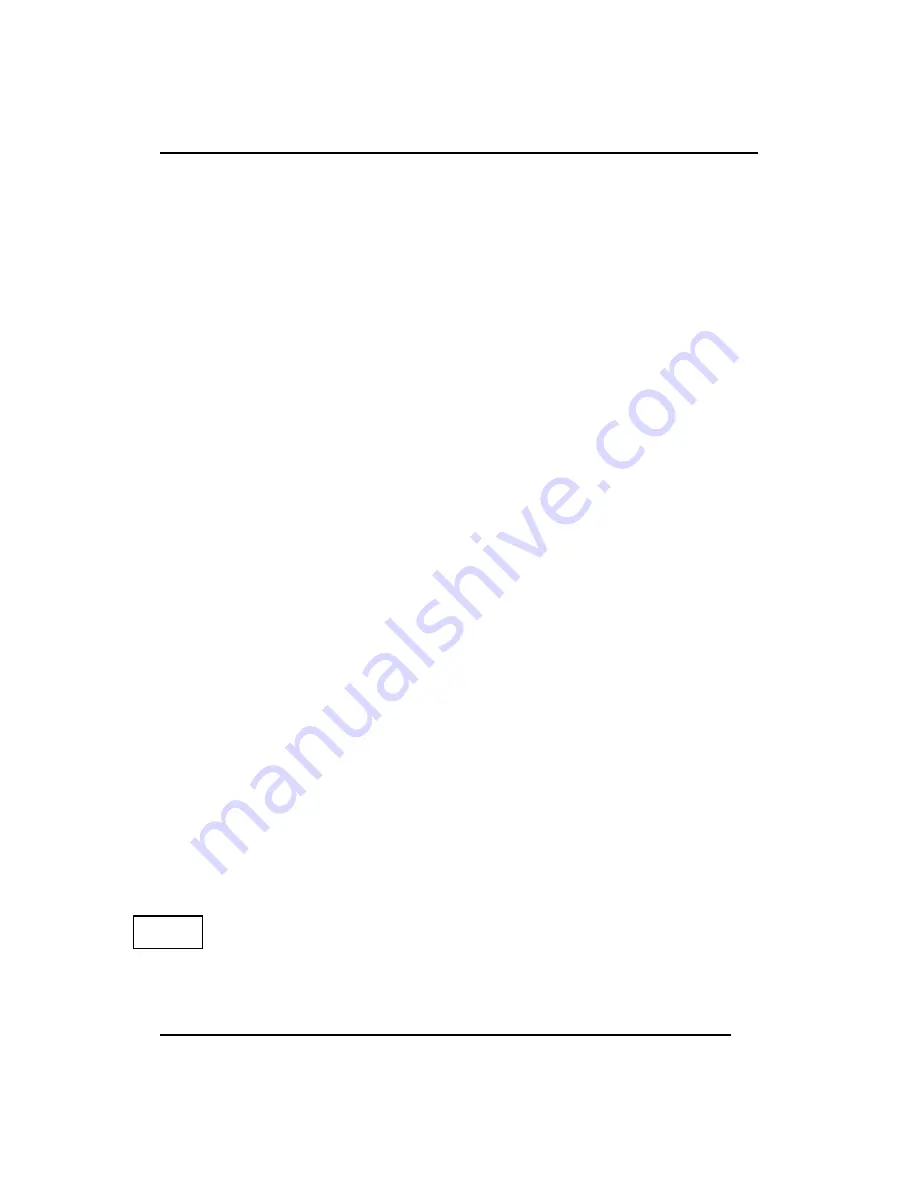
2-11
that the scanner reads in an image, but will not affect the image as output.
The factory default value at start-up is positive image polarity.
The primary reason to switch the polarity when scanning an image is to
read an image in a different polarity than the actual document you are
scanning, and this alters the amount of data that the file contains.
For example, when you are scanning the photographic negative of a
simple line drawing and the image polarity is positive, the resultant
scanned file will contain a very large amount of data because the scanner
is reading the black part of the negative as marks and the line drawing
itself as the background.
Conversely, when you are scanning the same photographic negative of the
same drawing with the image polarity set to negative, the resultant
scanned file will contain much less data because the scanner is reading the
white drawing as the marks and the black of the negative as the
background.
1. Press Pos/Neg once to change the image polarity.
The current polarity setting appears in the keypad display just above
the Pos/Neg key.
2. Press Pos/Neg again to change it back.
The image polarity setting affects the amount of data collected by
defining which portions of the image are considered marks and which
are considered background. However, it will not change the printed
image output.
CAUTION: Be aware that the preview display always shows the
scanning results in inverse video. For example, a positive image scanned
with positive polarity will display as white marks on a black background
on the preview display monitor, but the scan is actually a positive image.
Similarly, a negative image scanned with positive polarity will result in a
negative scanned image, but that image will appear in the preview display
as black marks on a white background.
NOTE: You cannot press the Pos/Neg key to switch the polarity while the
scan is taking place.
The Resolution Key
The Resolution key selects an available resolution for the scanner. The
resolution values available vary according to the scanner model.
Resolution
Содержание CF1000/44
Страница 12: ......