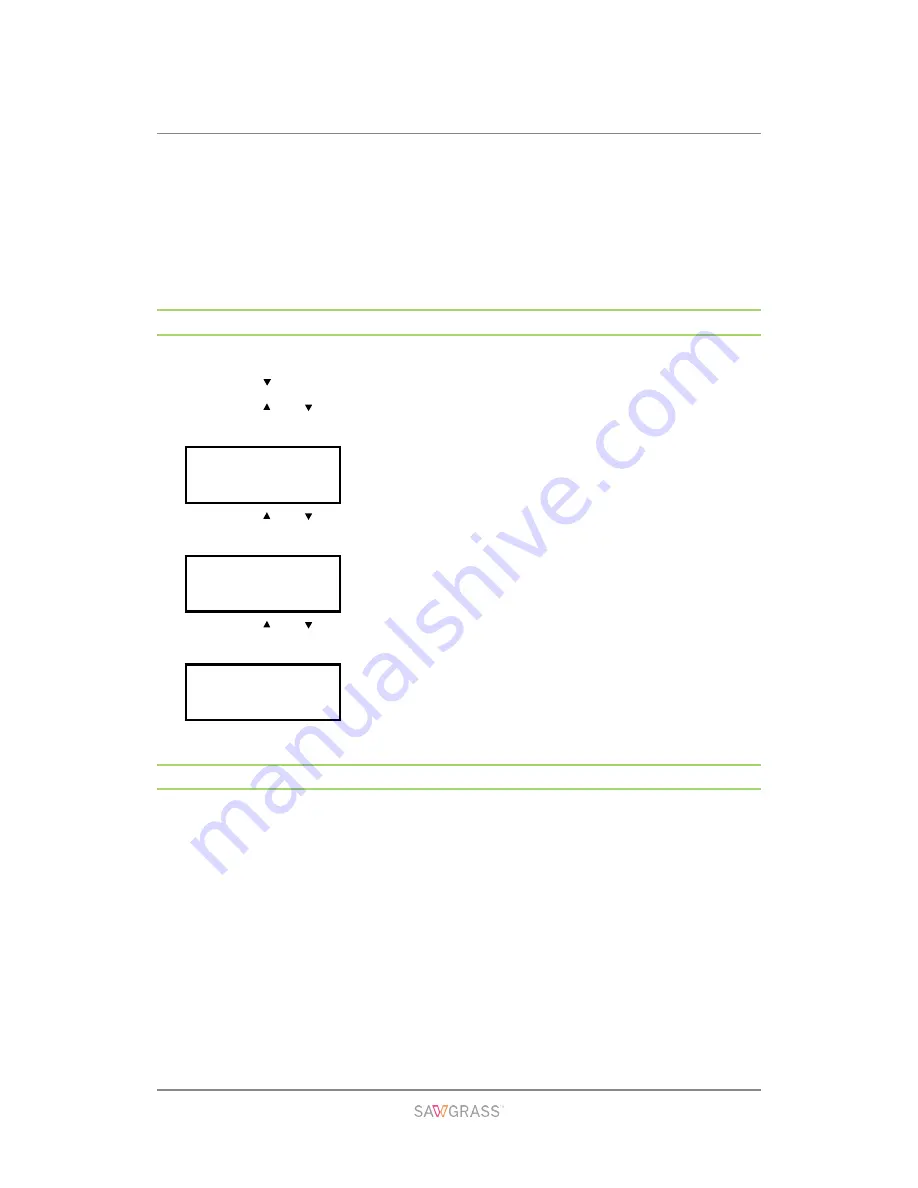
Using the Control Panel to Make Printer Settings | 66
are connected via USB. Usually, you do not need to change these settings.
After changing this setting, turn the printer off, then turn it on again.
USB Speed
Default: [
Auto
]
Port Setting
Default: [
Off
]
Changing the [Host Interface] Menu
This section gives an example of changing a setting in the [Host Interface] menu.
1. Press the [ /Menu] key.
2. Press the [ ] or [ /Menu] key to display [Host Interface], then press the [#Enter]
key.
3. Press the [ ] or [ /Menu] key to display [I/O Timeout], then press the [#Enter]
key.
4. Press the [ ] or [ /Menu] key to display [20 seconds], then press the [#Enter]
key.
5. Press the [Escape] key.
Precautions When Using a Networked Printer
Using DHCP
You can register the host name to a DNS server. In the Web Image Monitor menu,
you can enable or disable [Notify Host Name to DHCP Server]. For details, see
section "Changing the Printer Settings" for more information.
The DHCP Relay Agent is not supported.
Supported DHCP server operating systems are: Windows Server 2003/2003 R2,
Windows Server 2008, and UNIX standard.
The IP address acquired from DHCP can be checked on the configuration page.
For details about printing a configuration page, see section "Using the [List/Test
Print] Menu".
Menu:
Host Interface
Host Interface:
I/O Timeout
I/O Timeout:
20 seconds






























