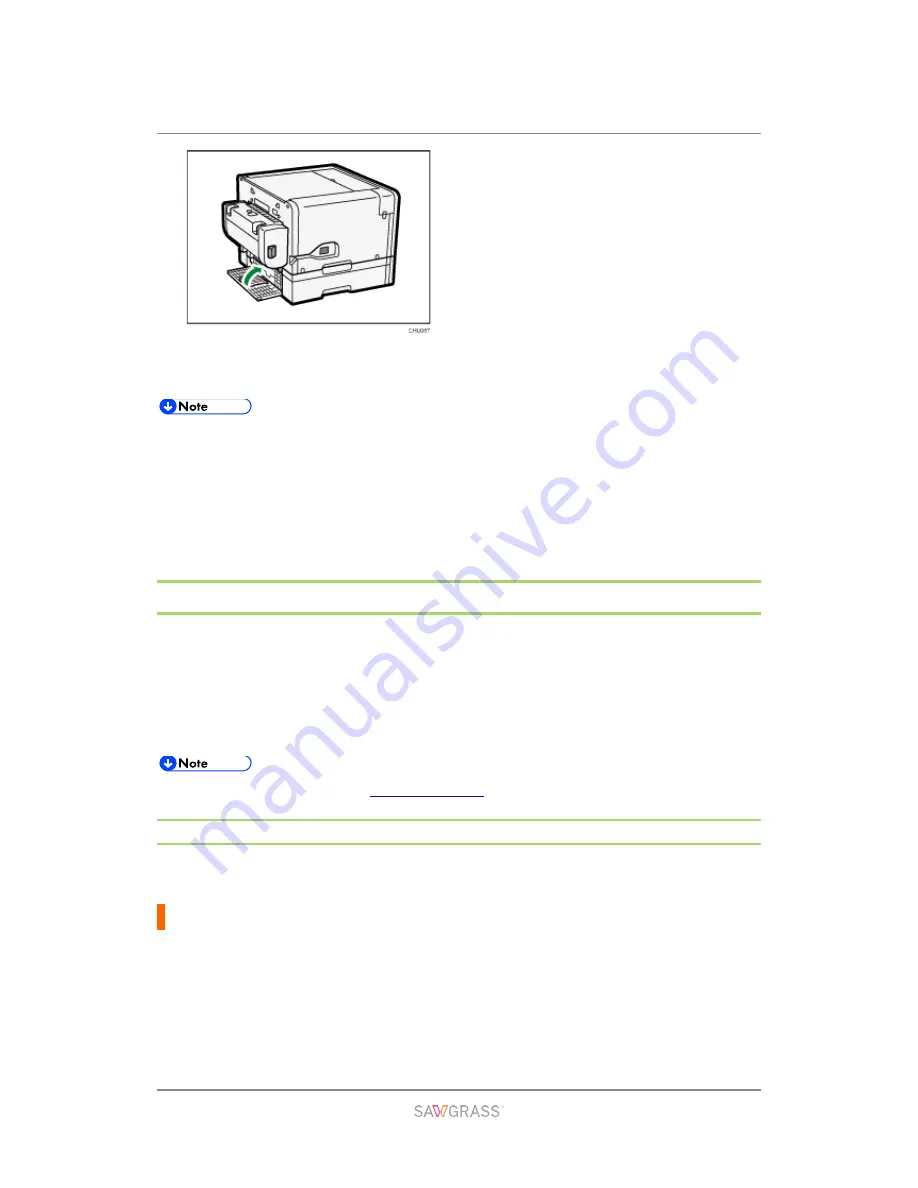
Troubleshooting | 110
Make sure to return the tabs to their original positions.
Printing starts. Blank paper may be delivered after printing resumes.
Continue to remove the jammed paper according to subsequent error messages
until the messages no longer appear. See section "" for more information.
Paper Jam" for more information.
If paper jams occur repeatedly, see section "Paper Is Not Fed or Delivered
Normally" for more information.
Poor Print Quality
If print quality is poor, check the printer and printer driver and design software settings for
problems. If no problems are apparent, check the “Recommended Use by Date” for the ink
cartridges or issues with the sublimation paper. For details about handling paper, see
section "Loading Sublimation Transfer Paper" for more information. For details about
handling the ink cartridges, see section "Handling Ink Cartridges" for more information.
If problems persist visit
sawgrassink.com
for more troubleshooting information.
Prints are Unsatisfactory
This section explains how to troubleshoot the printer when printing is uneven or when prints
are streaked, smudged, smeared, or blotchy.
Have you printed the nozzle check test pattern?
Print the nozzle check test pattern to check whether the print head nozzles are all ejecting
ink properly, and, if necessary, carry out head cleaning and/or head-flushing.
If necessary, clean the print heads up to five (5) times prior to printing. See section
"Head-cleaning" for more information.
If (5) head cleans do not clear missing nozzles, perform one (1) head flush. See
















































