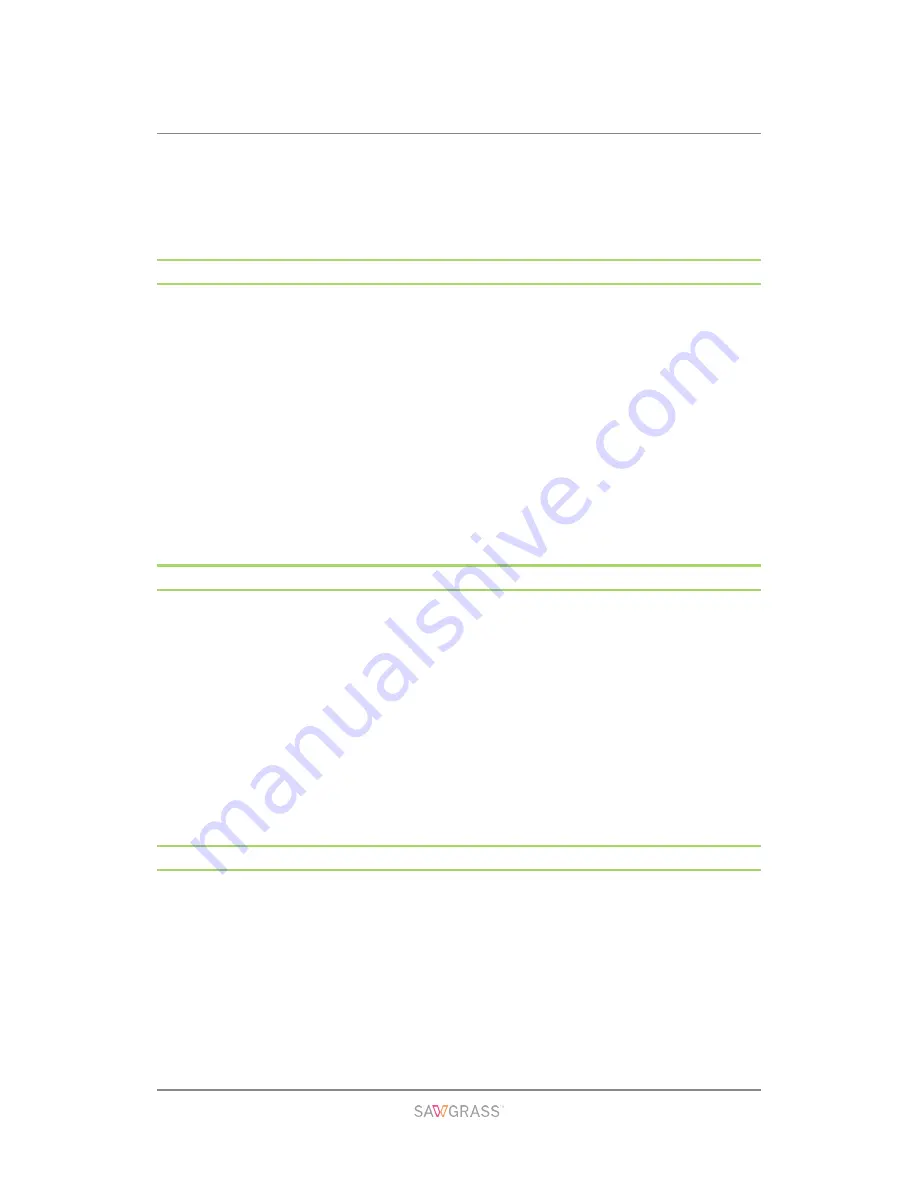
Troubleshooting | 119
Print by Form Feed.
Press the [Form Feed] key, select a different paper tray, then print.
Cancel the print job.
See section “Cancelling Printing” for more information.
No Paper/Tray Not Detected (Bypass Tray)
The bypass tray has run out of paper or the bypass tray is not installed correctly.
Follow the procedure below:
Load paper into the paper tray.
See section "Loading Paper" for more information.
Attach the bypass tray properly.
See section “Attaching and Detaching the Bypass Tray” for more information.
Print by Form Feed.
Press the [Form Feed] key, select a different paper tray, then print.
Cancel the print job.
See section “Cancelling Printing” for more information.
Paper Size Mismatch/Paper Type Mismatch (Tray 1)
Tray 1 is not loaded with paper of the correct size or type.
Follow the procedure below:
Change the paper settings.
See section "Using the [Paper Input] Menu" for more information.
Print by Form Feed.
Press the [Form Feed] key, select a paper tray containing paper of the specified size or
type, then print.
Cancel the print job.
See section “Cancelling Printing” for more information.
Paper Size Mismatch/Paper Type Mismatch (Tray 2/3)
Tray 2/3 is not loaded with paper of the correct size or type.
Follow the procedure below:
Change the paper settings.
See section "Using the [Paper Input] Menu" for more information.
Print by Form Feed.
Press the [Form Feed] key, select a paper tray containing paper of the specified size or
type, then print.























