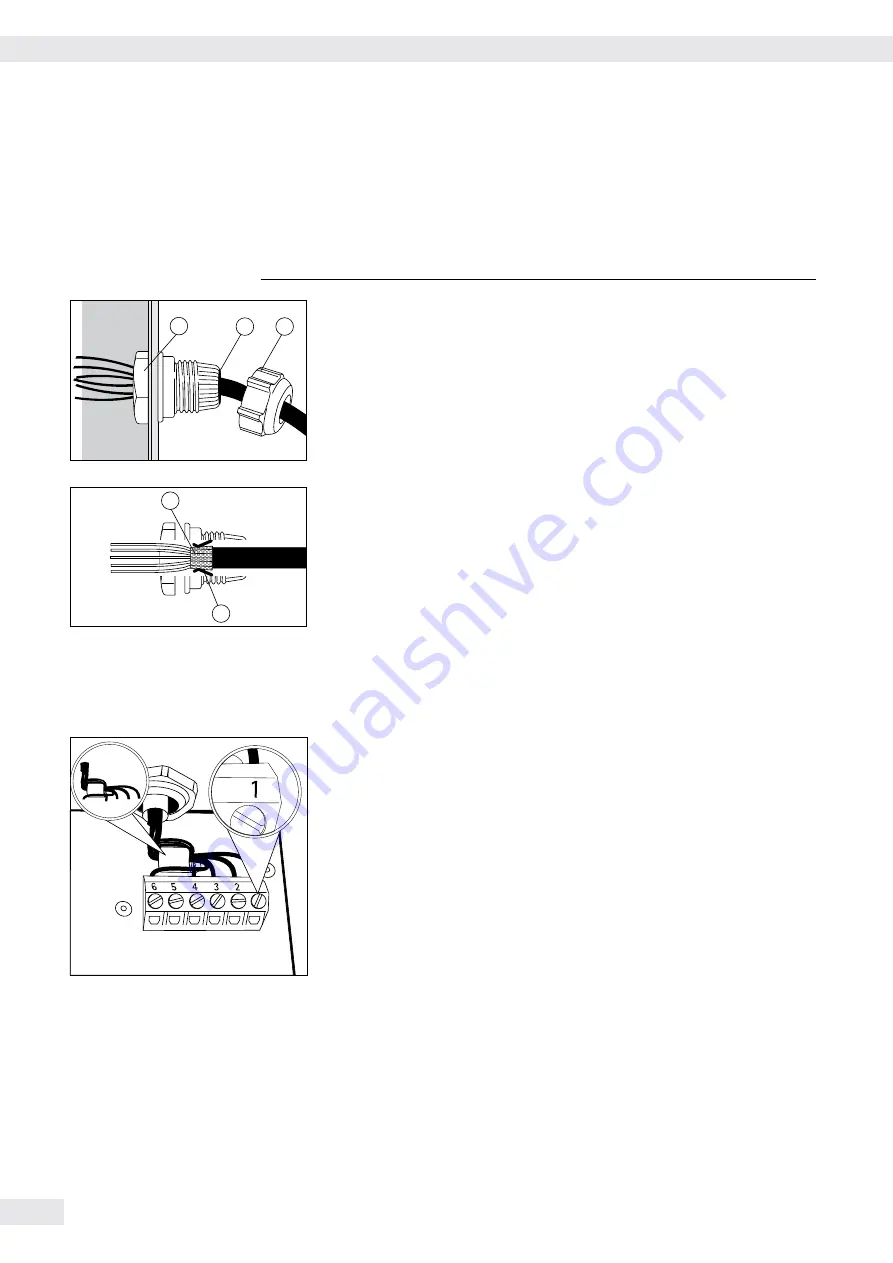
Attaching the Cable Entry
3
Please use extreme caution when performing any work on the equipment that
affects this cable gland.
You must use a
torque wrench
to tighten the cable gland to
5 Nm.
4
1
5
t
Remove the protective cap from the bore hole on the indicator.
t
Insert the included cable gland through the bore hole and secure from the
inside using the locknut (
1
).
2
3
t
Insert the cable through the cable gland until the shielding (
2
) comes into
contact with the clamps (
3
). Tighten the screw-down nut (
4
) until the
gasket (
5
) inserted between the screw-down nut and cable forms a small
beaded rim.
t
Check the shielding and clamps.
t
Securely connect the wires of the connecting cable in accordance with the
terminal assignments.
t
After you close the housing again, use a pressure gauge to check the
integrity of the IP69K protection. For details, contact the Sartorius Service
Center.
Connecting Cables
t
Insert all cable wires through the ferrite case, wind them around the ferrite
case and then reinsert back through the ferrite case.
t
Screw the wires tightly into the clamps.
See the following pages for terminal pin allocation
t
Refer to the data sheet or operating instructions of the weighing platform
for details on the assignment of wire colors/signals. Ensure any lines that
are not assigned are insulated correctly.
t
When connecting a load receptor that uses 4-conductor technology (the
cable of the weighing platform to be connected only has 4 lines), connect
clamp pairs 1 and 2 (EXC+ und SENSE+), and 5 and 6 (SENSE- und EXC-)
with a wire jumper.
10
Operating Instructions Combics Indicators
Getting Started
Содержание CAIS1
Страница 126: ...126 Operating Instructions Combics Indicators Declarations of Conformity Declaration of Conformity...
Страница 127: ...Operating Instructions Combics Indicators 127 Declarations of Conformity...
Страница 128: ...128 Operating Instructions Combics Indicators Declarations of Conformity...
Страница 129: ...Operating Instructions Combics Indicators 129 Declarations of Conformity...
Страница 130: ...130 Operating Instructions Combics Indicators Test Certificate...
Страница 131: ...Operating Instructions Combics Indicators 131 Plates and Markings...
Страница 132: ...132 Operating Instructions Combics Indicators Plates and Markings...
Страница 133: ...Operating Instructions Combics Indicators 133 Plates and Markings...
Страница 134: ...134 Operating Instructions Combics Indicators Plates and Markings...
Страница 155: ...Operating Instructions Combics Indicators 155 Appendix Guide to verification...
Страница 158: ...158 Operating Instructions Combics Indicators...
Страница 159: ...Operating Instructions Combics Indicators 159...

























