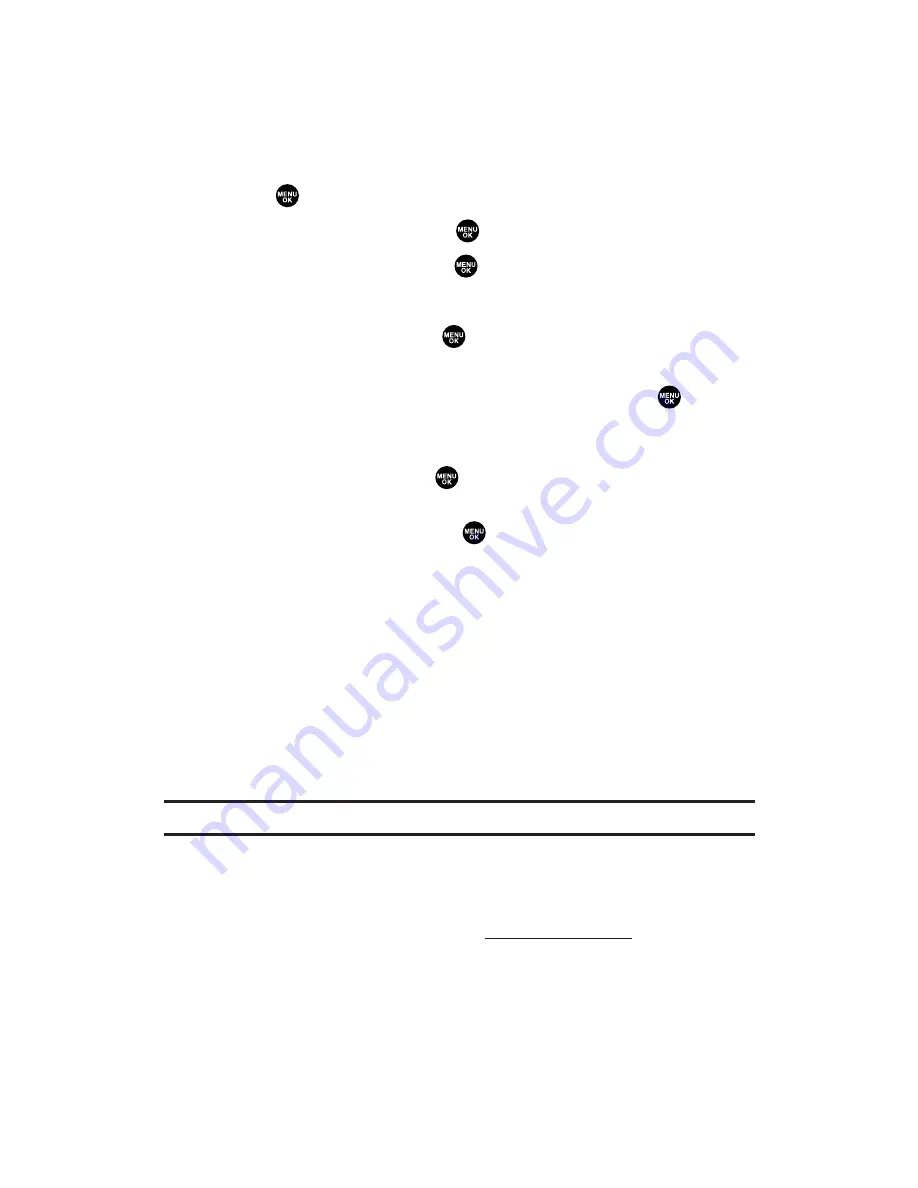
Assigning Downloaded Ringers
You can assign downloaded ringers directly from the Downloads
menu or through your phone’s Settings menu.
To assign a downloaded ringer from the Downloads menu:
1.
Press
to access the main menu.
2.
Select
Downloads
and press
.
3.
Highlight
Ringers
and press
.
4.
Highlight a downloaded ringer and press
Options
(right softkey).
5.
Highlight
Set as
and press
.
6.
Highlight
Voice Calls
,
Voicemail
,
Messaging
,
Calendar/Alarm
,
Start-up Tone
,
Power-off Tone
or
Phone Book
and press
.
The following two items need an extra step:
Voice Calls
requires you to highlight
With Caller ID
or
No caller ID
and press
.
Phone Book
requires you to highlight the Contacts entry you
want to assign and press
.
(A message appears confirming that the ringer has been assigned.)
To assign a downloaded ringer from the Settings menu:
Please see one of the following:
“Selecting Ringer Types for Voice Calls” on page 36.
“Selecting Ringer Types for Voicemail, Messages, or
Calendar/Alarm” on page 37.
“Setting a Start-up/Power-off Tone” on page 38.
“Selecting a Ringer for an Entry” on page 92.
Note:
You may assign a ringer to more than one type of call.
Purchasing Ringers
You can purchase ringers directly from your phone by following the
instructions on page 251 or through
www.sprintpcs.com
.
Section 3B: Sprint PCS Vision
255
Содержание MM-5600
Страница 1: ...User s Guide SprintPCSVision MultimediaPhone MM 5600bySanyo ...
Страница 15: ...Section 1 Getting Started ...
Страница 22: ...Section 2 Your Sprint PCS Vision Phone ...
Страница 230: ...Section 3 Sprint PCS Service Features ...
Страница 282: ...Section 4 Safety Guidelines and Warranty Information ...






























