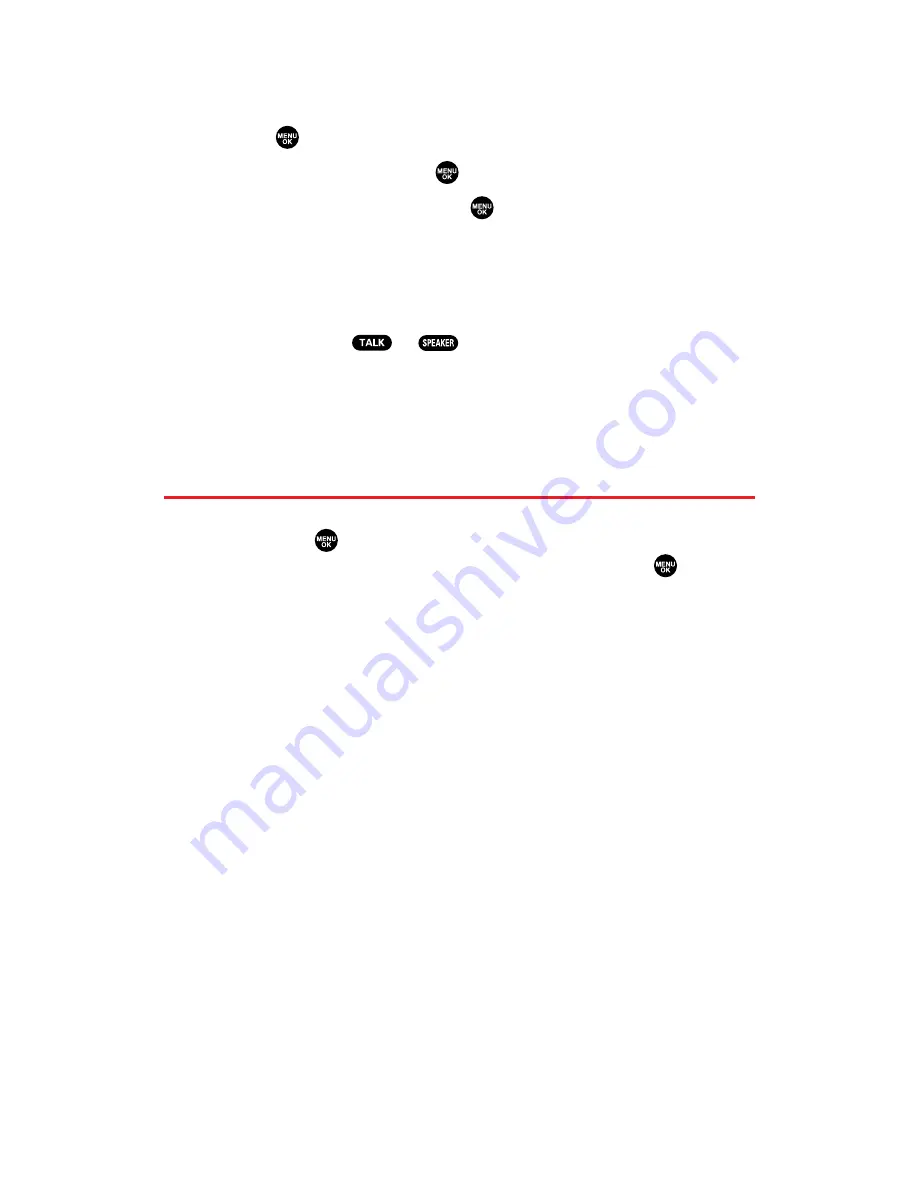
Finding Speed Dial Numbers
To find phone numbers you have stored in speed dial locations:
1.
Press
to access the main menu.
2.
Select
Contacts
and press
.
3.
Select
Speed Dial #s
and press
. (The Speed Dial numbers list
appears.)
Finding Voice Tags
To find Voice Tags in your phone:
1.
Press and hold
or
.
2.
You’ll hear a tone followed by the prompt. Say “
Tools.
”
3.
After the prompt, say “
Review Voice Tag.
” (The list of Voice tags
appears.)
Contacts List Entry Options
To access a contact’s options, display the Contacts list, highlight an
entry and press
. Then select a phone number and press
Options
(right softkey). To select an option, highlight it and press
.
Edit
to edit the selected entry.
Call
to dial the selected number.
Call:Speaker On
to dial the phone number in speakerphone mode.
Send Message
to send a text message, picture, or video (mobile
numbers only). (See page 196 and 239 for details.)
Call Alarm
to set a call alarm for the entry. (See page 98 for Call
Alarm.)
Set Speed Dial
to assign speed dial numbers to your favorite
entries. (See “Assigning Speed Dial Numbers” on page 91.)
Prepend
to alter a phone number by adding numbers to the
beginning of the entry. (See “Prepending a Phone Number From
Call History” on page 85.)
Copy to Personal
to copy the phone number to your Ready Link
Personal List. (Only appears when Sprint PCS Ready Link mode is
set to Enable and the number does not match any stored entry in
your Personal List.)
Section 2G: Using the Contacts Directory
89
Содержание MM-5600
Страница 1: ...User s Guide SprintPCSVision MultimediaPhone MM 5600bySanyo ...
Страница 15: ...Section 1 Getting Started ...
Страница 22: ...Section 2 Your Sprint PCS Vision Phone ...
Страница 230: ...Section 3 Sprint PCS Service Features ...
Страница 282: ...Section 4 Safety Guidelines and Warranty Information ...






























