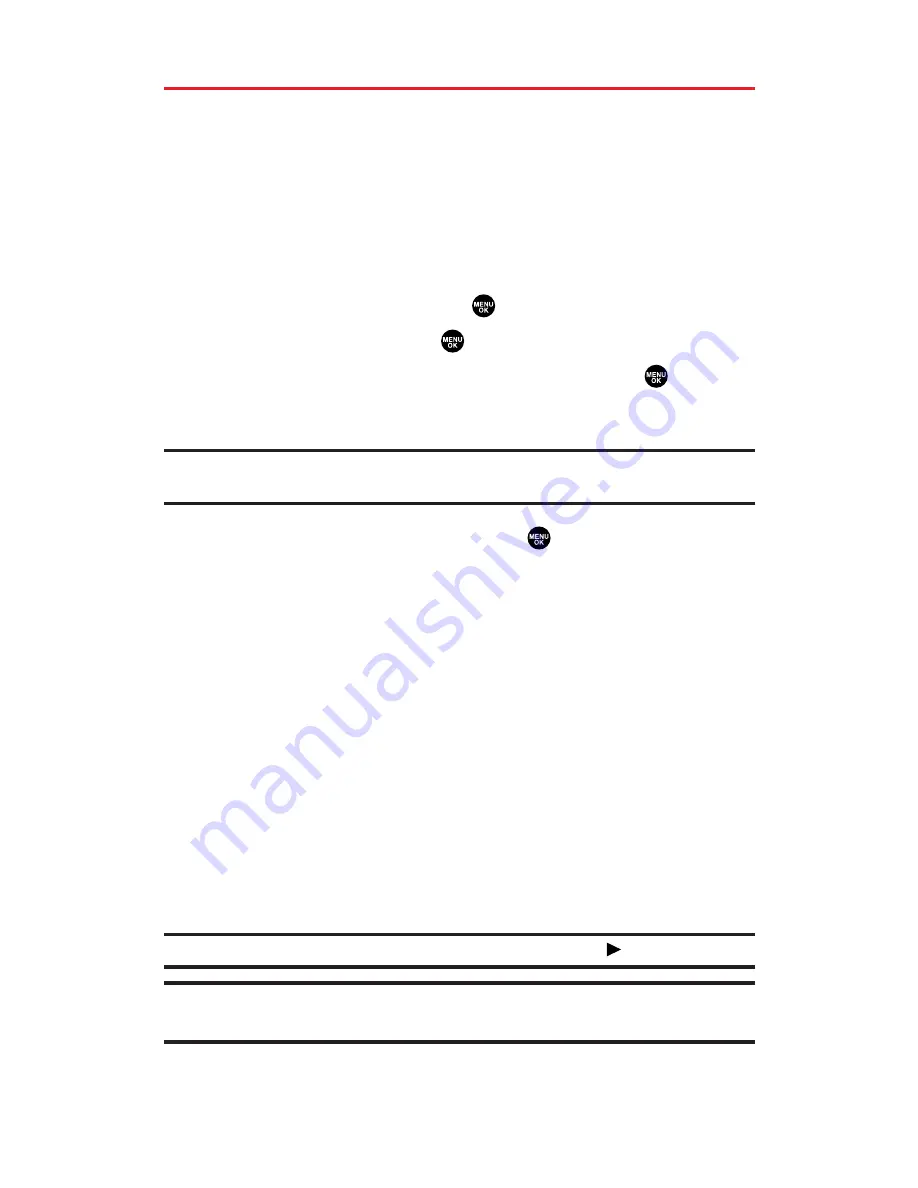
Using Your Phone’s Scheduler
Adding an Event to the Scheduler
Your Scheduler helps organize your time and reminds you of
important events (up to 100 events).
To add an event:
1.
From the Calendar display (see the previous page), select the
day you want to add an event and press
Options
(right softkey).
2.
Highlight
Add Event
and press
.
3.
Select
Schedule
and press
.
4.
Enter the description using your keypad and press
(or
press
Mode
[right softkey] to select a description from
“From To Do List”).
Note:
The “From To Do List ”option will not appear if there are no items stored in
the To Do List. See “Adding To Do List Items” on page 101 for details.
5.
Select the following items and press
.
Description
to enter a description of your event (up to 14
characters).
From
to schedule the start time.
To
to schedule the end time.
Location
to edit the location of your event (up to 14
characters).
Alarm
to select your desired ringer.
Alarm Time
to edit the alarm time (number of hours or
minutes before the event starts). Default alarm time is 10
minutes before.
Repeat
to set the event’s repeating status. Select
None
,
Daily
,
Weekly
,
Monthly
, or
Yearly
.
6.
Press
Save
(left softkey) to schedule the event.
Tip:
The date you have scheduled events for is indicated by “ ”.
Tip:
Press the navigation key up or down to scroll by week through the Scheduler
calendar and the Side Volume key to scroll by month.
Section 2H: Personal Organizer
96
Содержание MM-5600
Страница 1: ...User s Guide SprintPCSVision MultimediaPhone MM 5600bySanyo ...
Страница 15: ...Section 1 Getting Started ...
Страница 22: ...Section 2 Your Sprint PCS Vision Phone ...
Страница 230: ...Section 3 Sprint PCS Service Features ...
Страница 282: ...Section 4 Safety Guidelines and Warranty Information ...






























