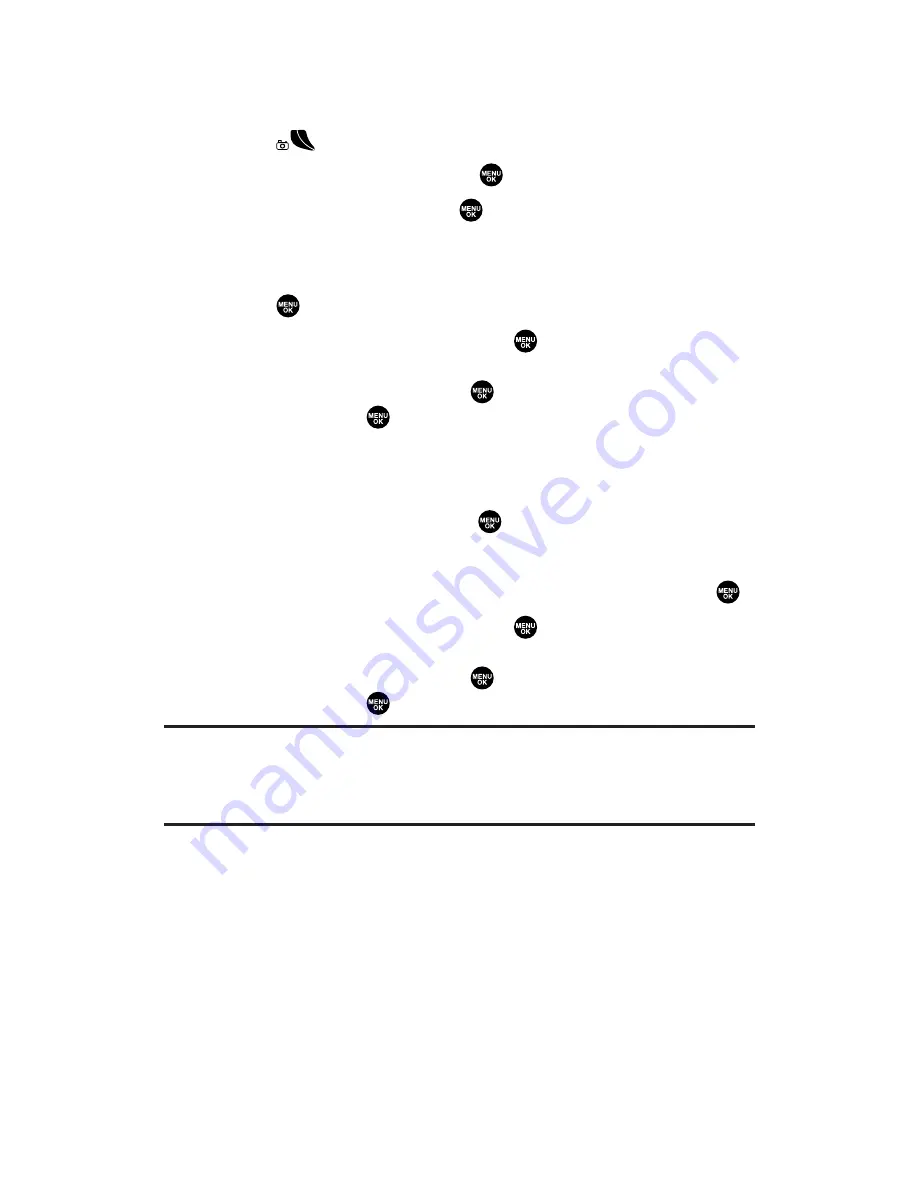
Uploading Your Pictures and Videos
To upload pictures:
1.
Press
to access the Pictures & Videos menu.
2.
Select
Online Albums
and press
.
3.
Select
Upload Pics
and press
.
4.
Select pictures and press
Upload
(left softkey).
5.
Highlight
This Picture
,
Selected Pictures
, or
All Pictures
and
press
.
6.
Highlight
“Uploads”Area
and press
.
– or –
Highlight
Other Albums
, press
and then select your desired
album and press
.
To upload videos:
1.
Follow steps 1-2 above.
2.
Select
Upload Videos
and press
.
3.
Select videos and press
Upload
(left softkey).
4.
Highlight
This Video
,
Selected Videos
, or
All Videos
and press
.
5.
Highlight
“Uploads”Area
and press
.
– or –
Highlight
Other Albums
, press
, and then select your desired
album and press
.
Note:
Erasing pictures and videos will free up memory space in your phone to
enable you to take more pictures and videos. Once erased, pictures and videos
cannot be uploaded to your online Sprint PCS Picture Mail account or saved to
the Saved to Phone folder.
Section 2L: Using Your Phone’s Built-in Camera
201
Содержание MM-5600
Страница 1: ...User s Guide SprintPCSVision MultimediaPhone MM 5600bySanyo ...
Страница 15: ...Section 1 Getting Started ...
Страница 22: ...Section 2 Your Sprint PCS Vision Phone ...
Страница 230: ...Section 3 Sprint PCS Service Features ...
Страница 282: ...Section 4 Safety Guidelines and Warranty Information ...






























