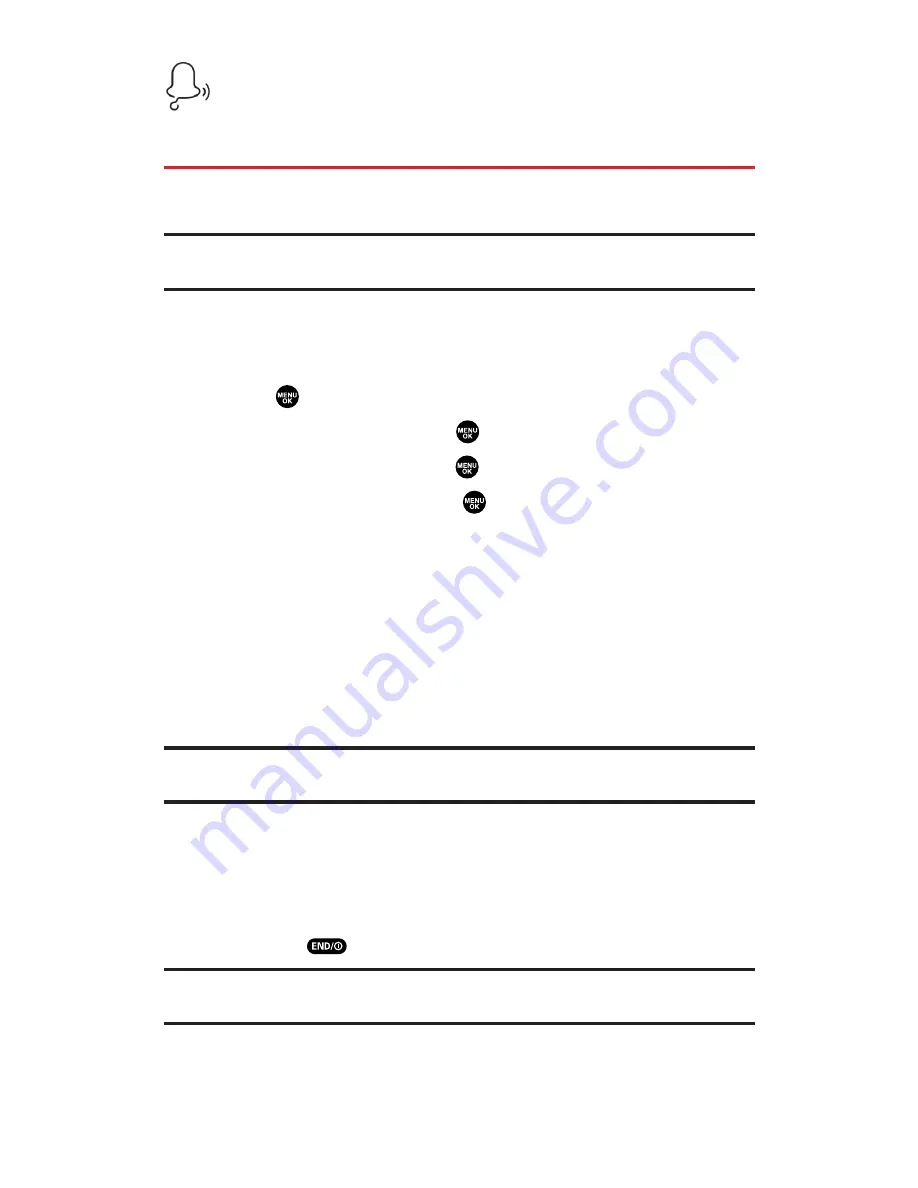
Ringers
Accessing Ringers
You can personalize your Sprint PCS Vision Phone by downloading
and assigning different ringers to numbers in your Contacts list.
Tip:
For complete instructions on downloading, see “Downloading Premium
Services Content” on page 250.
Downloading Ringers
To download an available ringer to your phone:
1.
Press
to access the main menu.
2.
Select
Downloads
and press
.
3.
Highlight
Ringers
and press
.
4.
Highlight
Get New
and press
. (The browser will launch and
take you to the Ringers download menu.)
5.
Use your navigation key to highlight and select a ringer you
wish to download. (For more information on navigating the
Web, see “Navigating the Web” on page 233.)
6.
From the item information page, select
Buy
. (The ringer will
download automatically. When the
New Download
screen
appears, the ringer has been successfully downloaded to
your phone.)
Note:
If you have not previously purchased an item, you will be prompted to
create your purchasing profile.
7.
Select an option to continue:
Select
Next
(left softkey) to assign the downloaded ringer.
Your Sprint PCS Vision session will end and you will be
redirected to the appropriate phone menu screen.
Press
to quit the browser and return to standby mode.
Note:
You may store a limited number of downloaded Ringers on your phone,
depending on the file sizes.
Section 3B: Sprint PCS Vision
254
Содержание MM-5600
Страница 1: ...User s Guide SprintPCSVision MultimediaPhone MM 5600bySanyo ...
Страница 15: ...Section 1 Getting Started ...
Страница 22: ...Section 2 Your Sprint PCS Vision Phone ...
Страница 230: ...Section 3 Sprint PCS Service Features ...
Страница 282: ...Section 4 Safety Guidelines and Warranty Information ...






























