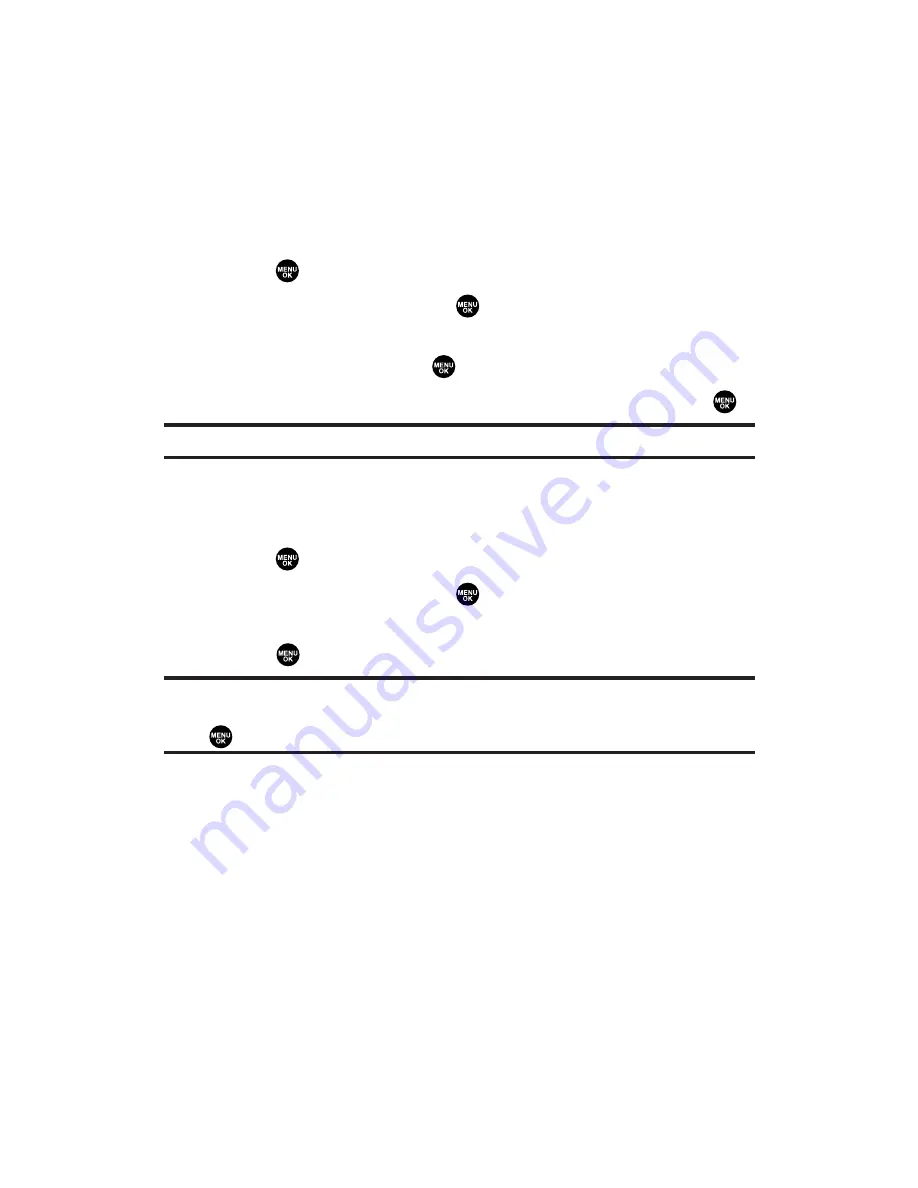
Confirming the Downloaded Data
The downloaded data will automatically be classified as games,
ringers, images (screen savers), or applications. However, if any data
has a different category, it will be classified as dynamic (the folder
name is variable). If data doesn’t belong to any of the above, it will be
classified as others.
To confirm the downloaded data:
1.
Press
to access the main menu.
2.
Select
Downloads
and press
.
3.
Select your desired data folder (for example,
Games
,
Ringers
, or
Screen Savers
) and press
.
4.
Select the downloaded data you want to confirm and press
.
Tip:
The names of dynamic folders are variable depending on data.
You can manage your contents in the browser.
To confirm your Content Manager:
1.
Press
to access the main menu.
2.
Select
Downloads
and press
.
3.
Press
Options
(right softkey), select
My Content Manager
, and
press
to launch the browser.
Tip:
You can also access your Content Manager from any folder in the
Downloads menu. After selecting a folder, select
My Content Manager
and
press
to launch the browser.
Section 2H: Personal Organizer
111
Содержание MM-5600
Страница 1: ...User s Guide SprintPCSVision MultimediaPhone MM 5600bySanyo ...
Страница 15: ...Section 1 Getting Started ...
Страница 22: ...Section 2 Your Sprint PCS Vision Phone ...
Страница 230: ...Section 3 Sprint PCS Service Features ...
Страница 282: ...Section 4 Safety Guidelines and Warranty Information ...






























