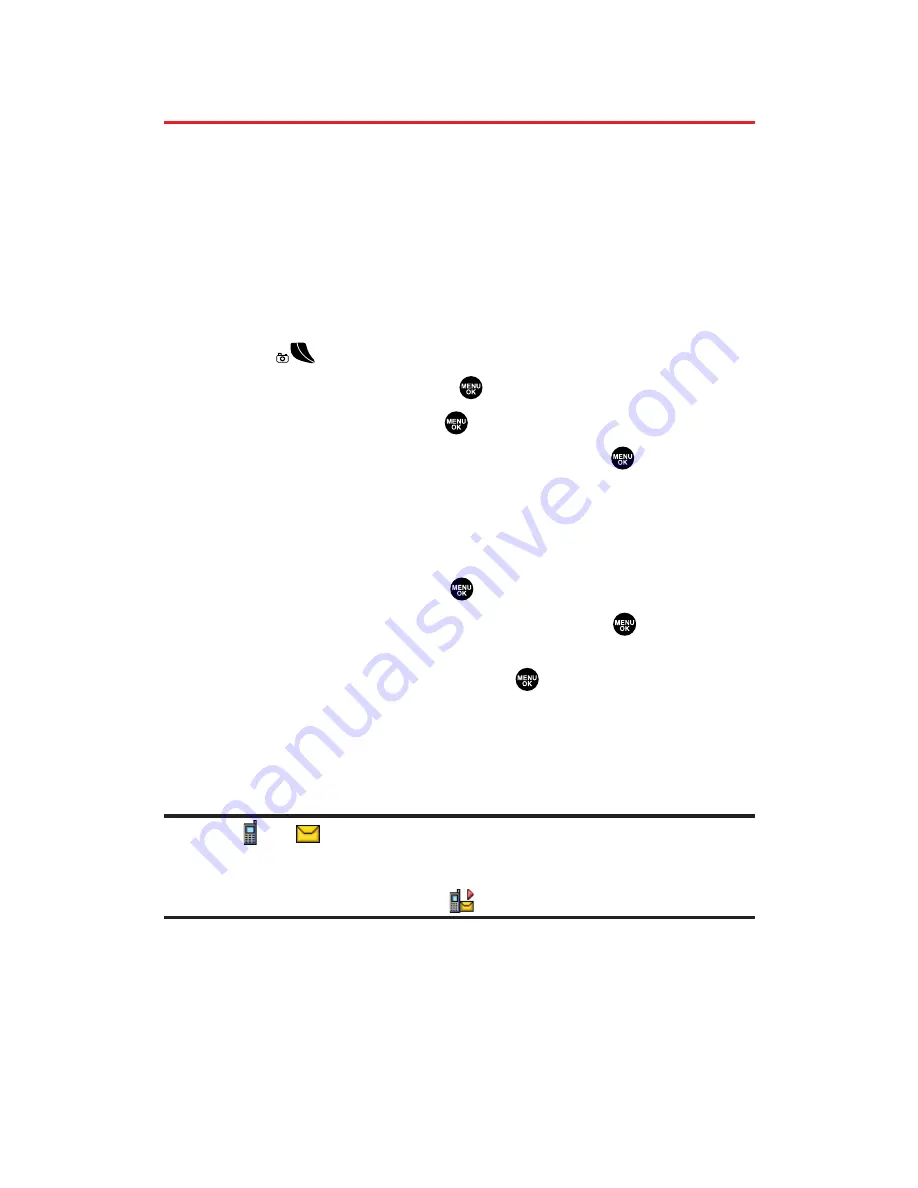
Sending Sprint PCS Picture Mail and
Sprint PCS Video Mail
Once you’ve taken a picture or a video, you can use the messaging
capabilities of your Sprint PCS Phone to instantly send it to family and
friends. You can send pictures and videos to up to ten people at a
time using their email addresses or their Sprint PCS Vision Phone
numbers.
Sending Pictures From the In Camera Folder
To send pictures from the In Camera folder:
1.
Press
to access the Pictures & Videos menu.
2.
Select
My Pictures
and press
.
3.
Select
In Camera
and press
.
4.
Highlight a picture you wish to send and press
to select a
picture.
5.
Press
Send
(left softkey). (You will see messages on the display.)
6.
Press the left softkey to continue.
7.
Select
Recipients
and press
.
8.
Select an option from the following and press
.
Phone Book Entry
to select recipients from your Contacts list.
Highlight a recipient and press
to select.
Mobile Phone#
to enter a mobile phone number directly.
Email Address
to enter an email address directly.
From Recent List
to select from a list of recent Sprint PCS
Picture Mail or messaging recipients.
Note:
The
and
icons next to contact’s names represent Mobile Phone and
email. When entering a new contact, use your navigation key to select the
correct icon for the entry. You can also select both the mobile phone number and
email address at once by selecting the
icon.
9.
Press
Next
(left softkey) when you are finished selecting and
entering recipients. (You may include up to ten recipients per
message.)
Section 2L: Using Your Phone’s Built-in Camera
196
Содержание MM-5600
Страница 1: ...User s Guide SprintPCSVision MultimediaPhone MM 5600bySanyo ...
Страница 15: ...Section 1 Getting Started ...
Страница 22: ...Section 2 Your Sprint PCS Vision Phone ...
Страница 230: ...Section 3 Sprint PCS Service Features ...
Страница 282: ...Section 4 Safety Guidelines and Warranty Information ...






























