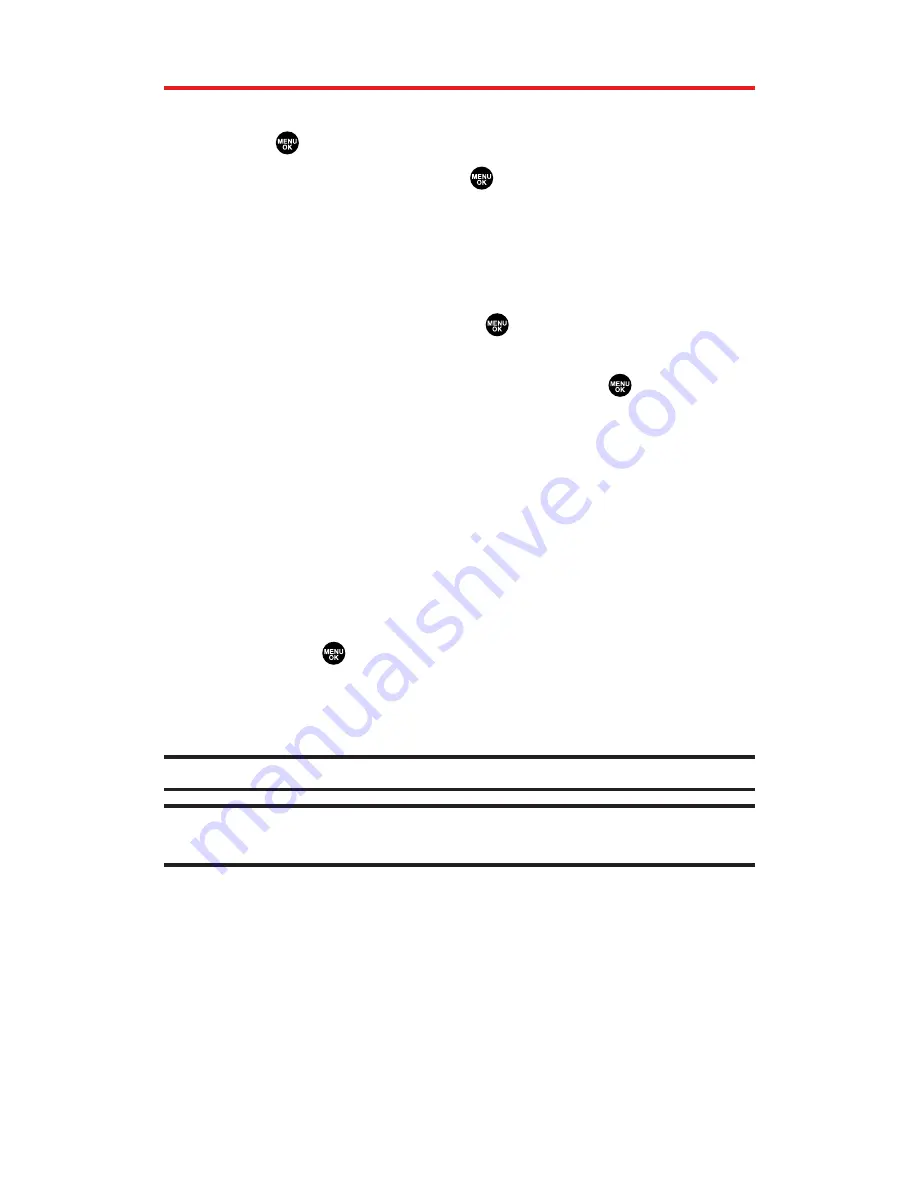
Playing a Video or Audio Clip
To access your media player and Channel Listing:
1.
Press
to access the main menu.
2.
Select
Media Player
and press
. (The selection menu will
display.)
Channel Listing
to display your channel Listing.
miniSD
to access the Media folder in the miniSD (see
page 139 for details).
3.
Select
Channel Listing
and press
.
4.
Use your keypad to enter a channel number (or use your
navigation key to scroll to a channel and press
).
My Channels:
If you have selected a channel that you’ve
already signed up for (or if it’s a channel with no monthly
fee), you will see a list of available clips.
Available Channels:
If you have selected a channel you have
not yet signed up for, you will be prompted to accept the
corresponding monthly charge. Follow the onscreen
prompts to subscribe to the selected channel. (A list of
available clips will display.)
5.
Scroll to the clip you would like to play and press
Select
(left
softkey) or
. (The clip will automatically load and begin
playing.)
Press
Options
(right softkey) to display several options (see
page 211 for details).
Tip:
To change the volume, press the Side Volume key up or down.
Tip:
To play another clip, press the navigation key up or down, or press your
desired channel number with your keypad while playing the clip.
Section 2M: Using Your Phone’s Built-in Media Player
209
Содержание MM-5600
Страница 1: ...User s Guide SprintPCSVision MultimediaPhone MM 5600bySanyo ...
Страница 15: ...Section 1 Getting Started ...
Страница 22: ...Section 2 Your Sprint PCS Vision Phone ...
Страница 230: ...Section 3 Sprint PCS Service Features ...
Страница 282: ...Section 4 Safety Guidelines and Warranty Information ...






























