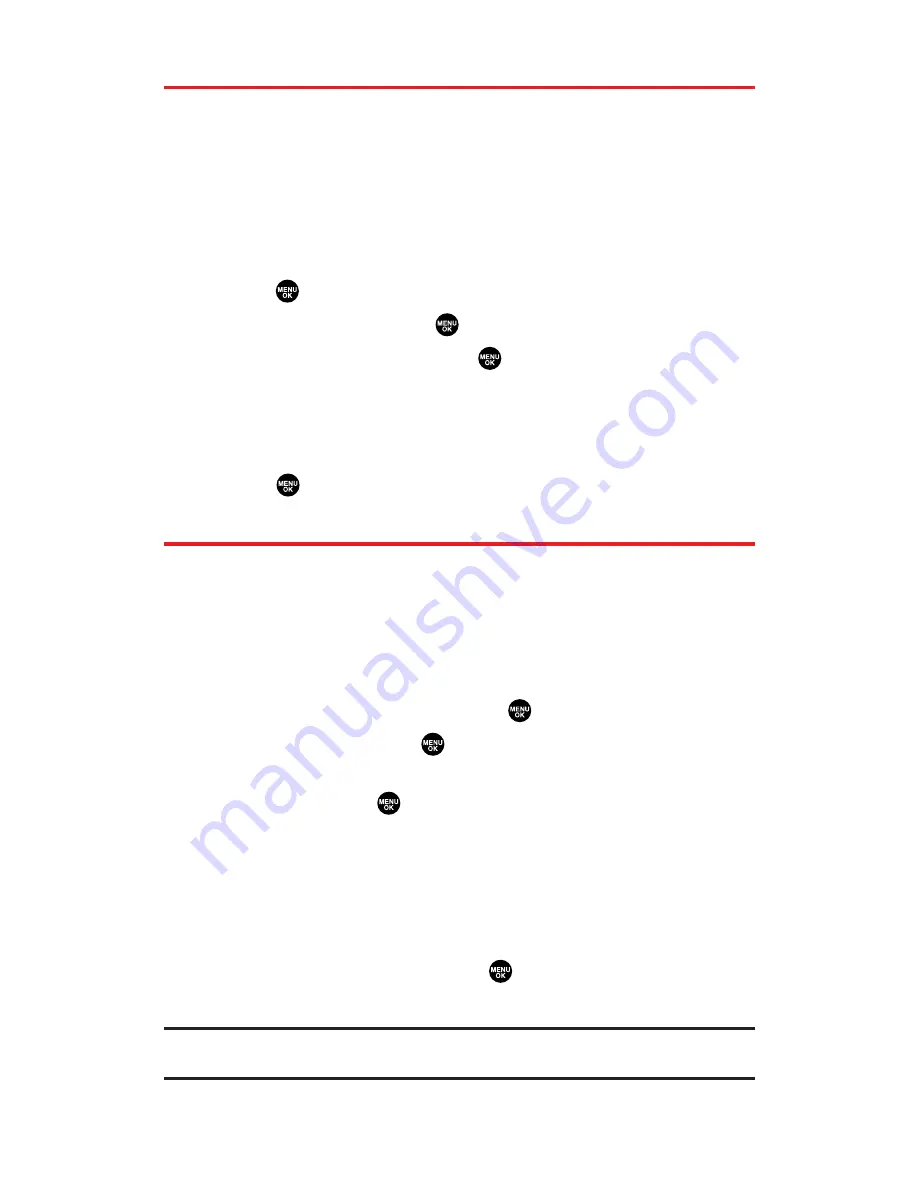
Displaying the Contacts List
You can change the display view for the Contacts List. You may
choose to display a List view (the default setting) or you may display
the list with picture ID.
To display your contacts list:
Press the navigation key right.
– or –
1.
Press
to access the main menu.
2.
Select
Contacts
and press
.
3.
Select
Find/Add Entry
and press
.
To change the contacts display view:
1.
Press the navigation key right.
2.
Press
Options
(right softkey), then select
Thumbnail
or
List
and
press
to switch between Thumbnail/List’s display mode.
Adding a New Contacts Entry
Your Sprint PCS Vision Phone can store up to 500 phone numbers in
up to 300 Contacts entries (an entry may contain up to seven
numbers). Each entry’s name can contain sixteen characters.
To add a new entry:
1.
Press the navigation key right to display the Contacts list.
2.
Highlight
<Add Contact>
and press
.
3.
Enter a name and press
.
4.
Select the appropriate label, enter the phone number or
address and press
.
5.
Press
Save
(left softkey).
– or –
1.
Press the navigation key right to display the Contacts list.
2.
Highlight an entry and press
Options
(right softkey).
3.
Highlight
Add Contact
and press
.
4.
Follow steps 3-5 above.
Tip:
You can also add a new Contacts entry by entering a number from standby
mode. See “Saving a Phone Number” on page 28.
Section 2G: Using the Contacts Directory
87
Содержание MM-5600
Страница 1: ...User s Guide SprintPCSVision MultimediaPhone MM 5600bySanyo ...
Страница 15: ...Section 1 Getting Started ...
Страница 22: ...Section 2 Your Sprint PCS Vision Phone ...
Страница 230: ...Section 3 Sprint PCS Service Features ...
Страница 282: ...Section 4 Safety Guidelines and Warranty Information ...






























