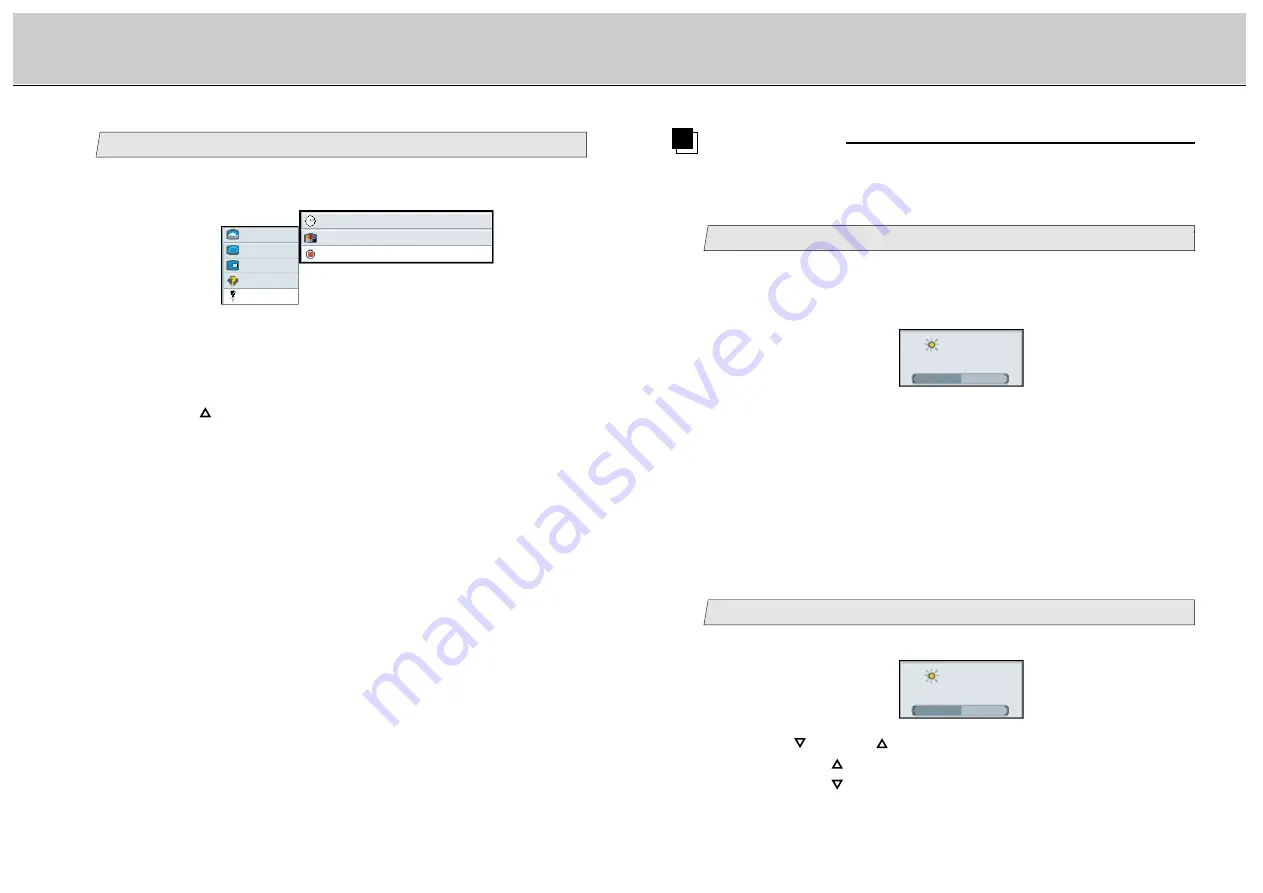
50
49
LCD Monitor Instructions
Adjustment Procedure (Utilities Menu)
Shortcut Menu
You can shortcut to adjust the brightness and contrast of the whole screen and size of
picture in picture. When the OSD (On Screen Display) is not displayed, it is possible to
display the Shortcut Menu. The adjustment flow is described in below:
Display the Shortcut Menu
1
1.
When the OSD (On Screen Display) is not displayed, it is possible
to display the Shortcut Menu. Press the [ENTER] button.
The shortcut menu is displayed.
brightness
50
-
+
(Ex.)
Additional Functions
2.
Use the [ENTER] button to select the shortcut menu.
When pressing the [ENTER] button, the shortcut menu can be selected
according to the order [
brightness
]
/
[
contrast
]
/
[
pip enable
]
/
[
brightness
]
in sequence.
• Every time the [ENTER] button is pressed, the shortcut menu changes.
Adjust the brightness
2
1.
Use the [ENTER] button to select [
brightness
] menu.
brightness
50
-
+
(Ex.)
2.
Use the [
] and/or [
] button to adjust. (Interval: 0~100)
By pressing the [
] button, the whole screen is brighter.
By pressing the [
] button, the whole screen is darker.
Delete the data saved at the current display mode
3
Main menu
(Ex.)
Sub menu
picture
advanced
video
options
utilities
osd timeout
10 seconds
osd background
opaque translucent
reset
press <right> to select
1.
Select [
utilities
] on the Main menu and press the [ENTER] button.
You can see the cursor moving to the Sub menu.
2.
Select [
reset
] on the Sub menu and press the [ENTER] button.
The selected item of [
reset
] turns blue.
3.
Press the [
] button to reset the osd setting.
All data adjusted/saved are deleted and then the default settings
programmed by manufacturer is reloaded.




















